Almost every big brand has an account on Twitter. If you want to follow their example, but still don’t know what to start with, read our guide for beginners. We are going to show you how to fill in your profile information and what settings to pay attention to. Besides, we will advise on how to run a corporate account on Twitter.
How to create a business account on Twitter
When you register on Twitter, mentioning a ‘private’ or ‘business’ account is not required, so you just start by filling in a general form. After pressing the ‘Register’ button, you have to provide your name, email address, mobile phone, and birthdate (it can be random, but make sure it is within the lawful age to avoid restrictions).
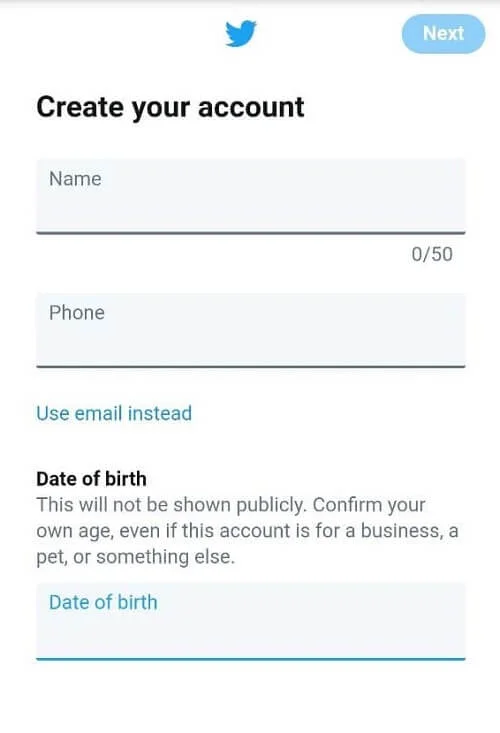
Twitter warns you that indicating the date of birth is obligatory, even if it is your pet’s account
Next, Twitter will ask you to confirm personified recommendations. The wording is quite vague, but in a nutshell, the social network needs your permission to track the websites you visit and compose your timeline and relevant tags accordingly. You can find out more about Twitter personalization in Twitter Help Center. Normally, it is not necessary for a corporate account, but it is up to you to decide.
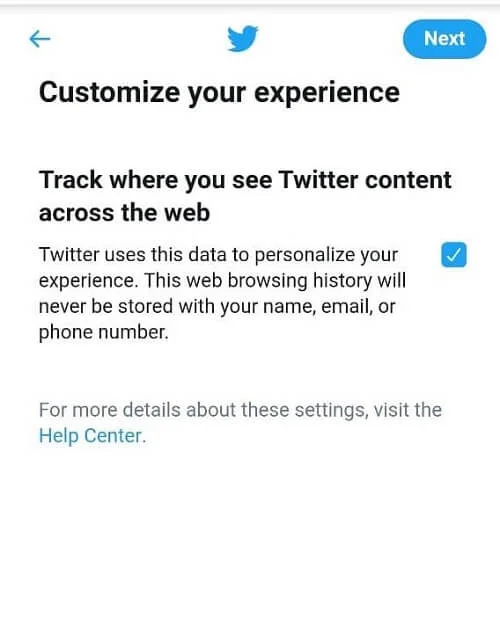
On the next screen, you need to verify the information and the contact details you have already added. If there are no mistakes, click ‘Register’.
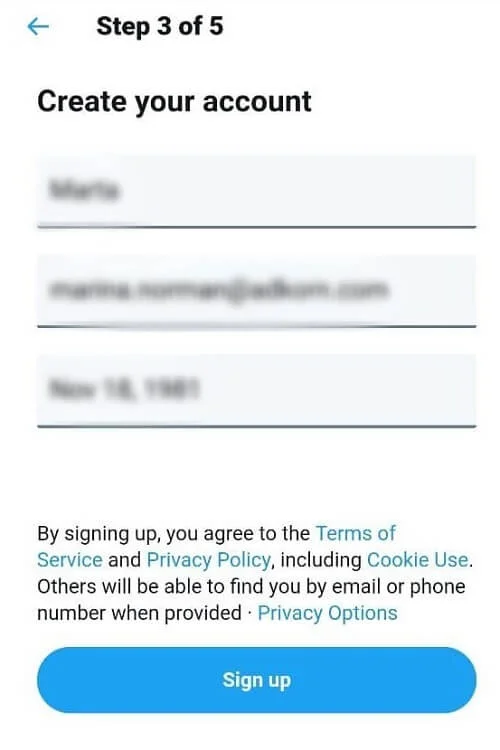
You will receive a verification code by e-mail or mobile phone, depending on your preferences. Enter this code in the form.
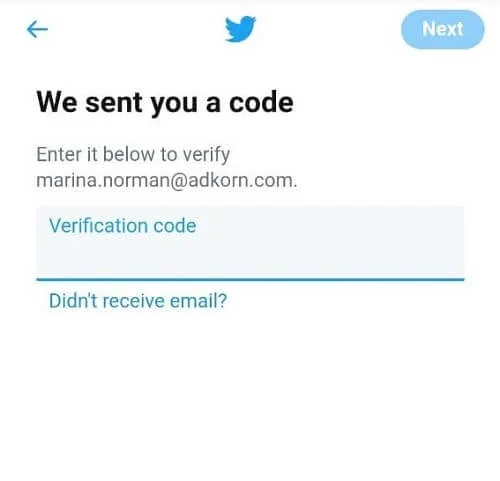
Only upon confirming your contact details, Twitter will let you create a password.
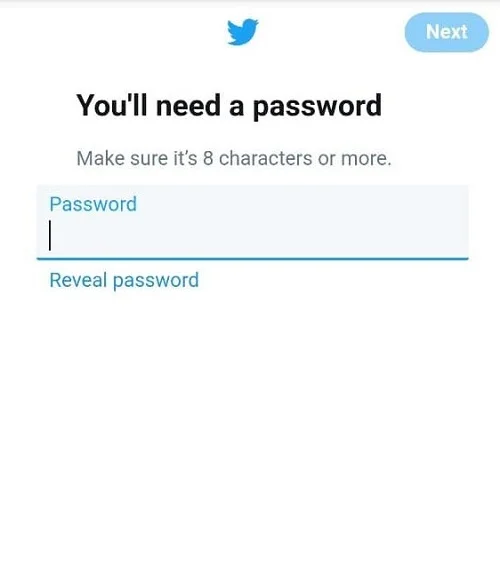
Then you can proceed with a personal photo and cover image. Profile image dimensions are should be 400x400 px.
We advise you to add a logo if you have a business account and a picture of your face if it is your private account.
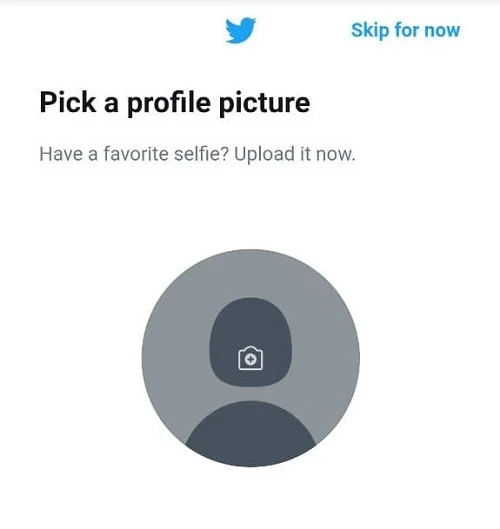
Also, don’t forget to add a rectangular-shaped profile image (1500x1500 px).
The image below will help you with the sizes:
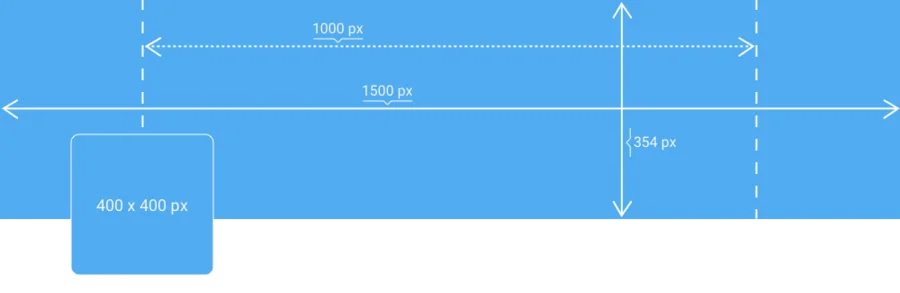
| You can use the cover to advertise future events and renew it from time to time. You can also write more details about your company, tell about its advantages, add a description, or place a slogan. |
The next step is to add a description of your profile limited to 160 characters. The description should provide the main information on the company as well as on the content that can be found on the page.
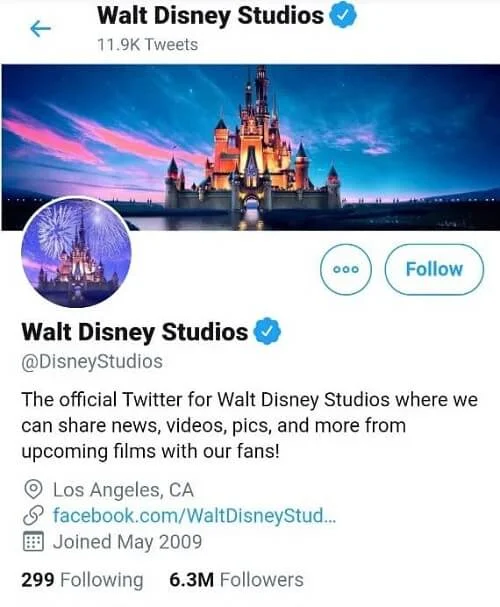
Additional profile settings
Additional settings are those that Twitter doesn’t suggest setting up at the beginning:
- User name and profile name. A user name is the address of your account in @name format. It has a limit of 15 characters. The user name should be directly associated with your business; it is great if you use the same name – or very similar names – for all social networks. A profile name is the name of your account as introduced during registration. It is limited to 50 characters. You can change it at any time. To edit your user or profile name, click on three dots in the menu on the left and select ‘Settings and privacy’.
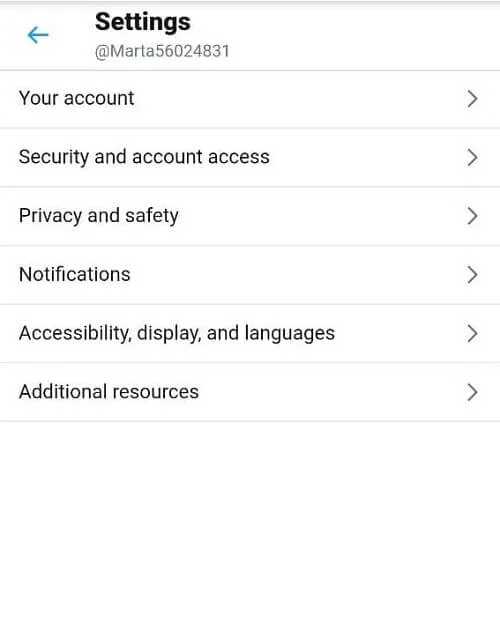

- ‘Privacy and Safety’ section settings. You can make the timeline with Tweets open for all users. If you wish, you can remove your location details and allow access to your profile via company contact details.
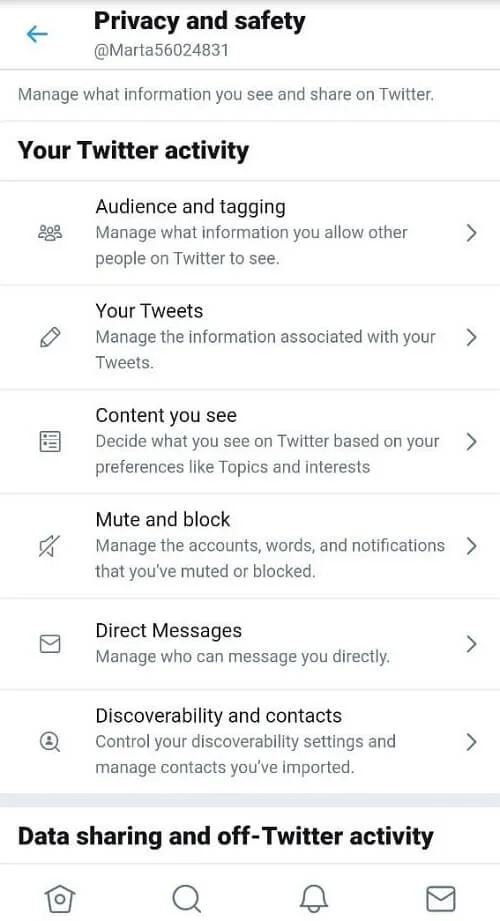
- Notifications. Twitter likes to send a lot of emails. To save your corporate mailbox from multiple letters, go to ‘Settings and Privacy’ – ‘Notifications’ – ‘Email notifications’ and choose only the ones you need. Here you can also activate push and SMS-notifications.
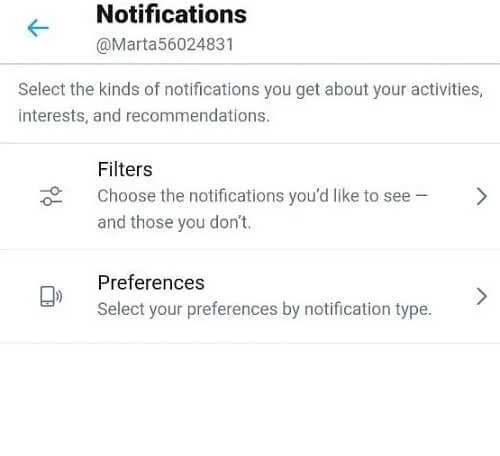
Now you are ready to write your first tweet! Make sure to let your followers on other social networks know that you have an account on Twitter and invite them to join you.
We recommend using the function, allowing you to pin your tweets to keep the most relevant information visible.
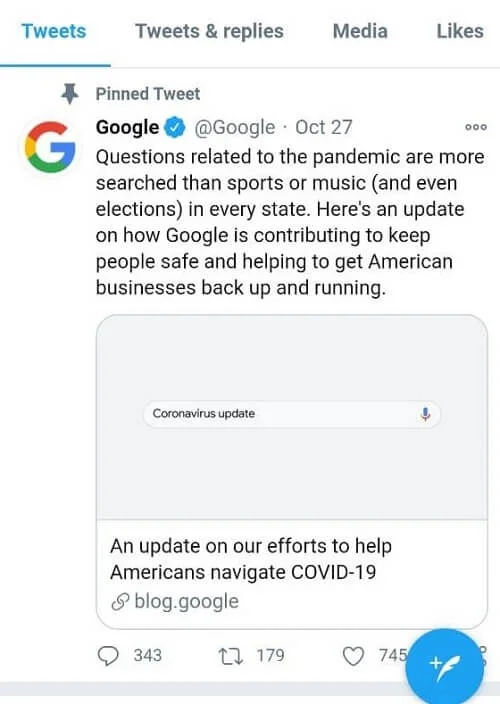
Some advice for those who have just started a business account on Twitter
Since we have completed the technical part, let’s proceed with Twitter specifics and content suitable for this social network.
1. Post as often as you can
As for most social networks, it is recommended not to spam the feed, but Twitter is a different story - frequent posting here is very useful. Hubspot recommends posting 10-15 times a day or even more if you have enough ideas to keep quantity/quality balance. Twitter timeline is updated very often, and that’s why you risk being unnoticed.
2. Use different formats
Try not to focus on short messages only. Add links to articles with lead-ins, tips, recommendations, announcements, comments on important events in your field, customer feedback, etc.
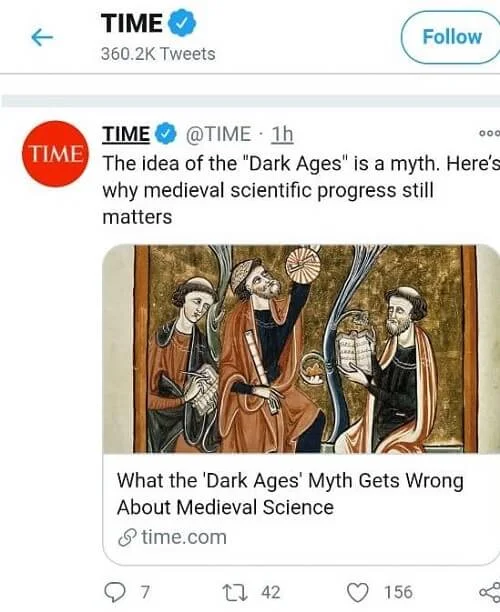
3. Use hashtags, but don’t overdo it
Add a couple of hashtags per post. Use trending hashtags, organically connecting them with the topic of your business. Don’t add popular hashtags to irrelevant posts. Twitter doesn’t recommend commercial accounts to use political, religious, or controversial hashtags, but it is up to you.
Every day the social network shows popular hashtags in your region; choose the ones you like and add them to your posts.
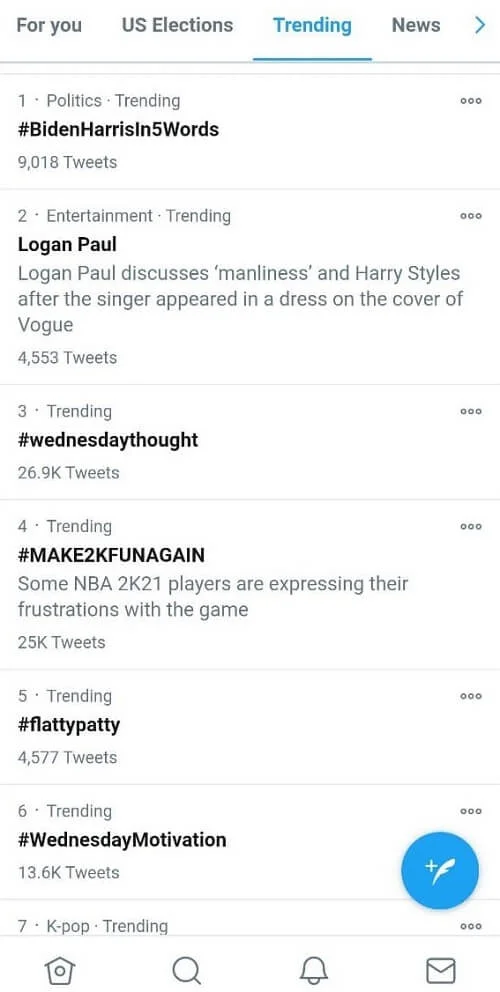
4. Use visual content
Twitter is not only about text, but also about media files. Add videos, gifs, photos, infographics to your posts. The recommended size for a tweet image is 1024x512 pixels. Images can be uploaded in JPG, GIF, or PNG format. If you add a video, it should ideally be short and provided with subtitles for users whose phone is set to silent.
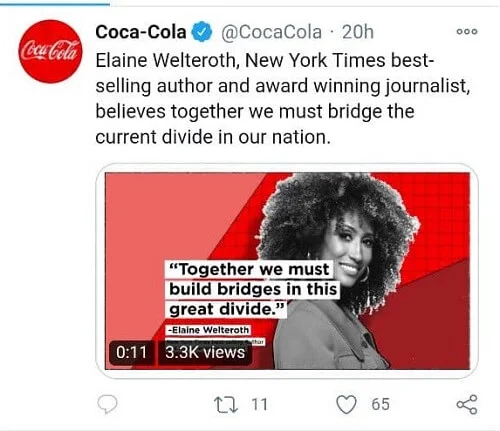
5. Be concise
Although Twitter has increased the number of characters in a post (from 140 to 280), it still appreciates brevity. Don’t try to convey several ideas in one Tweet: use one idea at a time.
6. Don’t be ashamed of direct and clear calls to action
If you post a link to your article, suggest reading it by following the link. If you announce a future event, invite the users to register. People should see what action you want them to take.
7. Retweet
Retweet the content relevant to your audience: it can be news, expert advice within your field, etc. Don’t forget to retweet positive feedback from your clients. By doing so, you will show how much you appreciate their loyalty and give other users an incentive to write a review.








