By default, the address of your Onlypult page looks like this: yourpagename.onlytap.io, where onlytap.io is the main domain belonging to Onlypult.
You can connect your own domain so that your page is available at an address like yourdomain.com.
Important:
- If you do not yet have a domain that you would like to connect for your Onlypult page, you need to purchase it from one of the domain name registrars. In this case, you will only need the domain itself, without hosting.
- Connecting a domain in Onlypult occurs by adding a DNS record of the CNAME type.
For clarity, let’s consider connecting to the Onlypult page of the domain project105165.cname.onlytap.io., using the example of the Сloudflare service.
Step 1
In your personal account on the cloudflare.com website, go to the domain settings:
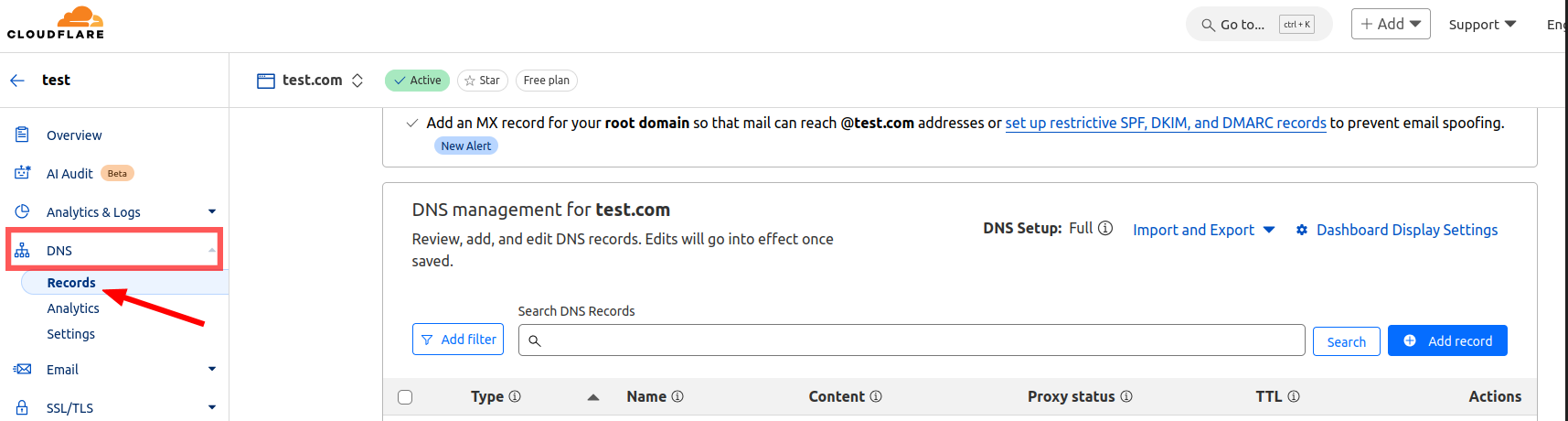
Step 2
In your domain registrar you need to add a CNAME record equal to what is given in the settings (in this example project105165.cname.onlytap.io):
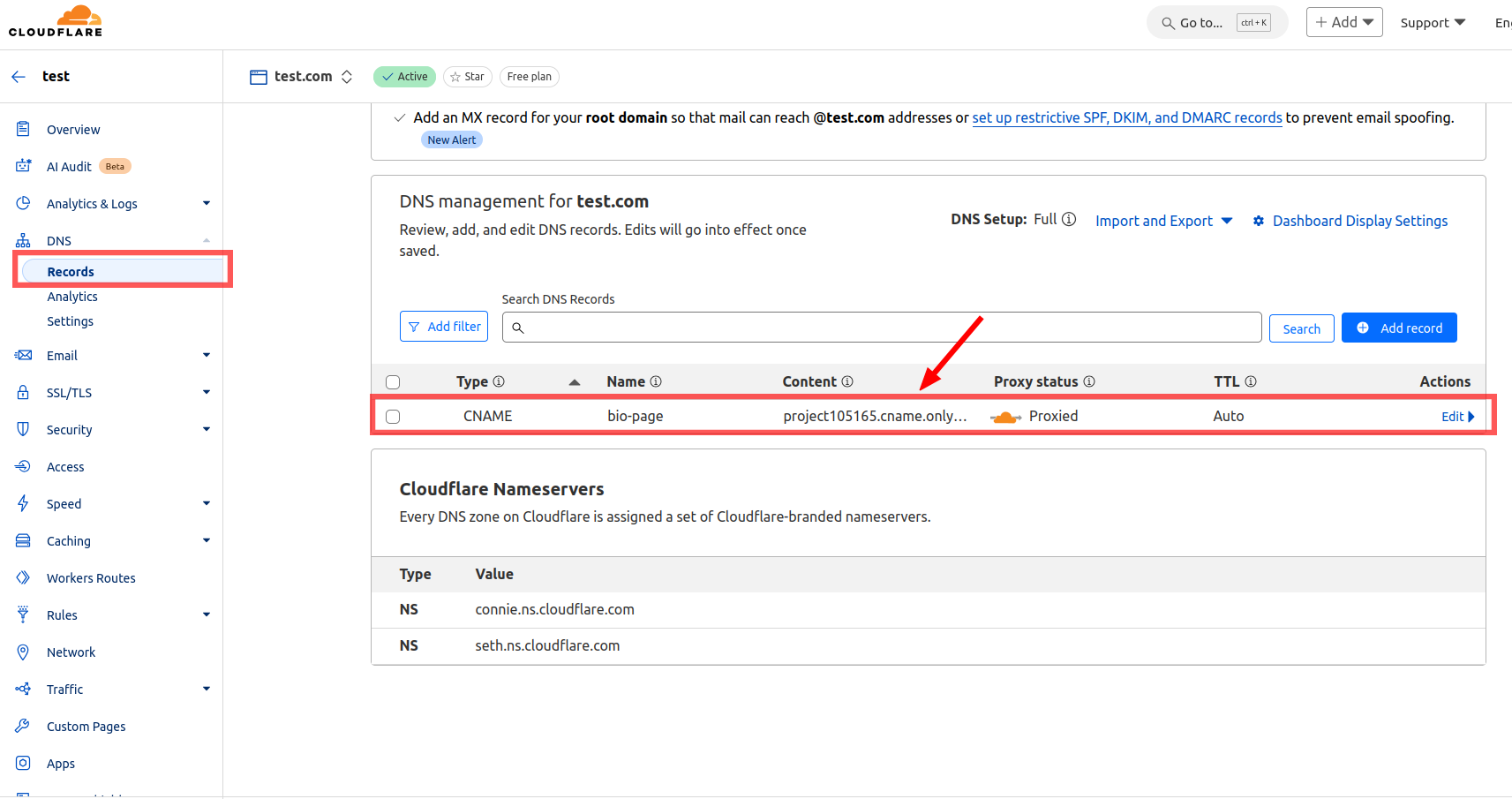
Step 3
Add the domain name to Onlypult in the “Constructor” section by selecting “Editor”/Settings and click “Link domain“:

After a successful connection, the page address will change and the “Unlink domain” button will appear:
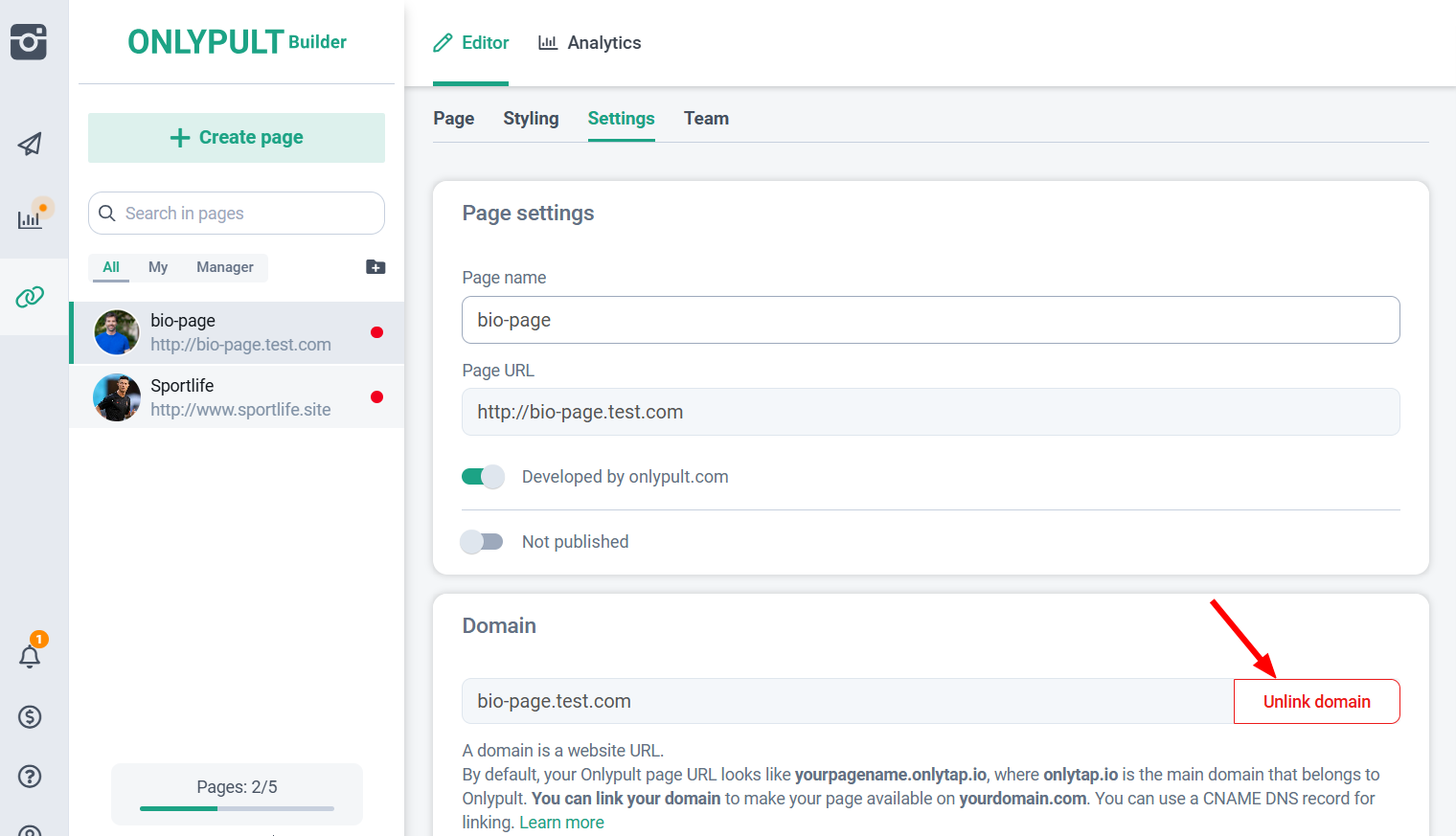
Important: Connecting a domain may take up to 24 hours after adding a CNAME record. Until this process is completed, the interface will display the message “CNAME DNS record does not found” when you click the connect button.
If more time has passed and you still have not managed to connect the domain, write to us at support@onlypult.com or in chat, we will definitely help.