Sometimes after scheduling a post, you may realize that it needs some work or isn’t right for the moment. Instead of deleting it, you can save it as a draft for future use.
Here’s how:
- Go to Posts > Scheduled or Calendar > Scheduled.
- Find the post you want to convert and start editing it.
- Click the “To Drafts” button.
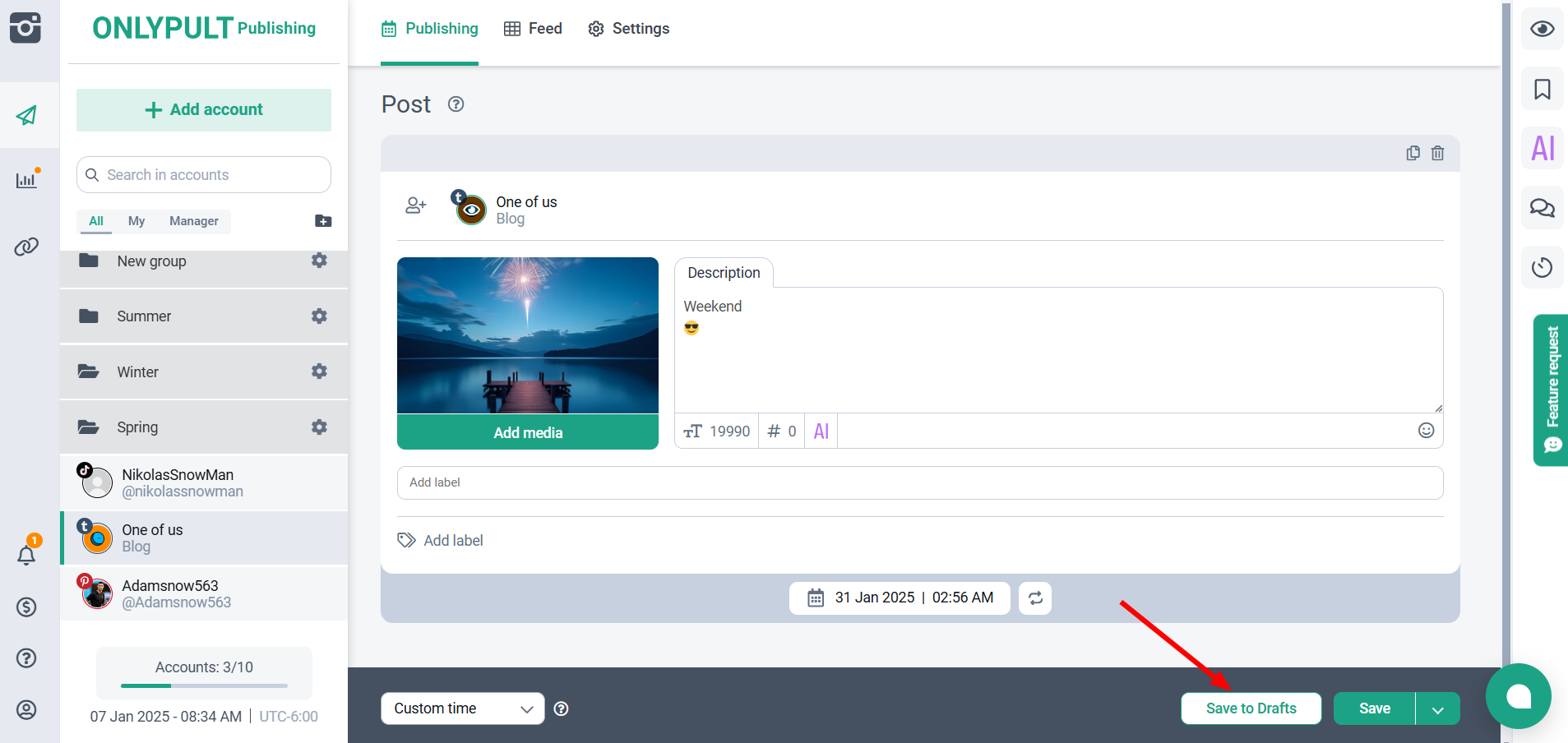
How to Convert a Draft to a Scheduled Post
If you’re ready to schedule a draft post, follow these steps:
- Go to “Publishing” > “Drafts”.
- Find the draft you want to schedule and start editing it.
- Select a date and time, then click the Save button.
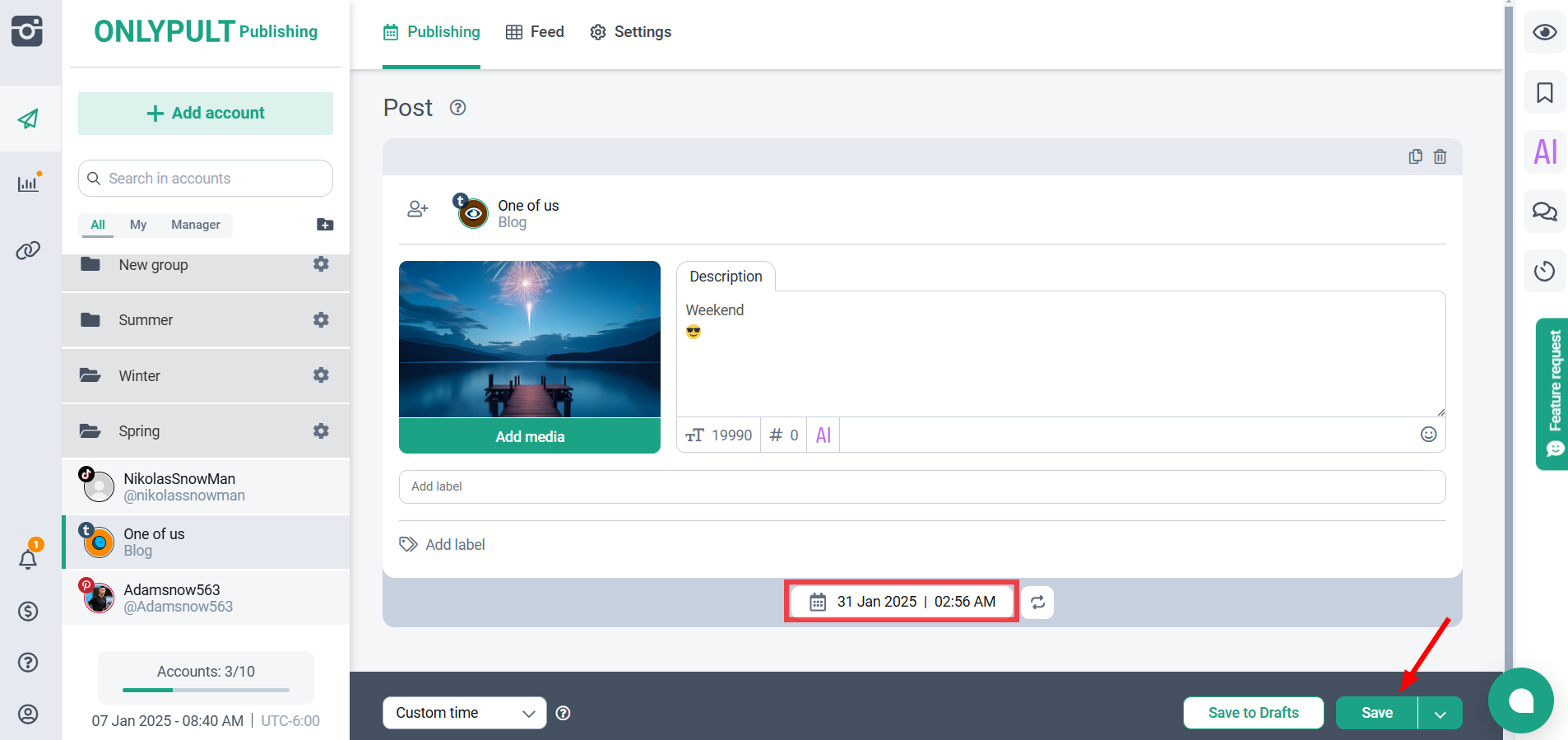
Note:
The post will retain the originally scheduled time, the selected social media account, and all content. When you reschedule it, it will use these settings.