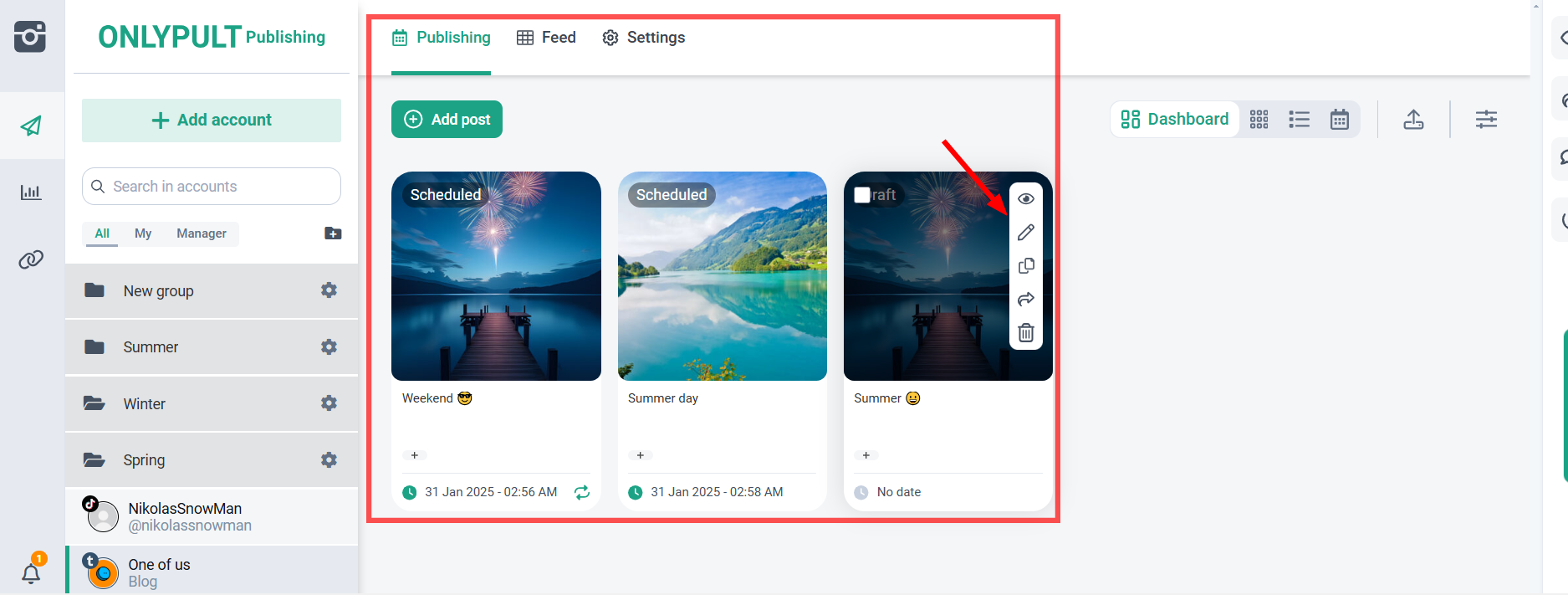Onlypult strives to provide each client with a convenient and efficient workflow by offering three main scheduling modes:
1. Publishing. This is the easiest way to schedule a post.
How to use:
- Go to the “Publishing” tab in your account.
- Select a social network account, create a post and select Schedule from the drop-down menu.
- Click the “Publish now” button.
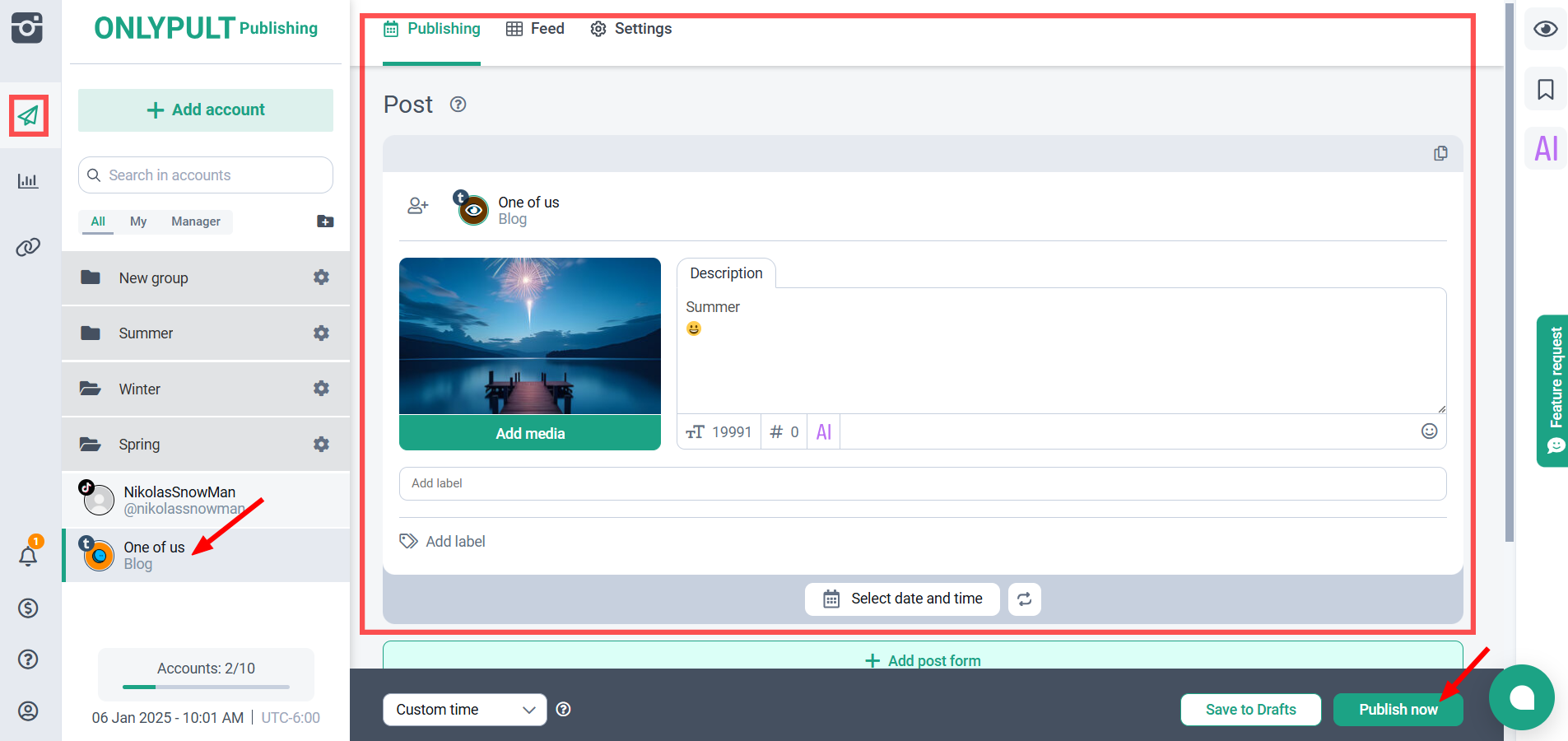
2. Autoposting. To use this mode, you must first set up the publication date and time.
How to use:
- Select a social network account, create a post and select “Date and time” from the drop-down menu.
- If needed, select a label from the posting schedule and configure other Autoposting settings.
- Click “Apply”, then “Schedule”.
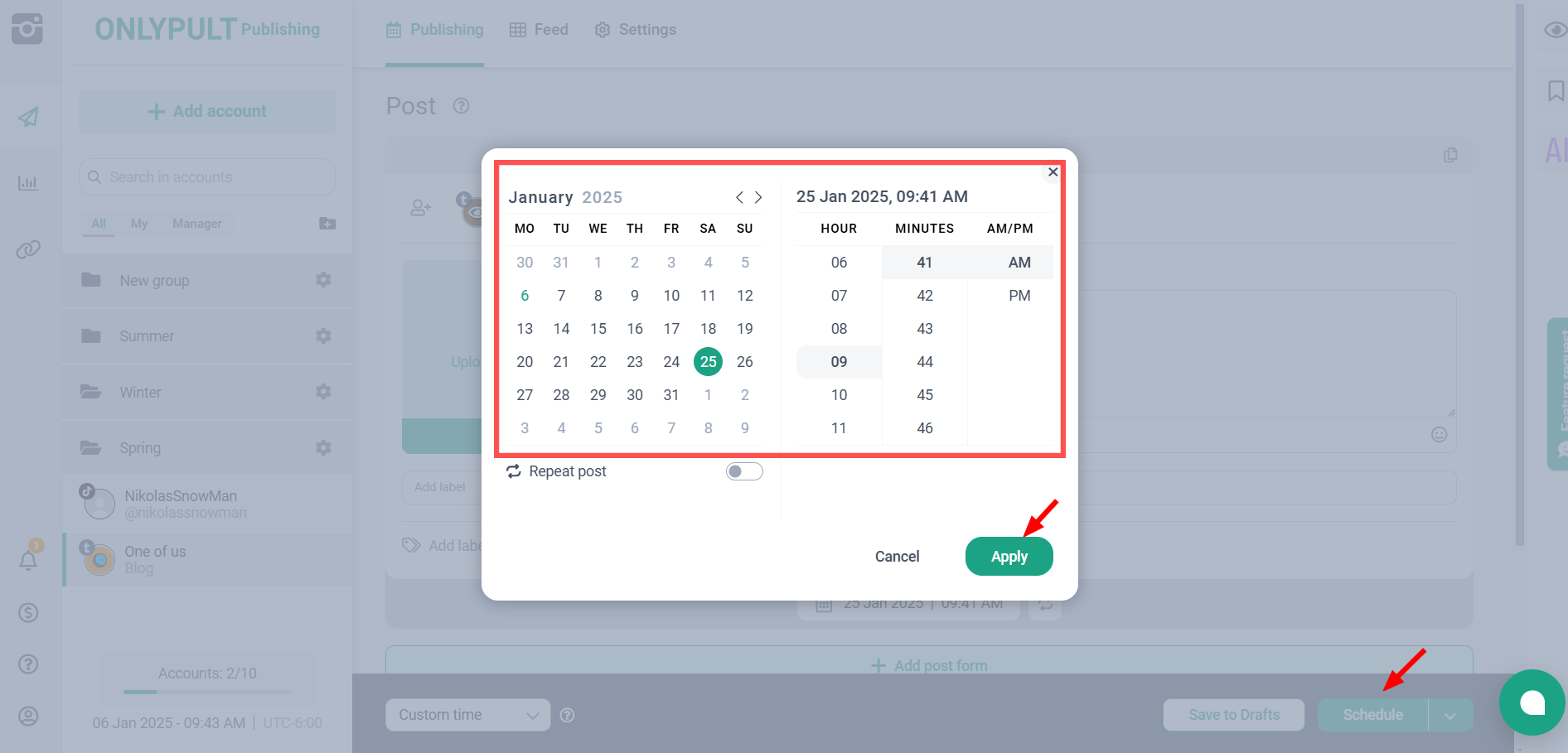
3. Repeat Post.
Save time by automatically reusing posts without having to manually recreate them.
How to use:
- Set up a posting schedule.
- In the “Post” tab, select a social media account and create a post.
- Select a date and time, then select “Repeat Post” under the calendar.
- Set up your republishing options and click the “Republish” button.
- Click the “Apply” button, then the “Schedule” button.
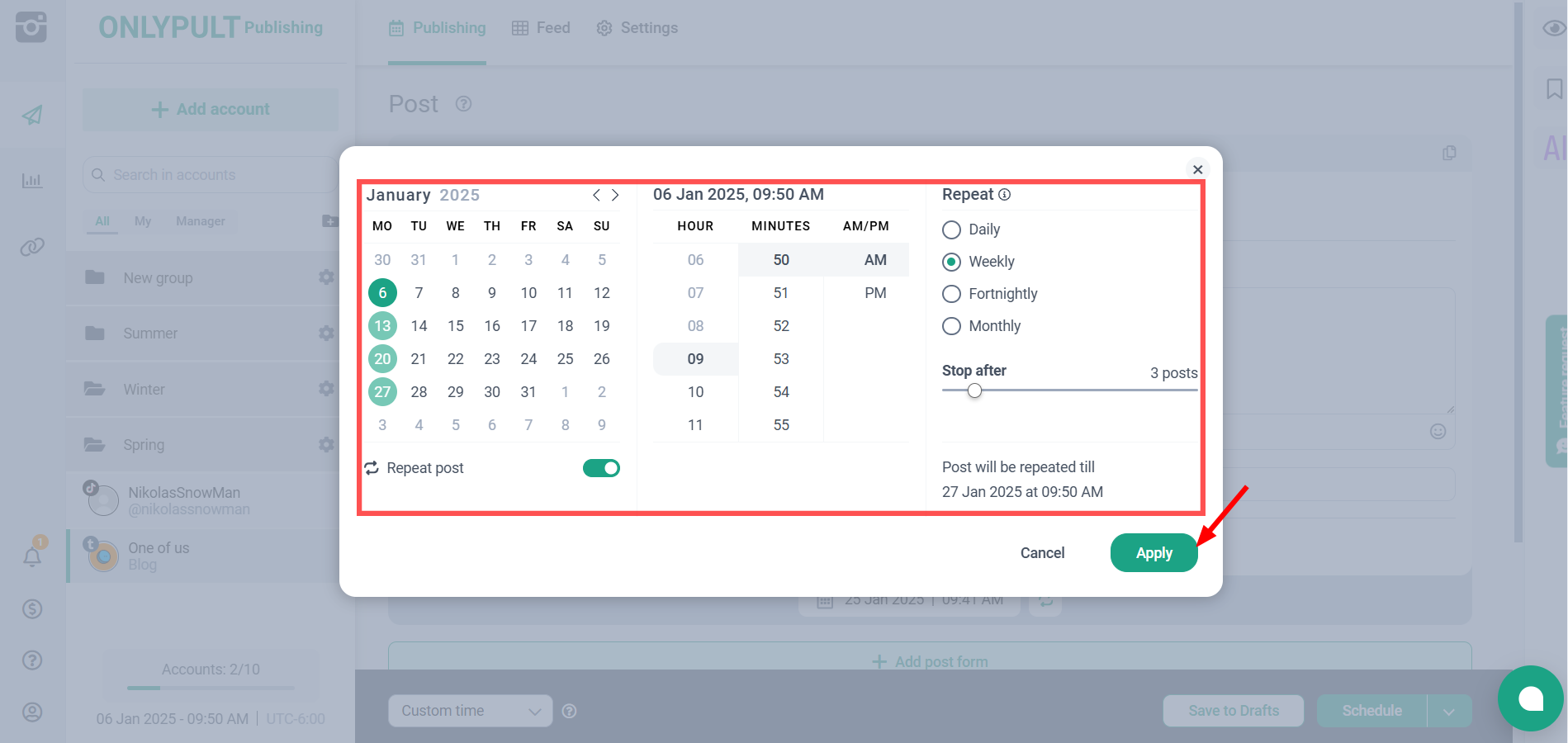
4. Creating a draft.
How to create:
- On the “Publication” tab, select a social network account and create a publication.
- Click the “Add to drafts” button.
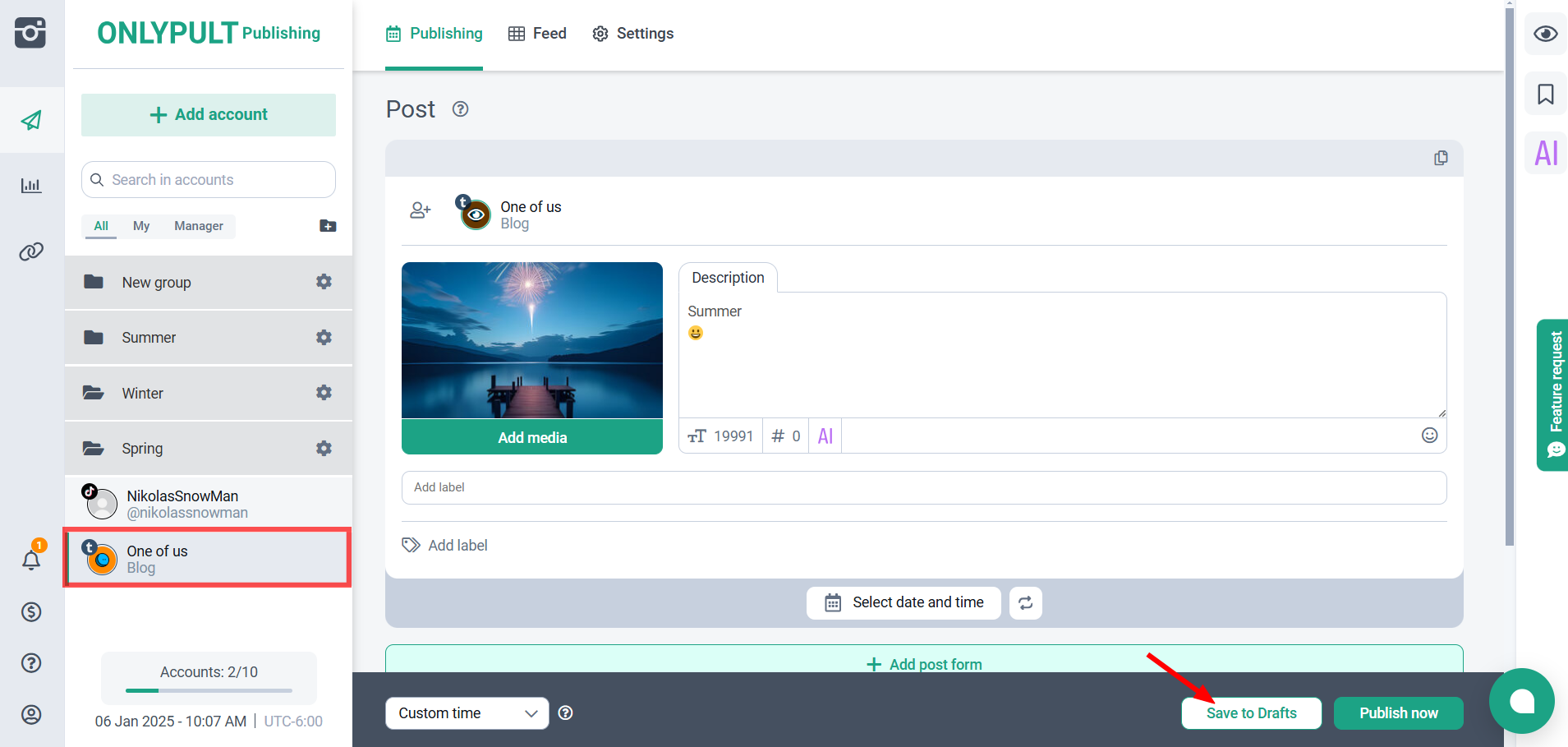
Important Notes:
- To manage your scheduled posts, go to Posts > Scheduled.
- Here you can edit, delete, adjust the time, reuse, auto-share, or recycle your posts.