There are several different reasons why this may happen, so please follow the steps provided below in the specified sequence.
One common reason your Facebook page may not appear is the lack of proper permissions on Facebook or Meta Business Manager. You need to have the appropriate permissions on your page to add it to Onlypult.
How to check what permissions you have?
This depends on whether you have the Classic or New view. You can determine which view you have based on the screenshot below:
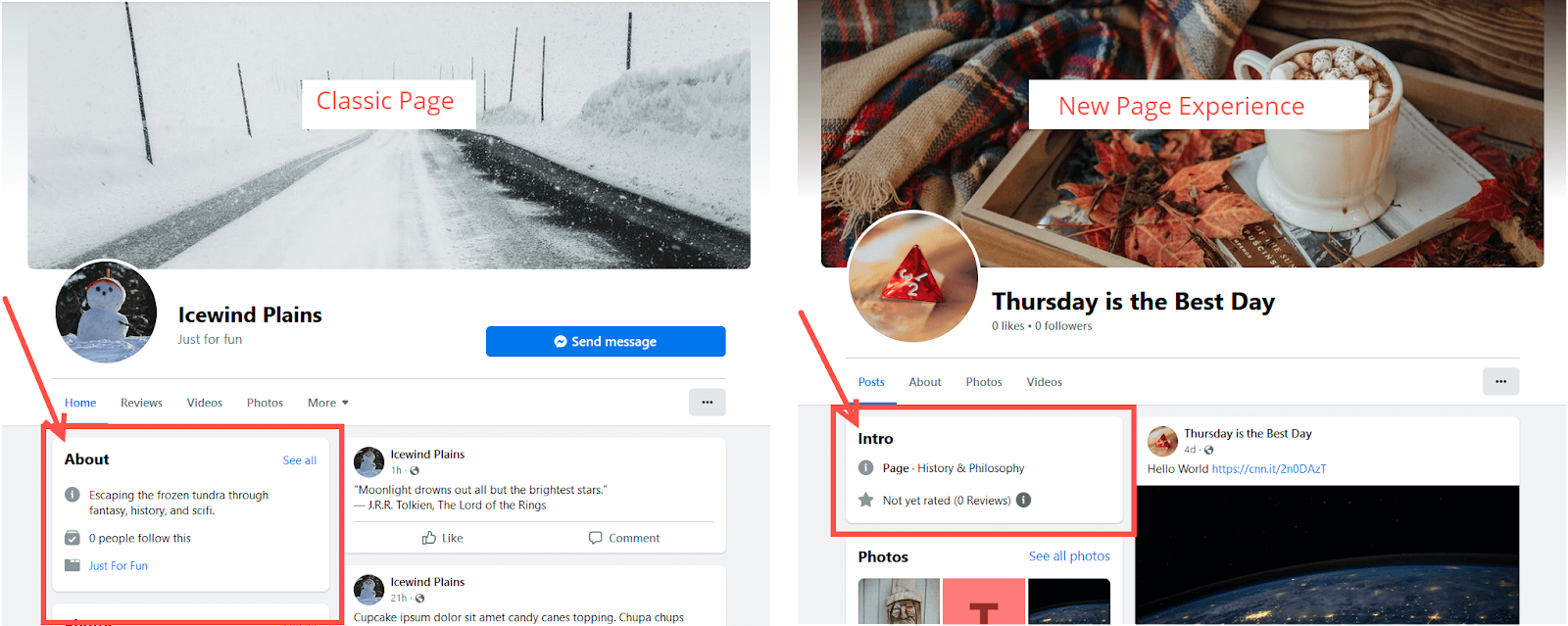
If you see “About,” it’s the classic view. If “Intro,” it’s the new view.
Now that you’ve identified your page type, you can follow the steps recommended by Facebook to check the role or access to your page. On a classic page, you need to be an administrator in the “Existing page roles” section:
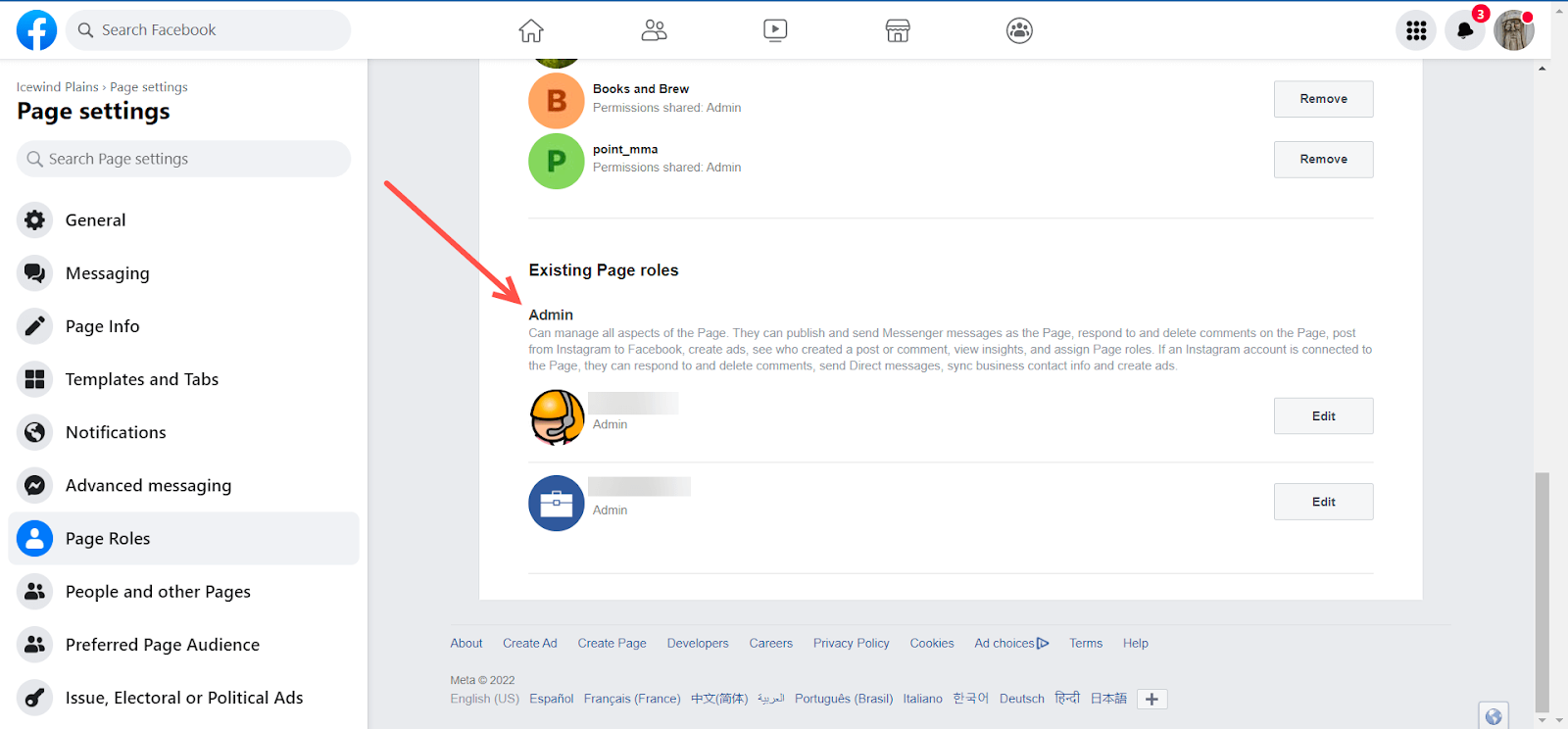
Check Onlypult application permissions
Once you’ve ensured you have the necessary permissions on Facebook, you’ll need to reconnect your Facebook page to provide Onlypult with the required access to your pages.
Create a step-by-step screenshot with explanations as follows:
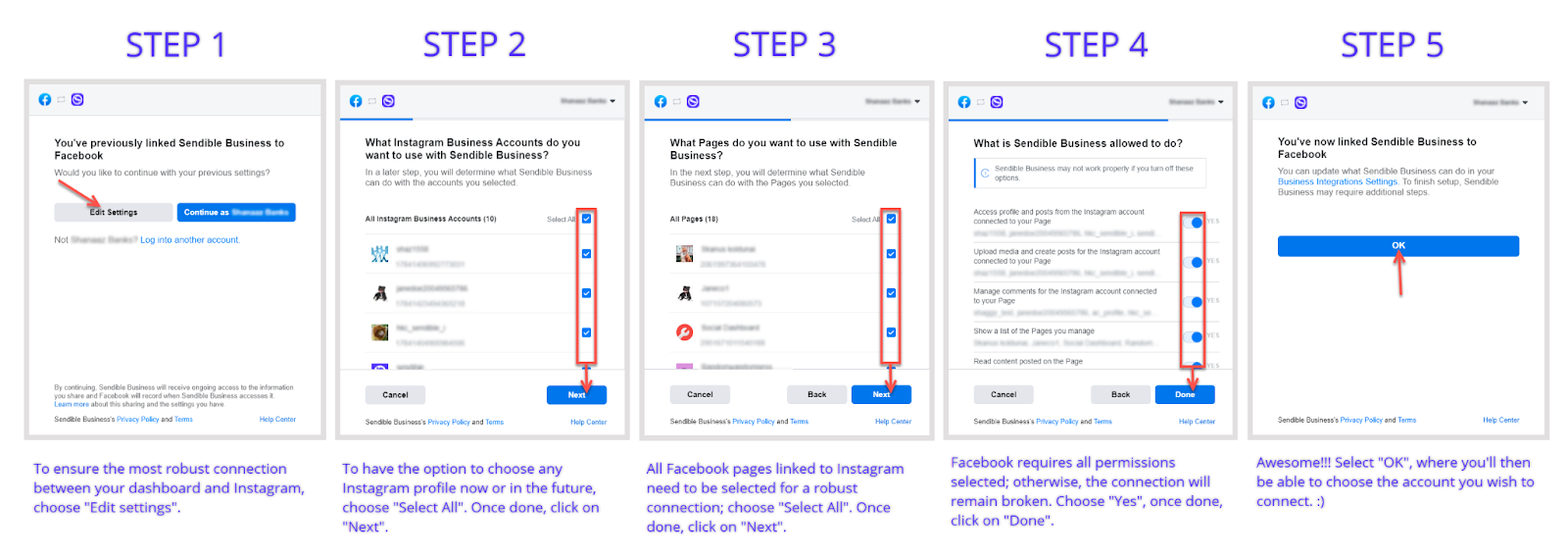
It is crucial to select “Edit Settings” and then choose “Select All” and grant all permissions as you go through each of the stages to provide Onlypult with the necessary access for a complete connection.
In fact, you are not connecting any of these pages at this stage. This is done later when you choose which page you want to add. If you are adding a Facebook page profile for the first time, you will be redirected to Facebook and asked to log into your Facebook account if you haven’t already done so.
To ensure you’re logging into the correct Facebook account, it’s best to use a private or incognito window.
If the issue persists, please contact us at support@onlypult.com, and we will assist you in resolving it.