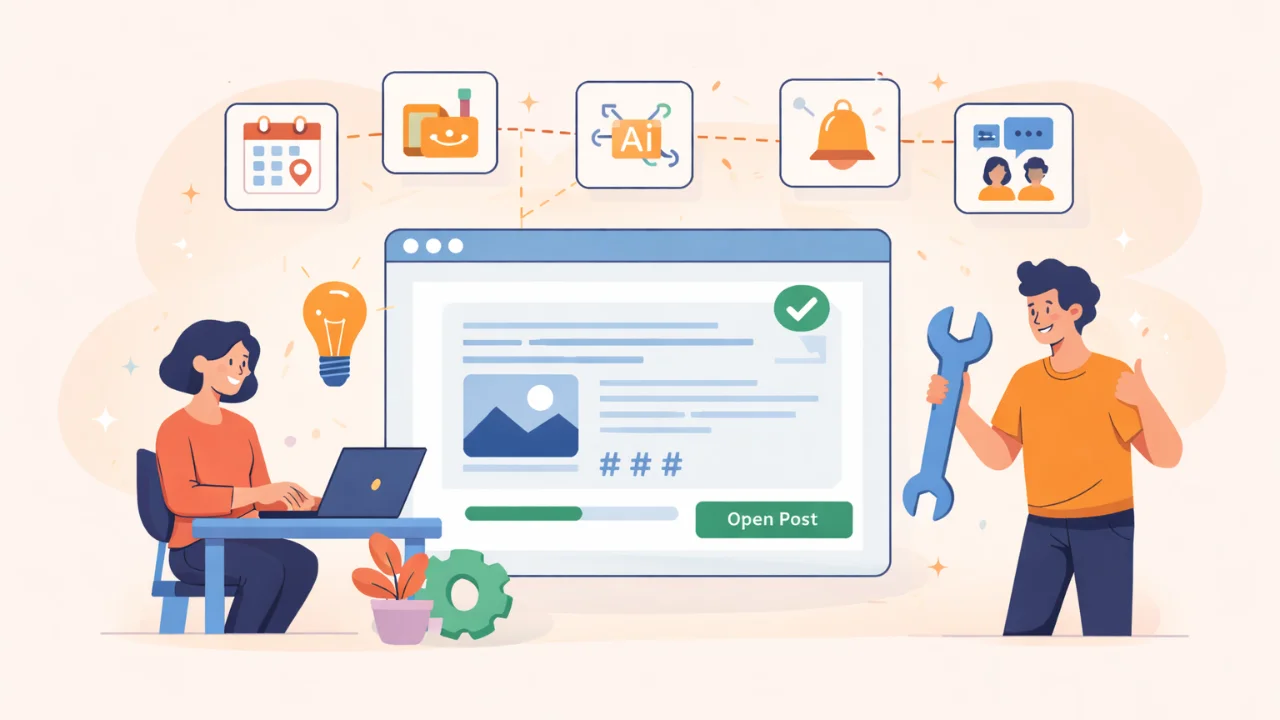How to Find Old Tweets - Search Tips
When Twitter was first launched in 2006, even its developers did not envision that their creation would snowball into the global social media phenomenon it is today. It started as a way to share quick and short updates or thoughts in what would come to be known as tweets; it has since evolved into something much more.
These days, Twitter has become the go-to place for many:
- To get up to date with current news
- To get entertainment
- To keep in touch with friends and family
- To follow companies and brands
Twitter’s convenience and multi-functionality make it consistently one of the top social media platforms in the world; it is frequently mentioned in the same breath as popular social networking sites Facebook and Instagram. In fact, the platform currently boasts over 350 million users and a staggering 192 million daily active users. The daily number of new sign-ups increases every day, with no indications of slowing down.
It is estimated that around 6,000 new tweets are posted every second, which means approximately 350,000 tweets every minute. The rapid rate at which tweets are fired off means they can quickly become old news and buried beneath a pile-up of new ones. As a result, old tweets can end up lost in the fray and difficult to find again – a predicament that could be problematic for some people.
Why Would You Search for Tweets?
There is a multitude of reasons why you might need to search for old tweets. Some common reasons include:
Removing outdated information: a person or company may wish to remove information that is no longer accurate. This stops confusion and misinformation from spreading to the public. For example, a company may have made changes or terminations to certain terms of service or former promotions that are no longer active.
Clearing up embarrassing tweets: it is common for people with personal accounts to have tweeted something in the past that they may not be so proud of in the present. Wanting to clean up social media posts could be for either personal or professional purposes. Cleaning personal online accounts is a crucial component of managing your online presence. It has especially become an increasingly common practice in recent times. This is due in part to employers conducting social media background checks on job applicants during the recruitment process.
For market research purposes – Twitter can be a useful resource for market research purposes. Useful data analysis can be done using historical tweets to gain insight into market trends and consumer engagement. These valuable analytics can be used to inform various business functions for companies and public figures.
Reliable Ways to Find Old Tweets
Here are the top 5 most reliable ways to find old tweets:
Advanced Search
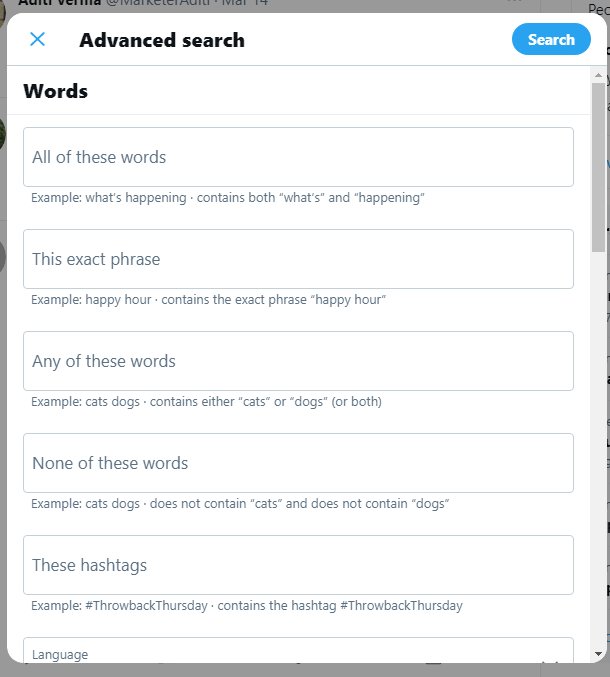
The easiest method to find old tweets is to perform an advanced search on the site itself.
In the advanced search form, there are various fields where you can enter relevant information to complete your search inquiry. This helps to filter out tweets that match the information you have supplied. The more information you enter in your inquiry, the narrower the search parameters will be, yielding more specific tweet results.
In the search form, you can find all tweets that contain specific words or exact phrases. You can also look for tweets that do not contain certain words. You can narrow down the search further by specifying:
- The Twitter handles the tweets are sent from or in reply to
- The mentions included in the tweet
- A minimum number of replies
- A minimum number of likes
- A minimum number of retweets
Other filter options include:
- Whether you would like to return or exclude replies in your search results
- Whether you would like to return or exclude links that have been tweeted
Of course, the two most crucial fields are data and user information.
By Date
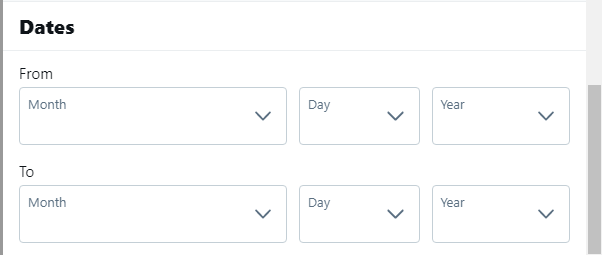
At the bottom of the advanced search form, you can enter dates. This will find all tweets posted in the time between these two dates.
By User
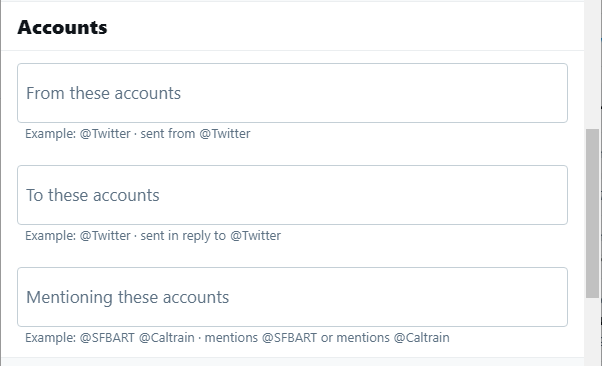
As mentioned previously, you can choose the Twitter handles associated with the tweets you are interested in finding. Therefore, if you want to search your own tweets made between specified dates, you can enter your own Twitter handle and the required dates into these fields. This will return all tweets made by your account during that time period.
Example
Searching for all old tweets made from the official Twitter account of wrestler turned actor @News:
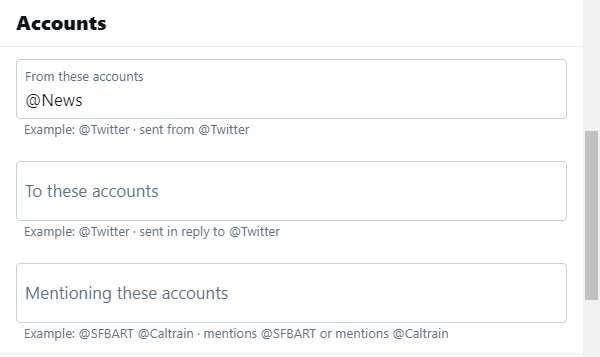
Made between October 17th, 2008, and August 18th, 2019:
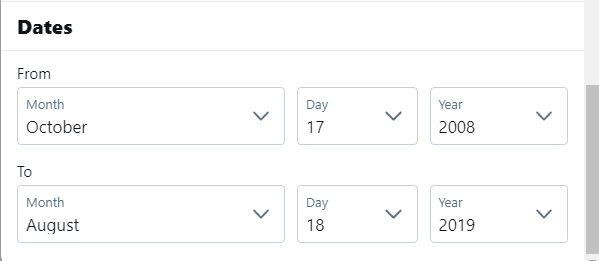
After entering these details and pressing the blue search button in the top right corner, we get the search results of all tweets that fit these search parameters:
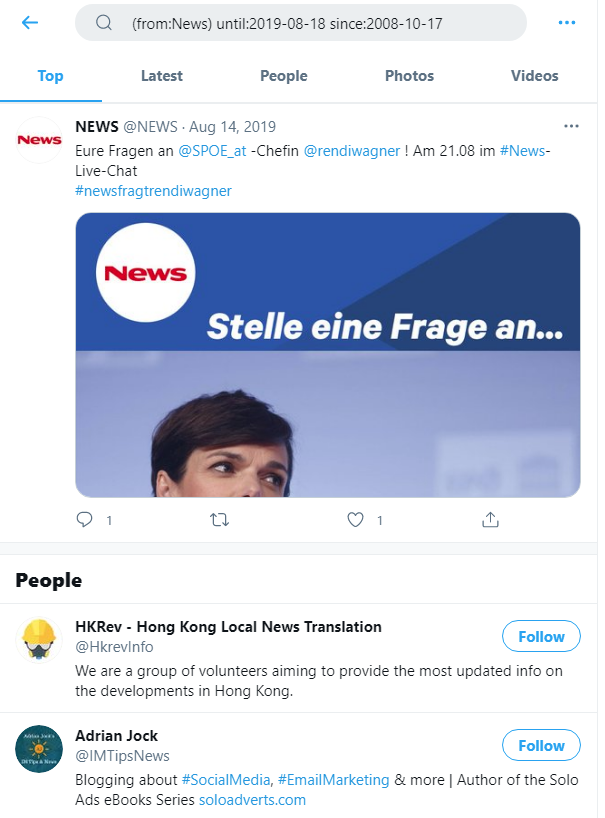
Note that the search string that appears in the search bar is generated from the advanced search form: (from:News) until:2008-10-17 since:2019-08-18.
The string contains search operators. These can be edited directly with relevant inquiry information and entered into the search bar to retrieve desired historical tweets. Therefore, a generic string would be:
where the information in bold lettering is replaced with the username and dates relevant to your inquiry. You can look for all your own old tweets using these search operators too. Simply enter your Twitter handle in place of Username after the search operator “from:” Specify the required dates after the search operators “until:” and “since:” These dates should be entered exactly in the form YYYY-MM-DD to be valid. Don’t forget the brackets around the Username search operator and the space between each search operator in the string.
Use the Twitter Archive
You can request a complete tweet archive from Twitter. This archive will contain a browsable compilation of every tweet ever sent from your account. To do this, you must:
- Log in to your account.
- Go to your account settings or click https://twitter.com/settings/account.
- Locate “Content” on the page and click the “Request your archive” button. If you have requested an archive before, this button will be replaced with a “Resend email” button. Click that instead.
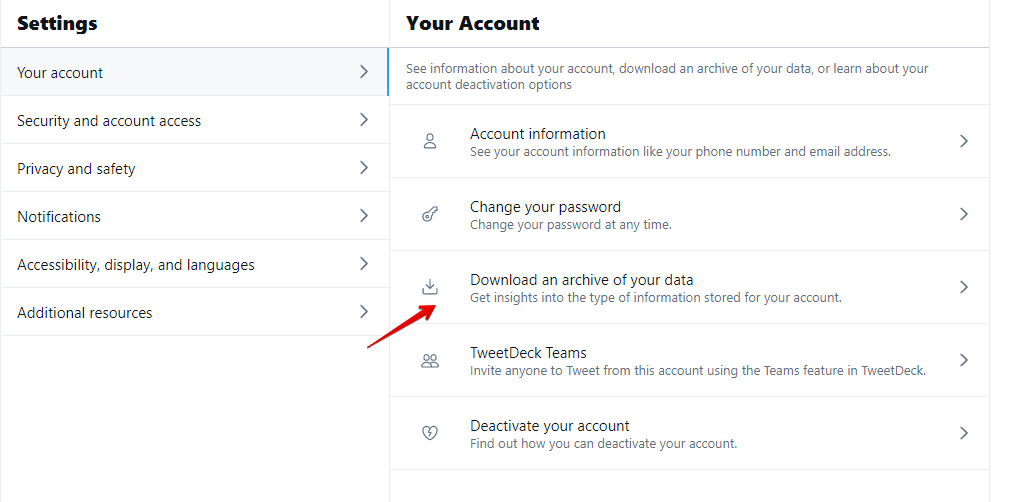
- Once your archive has been compiled, you will receive an email sent to the email address attached to your Twitter account. Please note that the time it takes for you to receive an email will vary depending on the size of your archive. It can take anywhere from a few minutes to a few days.
- When you receive and open your email, you should find a “Go Now” button that will lead you to your personal download page generated by your request.
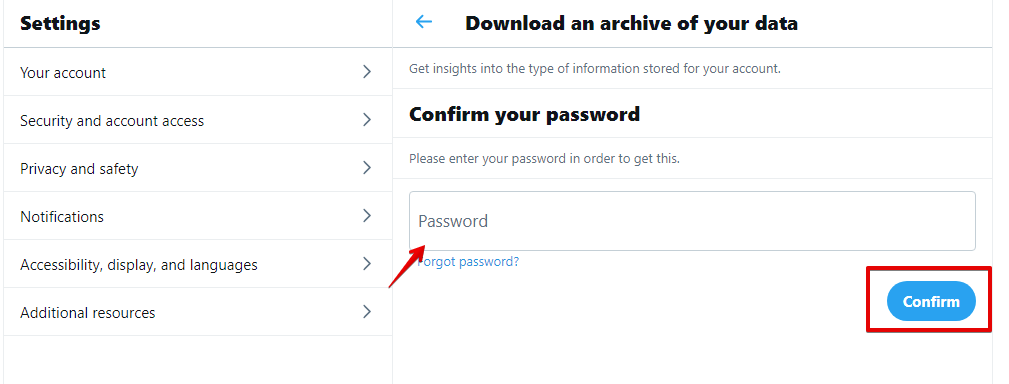
- Once on your personal download page, locate and click the download button. Your archive will begin downloading to your device as a .zip file. Further confirmation pop-ups may appear from your browser, and you may be able to choose the directory you wish to save the file. If not, it is likely in the default download folder for your browser.
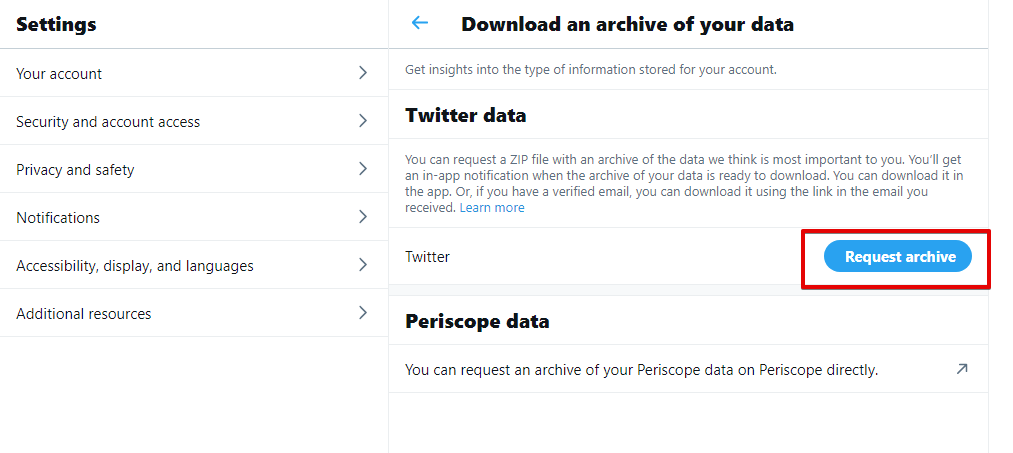
- After the download is finished, locate the zip file and unzip it. Open “index.html” to view your tweet archive using your web browser and sort tweets by month.
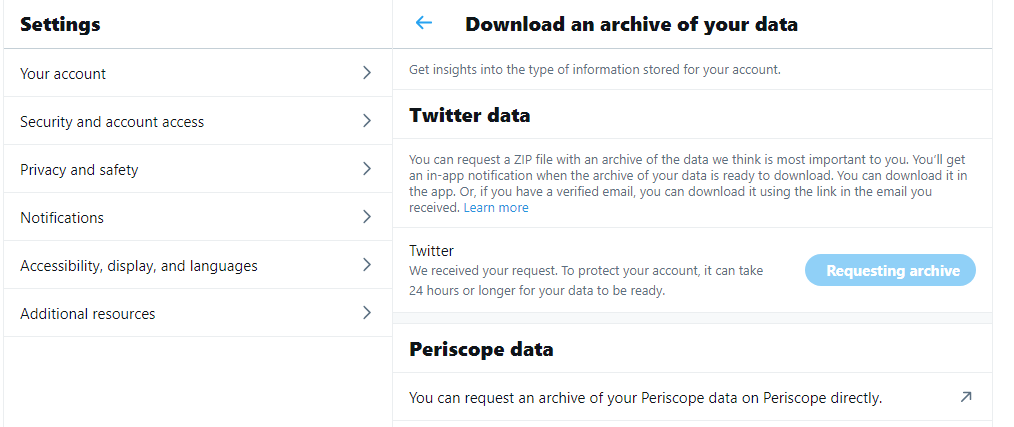
- Alternatively, you can open the tweets.csv file to get a more comprehensive breakdown of your tweets.
Wayback Machine The Wayback Machine is an online service that allows users to visit archived versions of popular websites. It can also be used to browse historical twitter captures and find old tweets:
Go to https://archive.org/web/ and type in the search bar the full URL for your Twitter page. That is https://twitter.com/Username, where the last part of the URL should be your username. Click “Browse History.”
The Wayback Machine will return a calendar marked with dates that have available captures available. There may be more than one on a given day.
Hover over a date and click on a capture. This will direct you to an archived Twitter page containing tweets during that time.
Use The Helpers
Several other reputable apps and online services can help you search for and mass delete old tweets. Here are our top picks:
TweetDeleter – rated the number 1 tweet deleting app by various publications and used by over a million Twitter users. This app can search and destroy old tweets and remove specified likes with just a click of a button. You can even set an auto-delete process to get rid of large amounts of tweets, saving you from doing it manually. Additionally, you can retrieve your archive and create a private log of deleted tweets.
AllMyTweets – does not delete tweets but instead compiles all data, including tweets, likes, and followers, from your account and displays them on one page.
TwitterArchiveEraser – loads your archive and allows you to choose which tweets you would like to delete. The unwanted tweets are then deleted in real-time. There are three tiers of licensing available, with the most expensive tier featuring an unlimited number of tweet deletions per week and the capability to search for tweets dating back over 12 years.
In Сase Of Emergency
All methods of deleting old tweets require access to the account containing them. If you have been hacked or you have lost access to this account for some other reason, then it is advised that you contact Twitter’s customer service team through their help center: Contact us (twitter.com).
You should also contact them if you cannot find tweets that you believe should still be visible.