The Team section was created to simplify collaboration on the Onlypult platform.
In this section, you can invite colleagues and clients to collaborate, assign them different roles and grant access to the necessary tools, such as Publications, Analytics and Constructor.
To grant access to projects, select the desired account and go to the Settings/Team section:

Invite to a team
To invite a user to a team, you need to click on Invite, after which a form will open that you need to fill out and send an invitation:
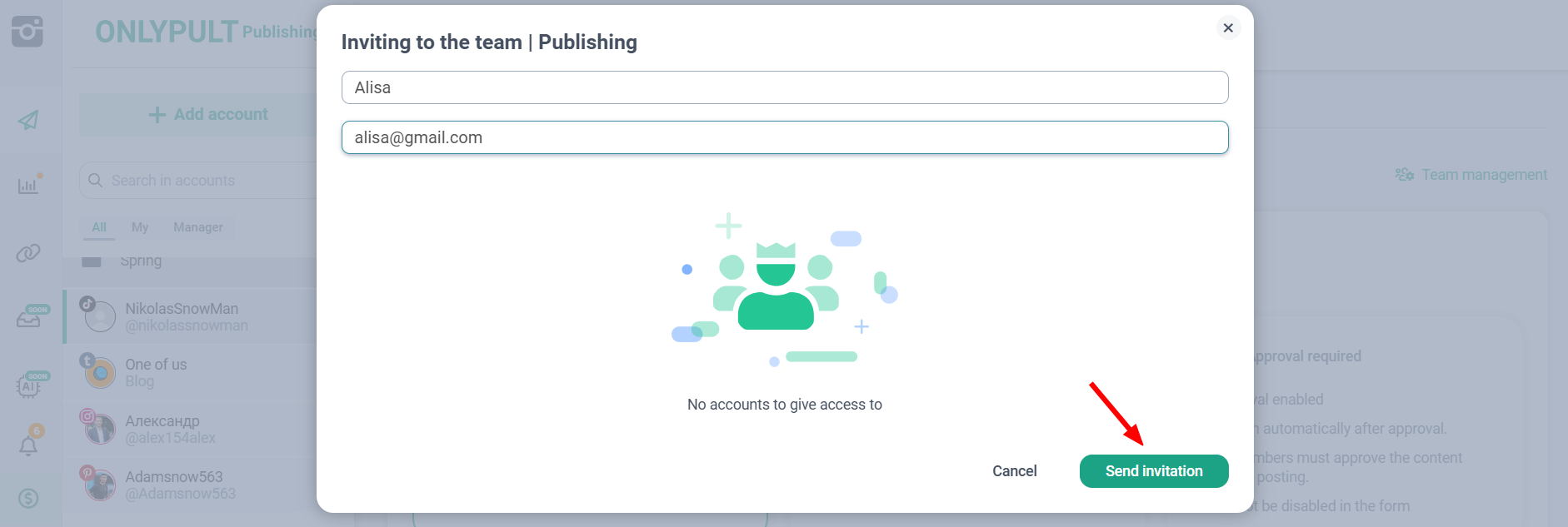
Roles and access rights
You can select roles:
- Owner — has full access to all Onlypult functions and products. The owner defines roles for other team members.
- Admin — a role that is assigned to each account separately. He has all the capabilities to edit a specific account.
- Observer — has access only for viewing without the ability to edit.
- Approver — can view posts, approve or reject them, leave comments, but cannot edit posts.
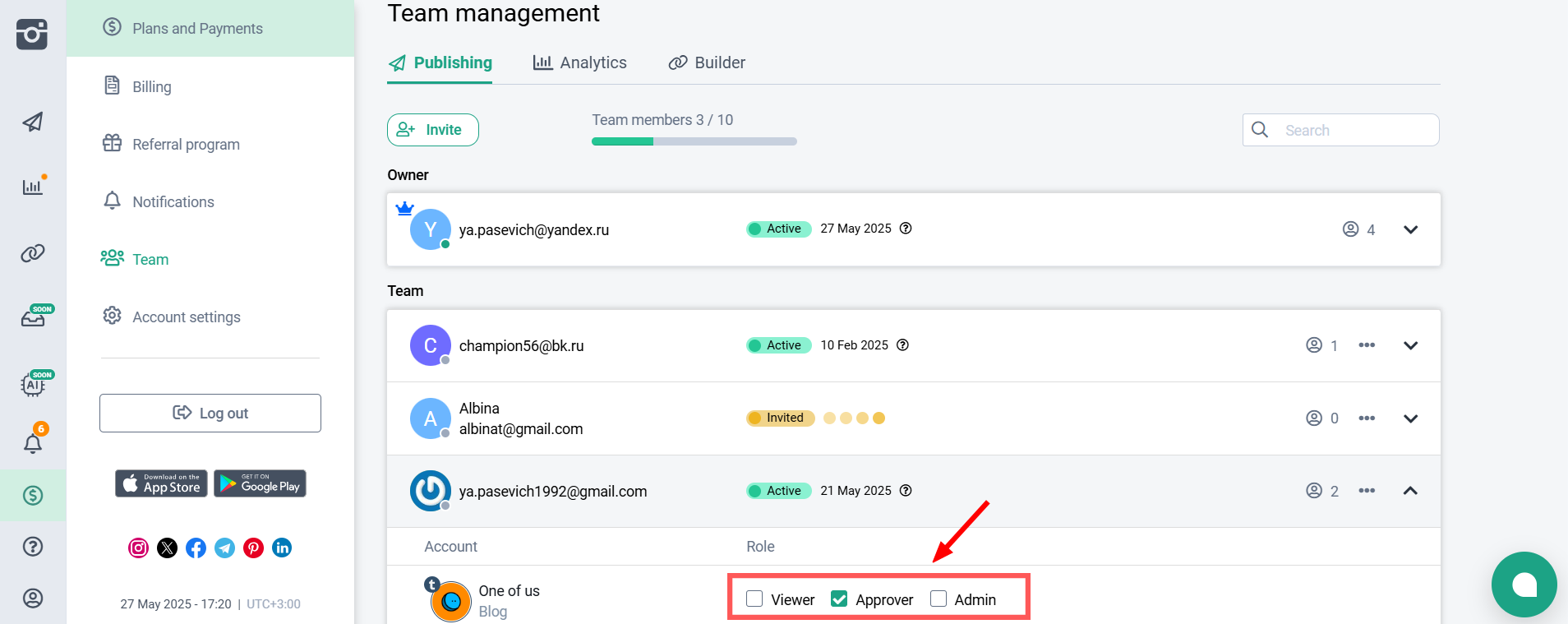
You can always check the user’s access status and change their role in the “Team Management” section.
Account Activation
To activate an account, a member must follow the link in the email or simply go to the site with their login and password:
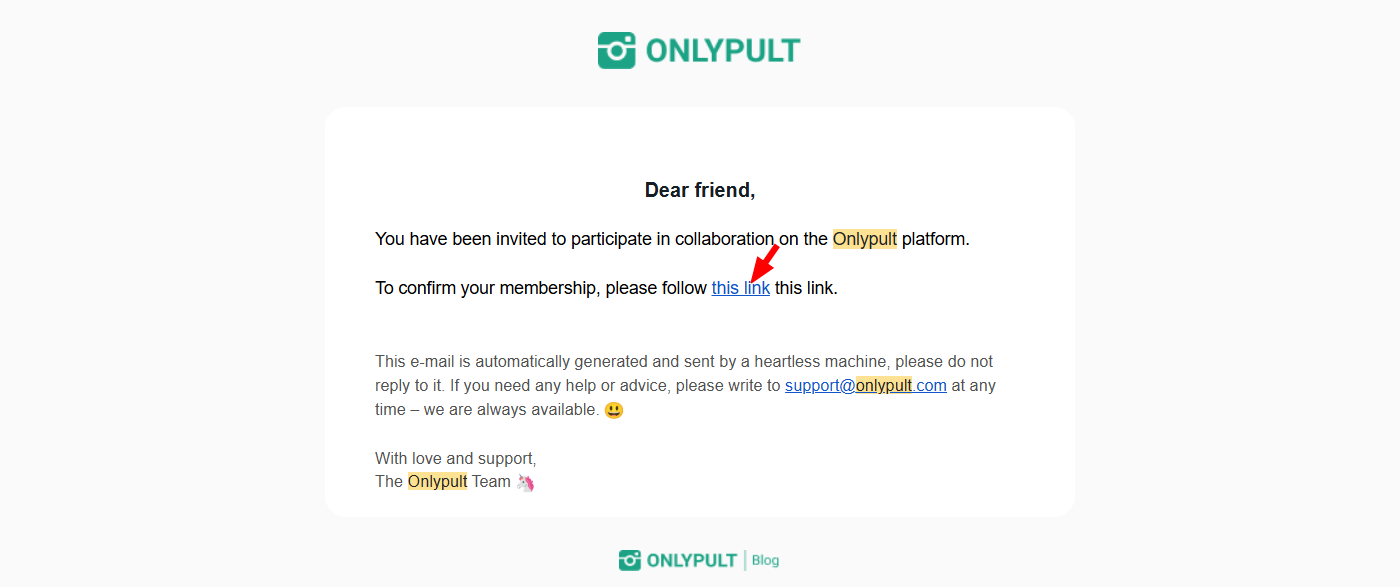
Changing Access
You can delete or change the access level in the settings of a specific account.
If you need to change the access of several members, go to the general account settings, in the Team section. Select the desired tool (Publishing, Analytics or Builder) and edit the access rights:
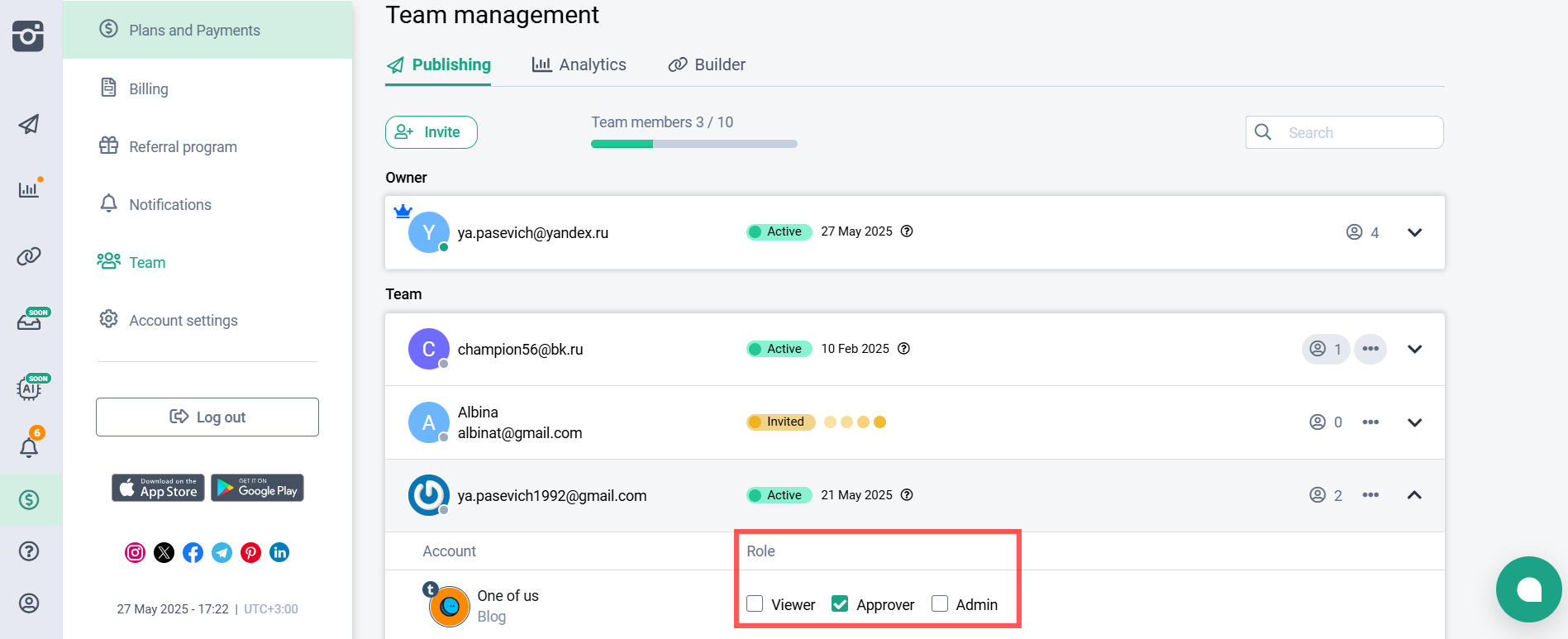
To remove access, you need to click on the “Trash” on the right side of the line so that the member no longer has access to the account:
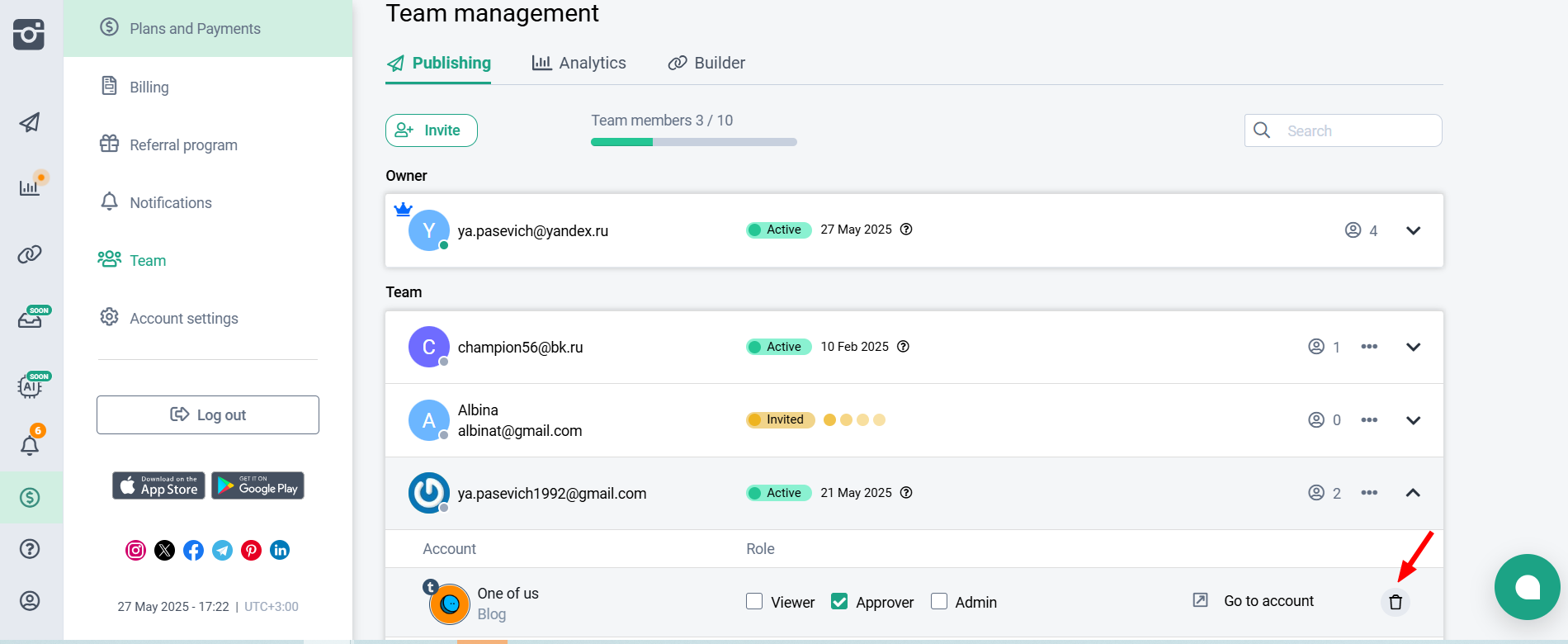
Access management is intuitive. Access levels can be changed at any time if the member is no longer in the team.