What are the types of post approval in Onlypult.
To select the type of post approval for your account, go to the Settings/Team section:
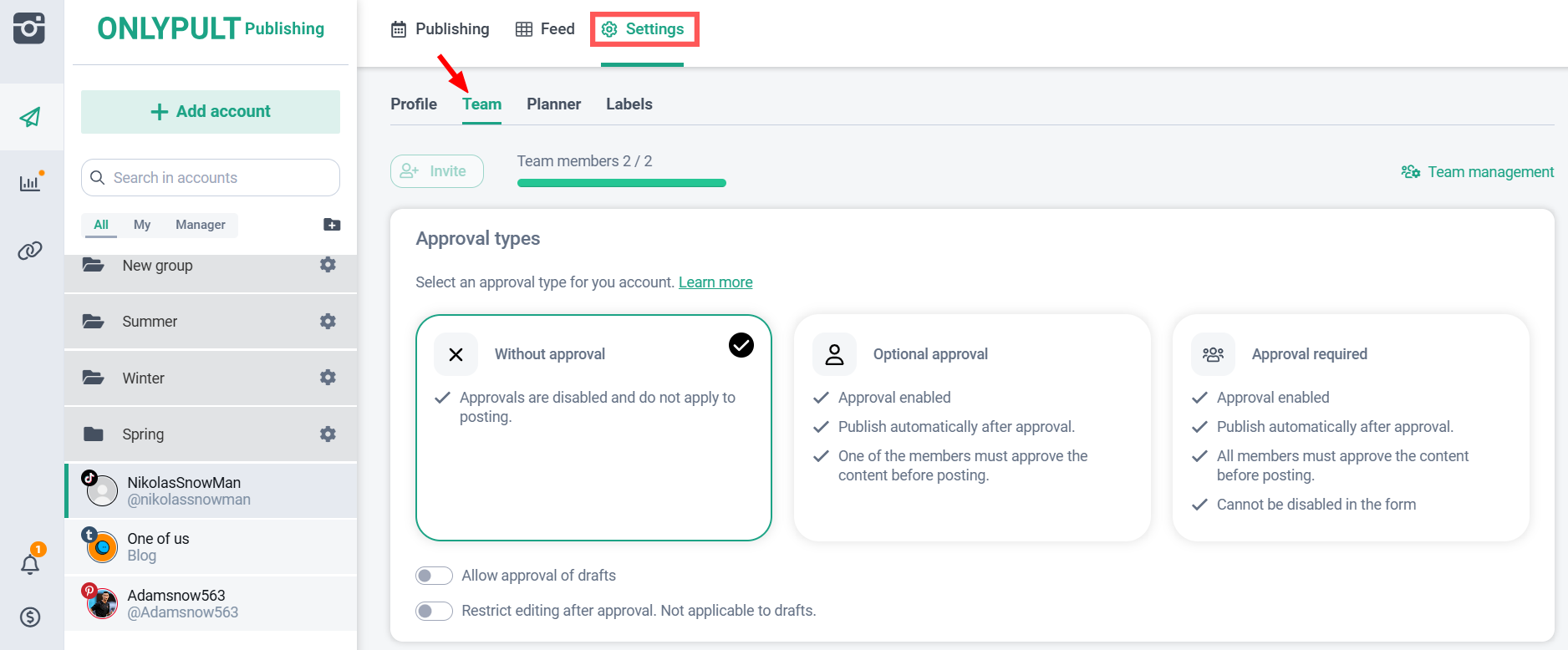
There is an option to choose one of three types of post approval, let’s look at each of them.
1.If you select the option “Without approval”, then the conditions will be:
Approvals are disabled and do not participate in the publishing process.
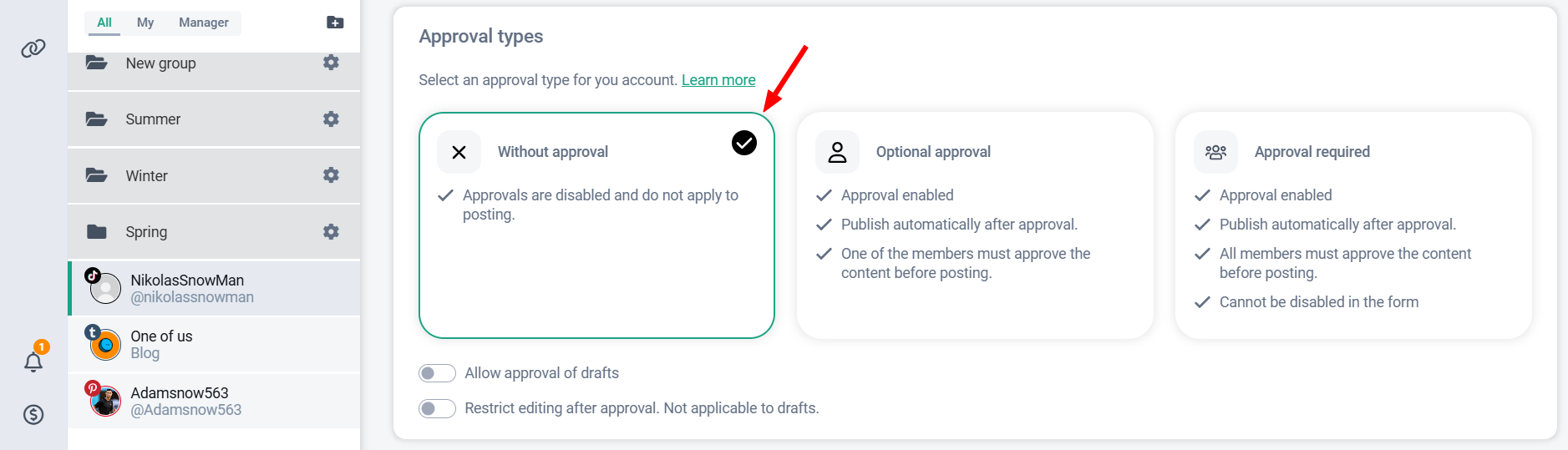
Suitable for those who do not need the functionality of approving posts.
2.If you select the option “Optional approval”, then the conditions will be:
Approval enabled;
Automatically publish after approval;
One of the participants must approve the content before publishing.
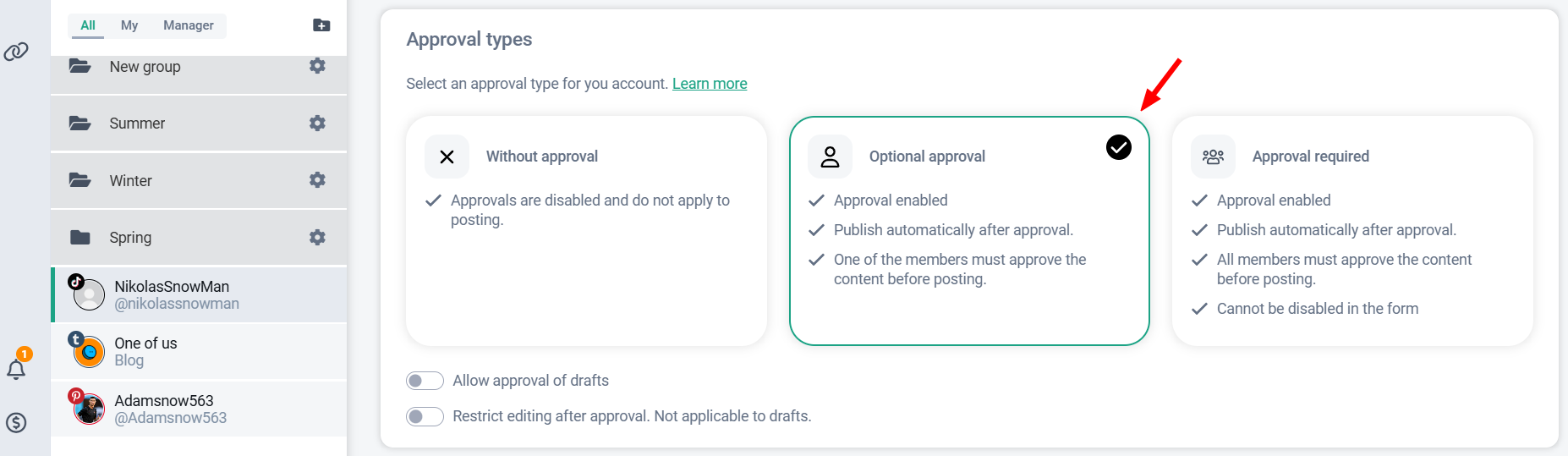
Suitable for those who sometimes need the functionality of approving posts, and who will have a participant approving posts.
When creating a post, you can select the “Approval required” option if necessary:
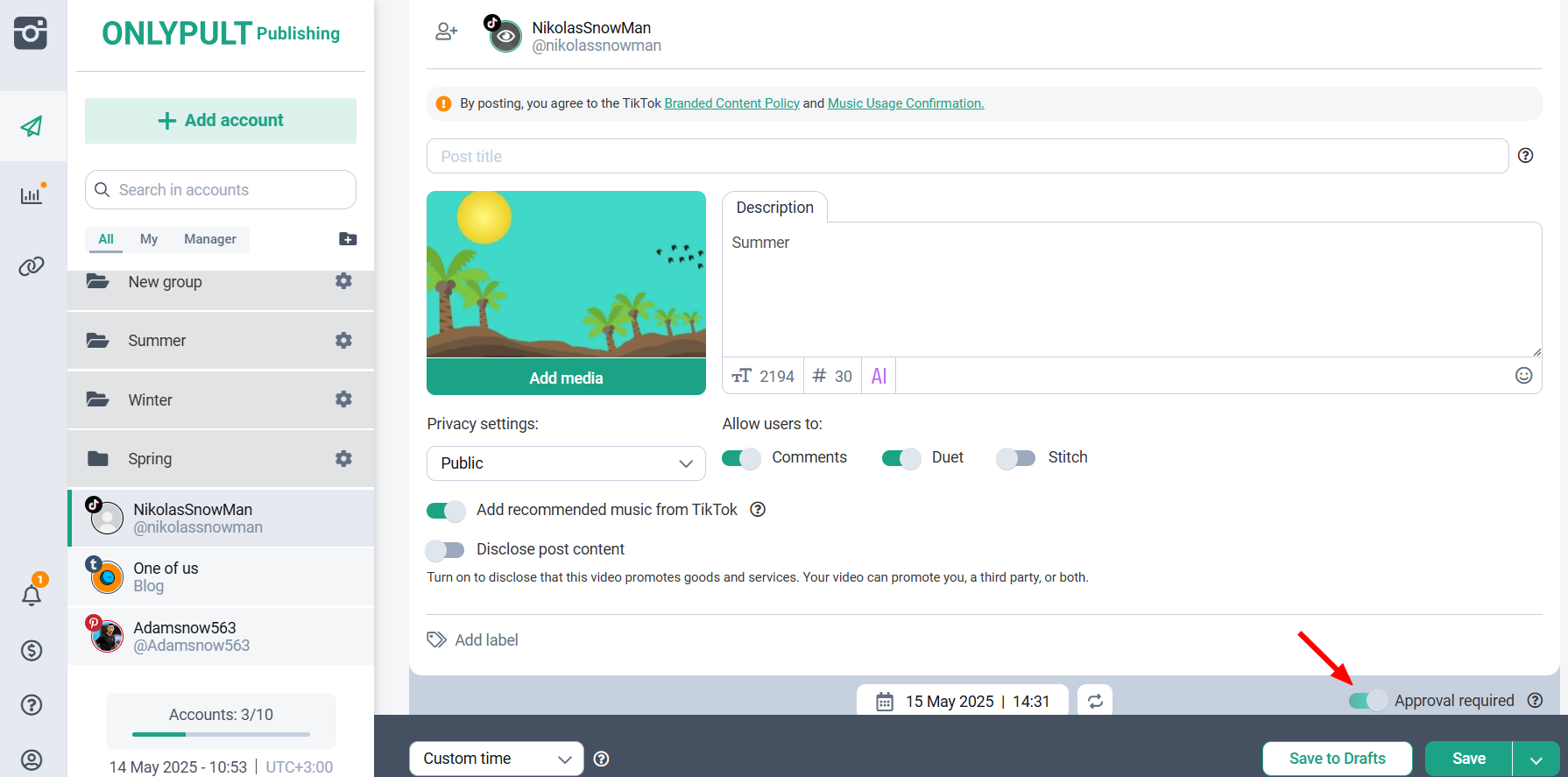
When this option is enabled, the post will only be published after approval.
In the general list of scheduled posts, the post will be displayed with the status “Waiting for approval”:
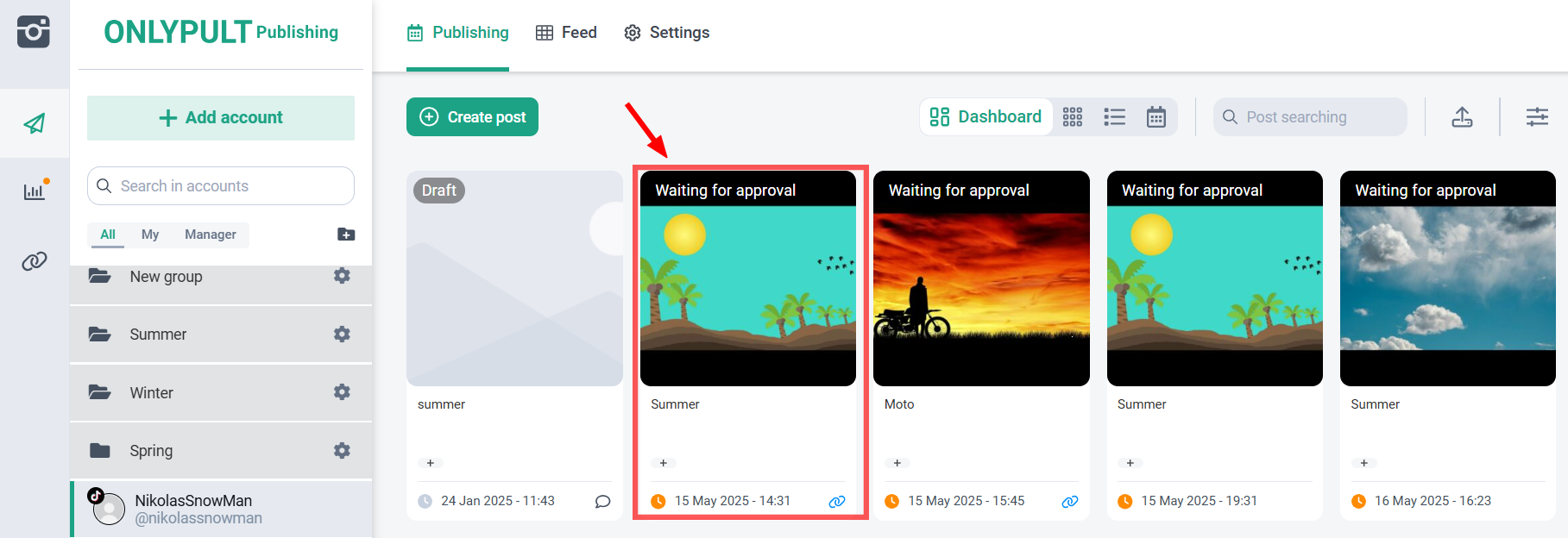
To find out who exactly the post is awaiting approval from, you need to click on “Date and Time”, a tooltip will appear:
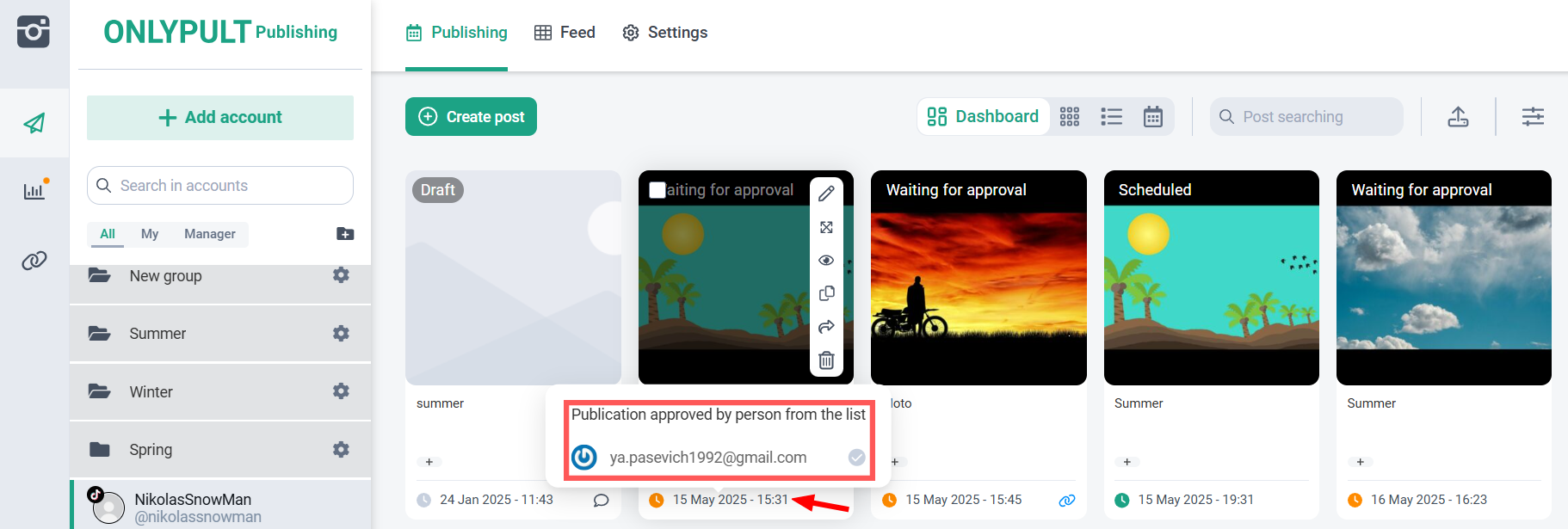
The tooltip will contain information about the approver and the approval status.
3.If you select the option “Mandatory approval”, then the conditions will be:
Approval enabled;
Automatically publish after approval;
All members must approve content before publishing;
Cannot be disabled in the form.
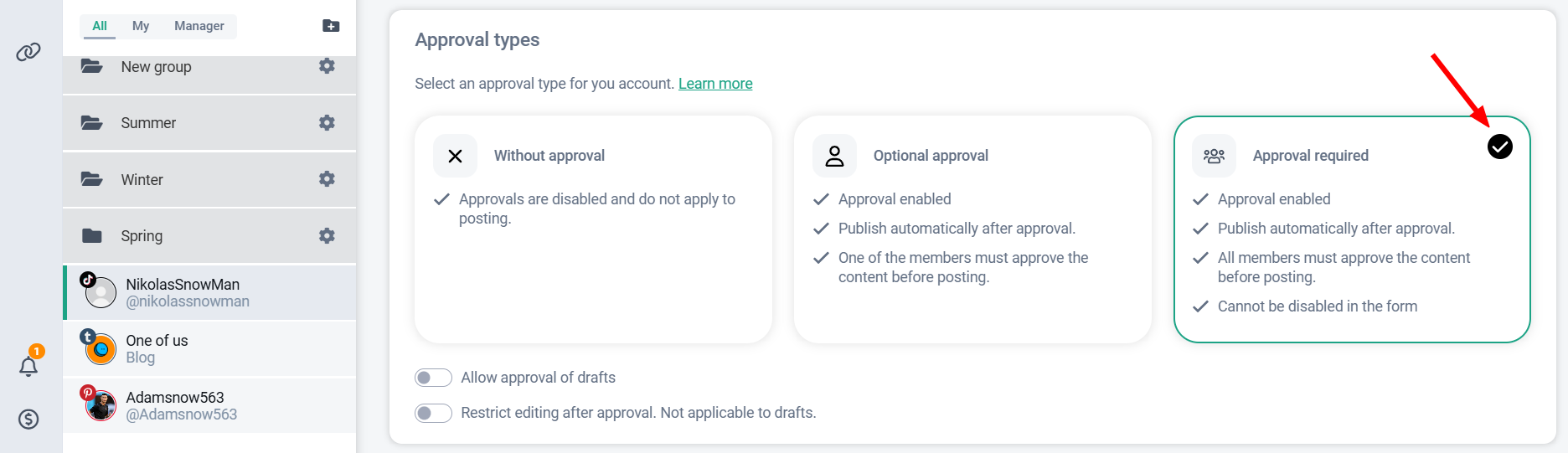
Suitable for those who need the full functionality of post approval, and approval will always be mandatory.
When creating a post, the “Requires approval” option will be set by default and cannot be disabled in the form:
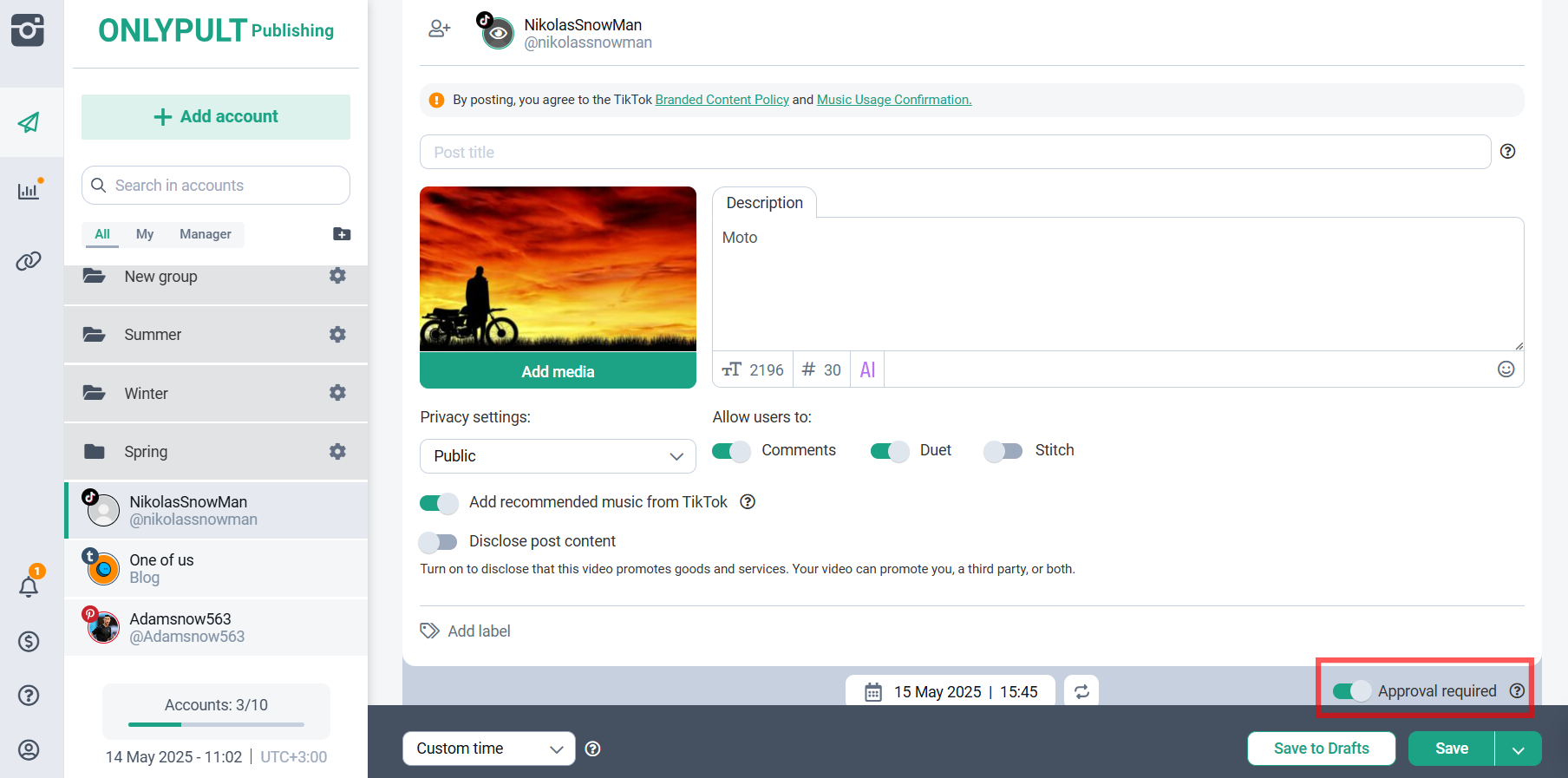
To find out who exactly the post is awaiting approval from, you need to click on “Date and Time”, a tooltip will appear:
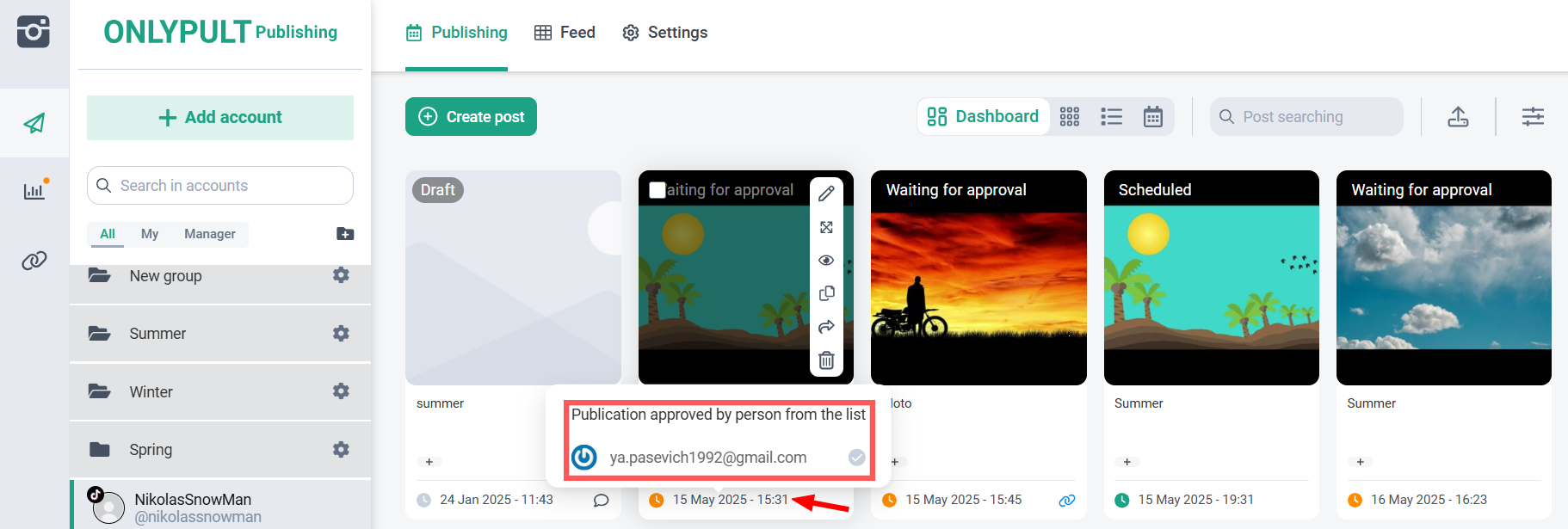
The tooltip will contain information about the approvers and the approval status.
Advanced approval settings.
For even more control, you can flexibly customize the approval behavior with additional options:
1.Allow draft approval.
When this option is enabled, it will be possible to send drafts for approval.
2. Disable editing after approval. Does not apply to drafts.
When this option is enabled, it will not be possible to edit the post after approval.
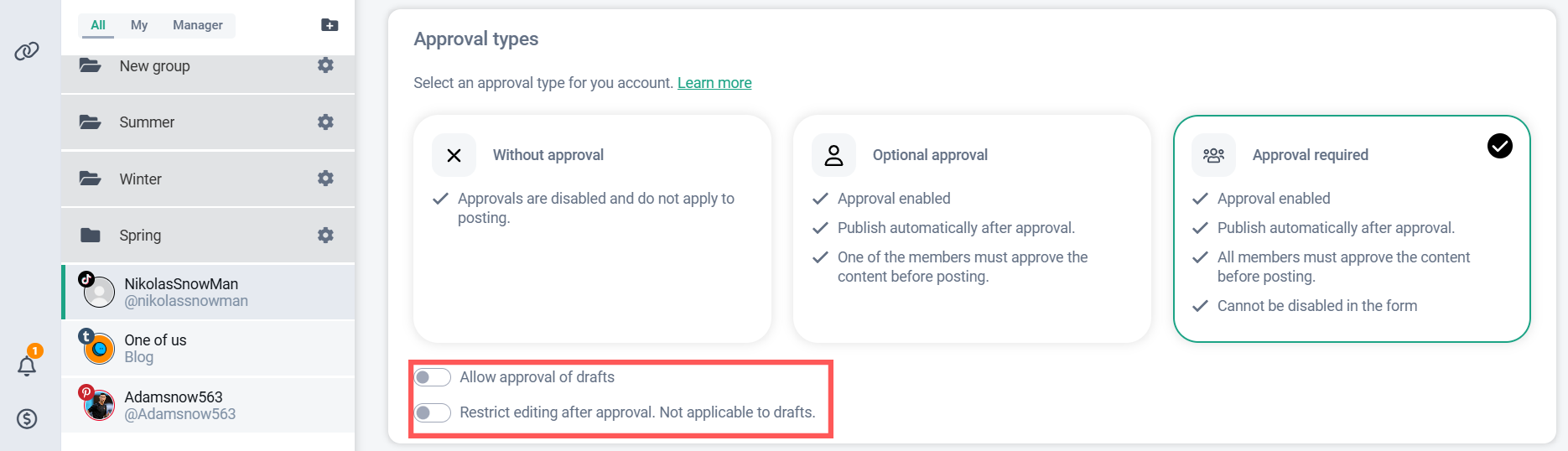
Roles and access rights
Users with the Approver role can:
View posts,
Approve or reject them,
Leave comments.
✖️ They cannot edit posts - for this, you need the Editor (Admin) role.
Even the account owner will not be able to approve posts unless they have the Approver role assigned.
The “Approver” status is assigned in the account settings in the “Team” tab — you choose which of the participants can participate in the approval process:
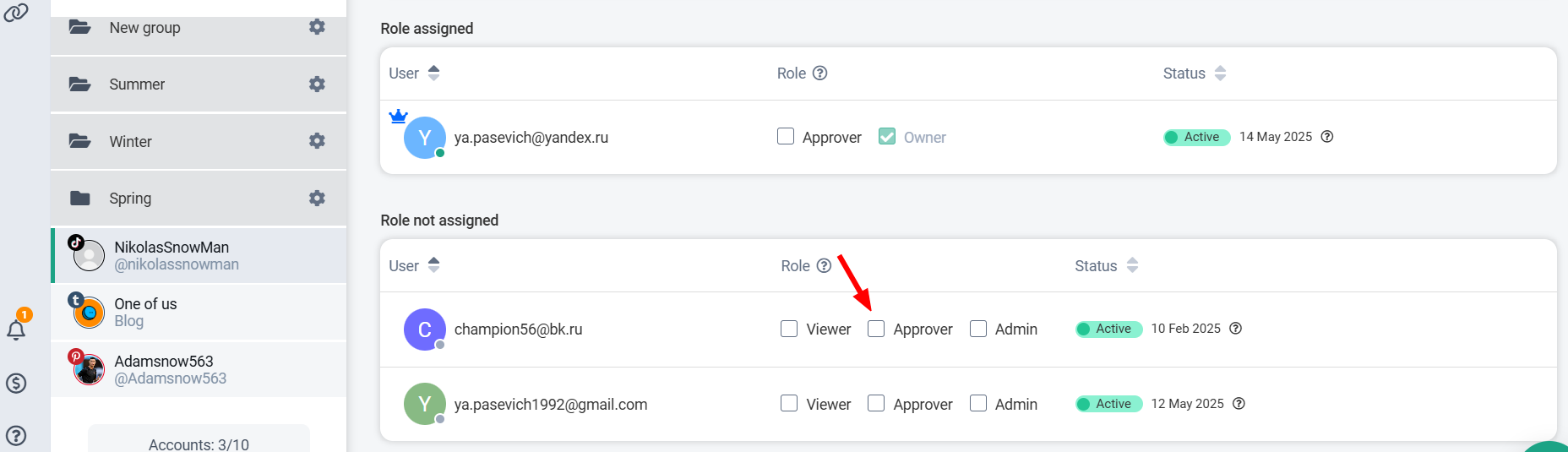
Working with a post on the platform
1. As soon as you send a post for approval, team members receive a notification:
In the Notification Center inside the service — a message with the post details will appear;
By email — approvers will receive a letter asking them to check and confirm the publication.
Important:
The letter is received by only users with the “Approver” role assigned to the profile in which the post was created.
The letter will also be sent each time the post is changed, while it is in the “Waiting for approval” status
2.On the approver’s side, posts requiring his approval are displayed with the status “Waiting for approval”:
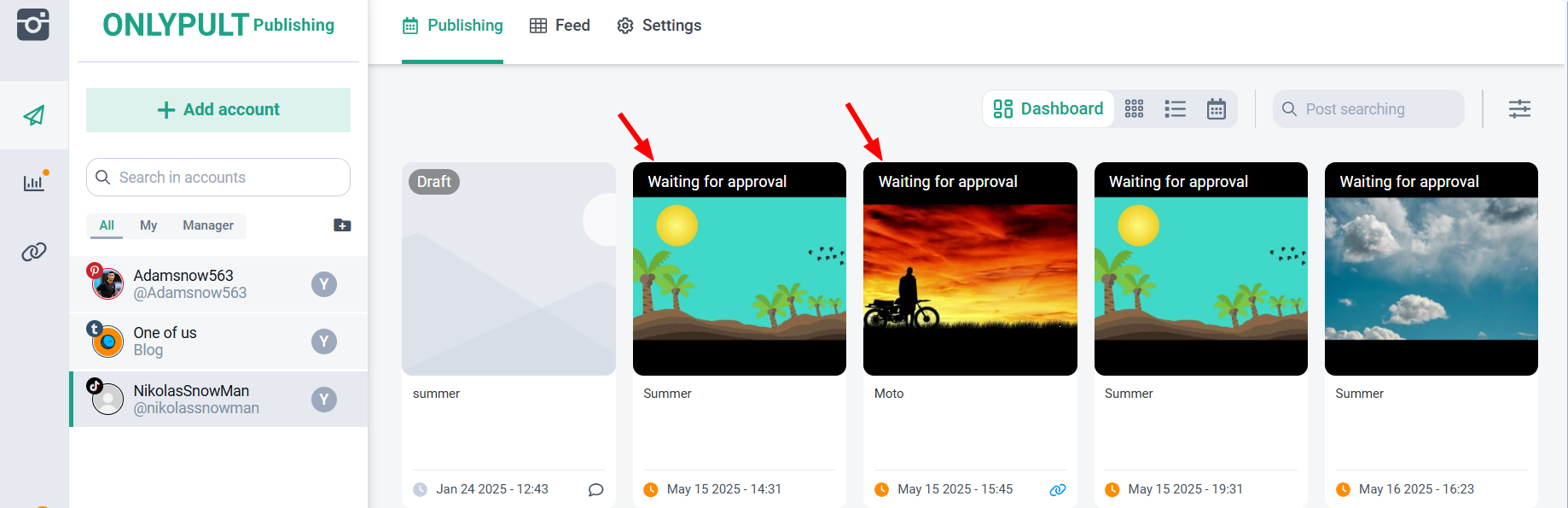
3.The approver can “Approve” or “Reject” the post:
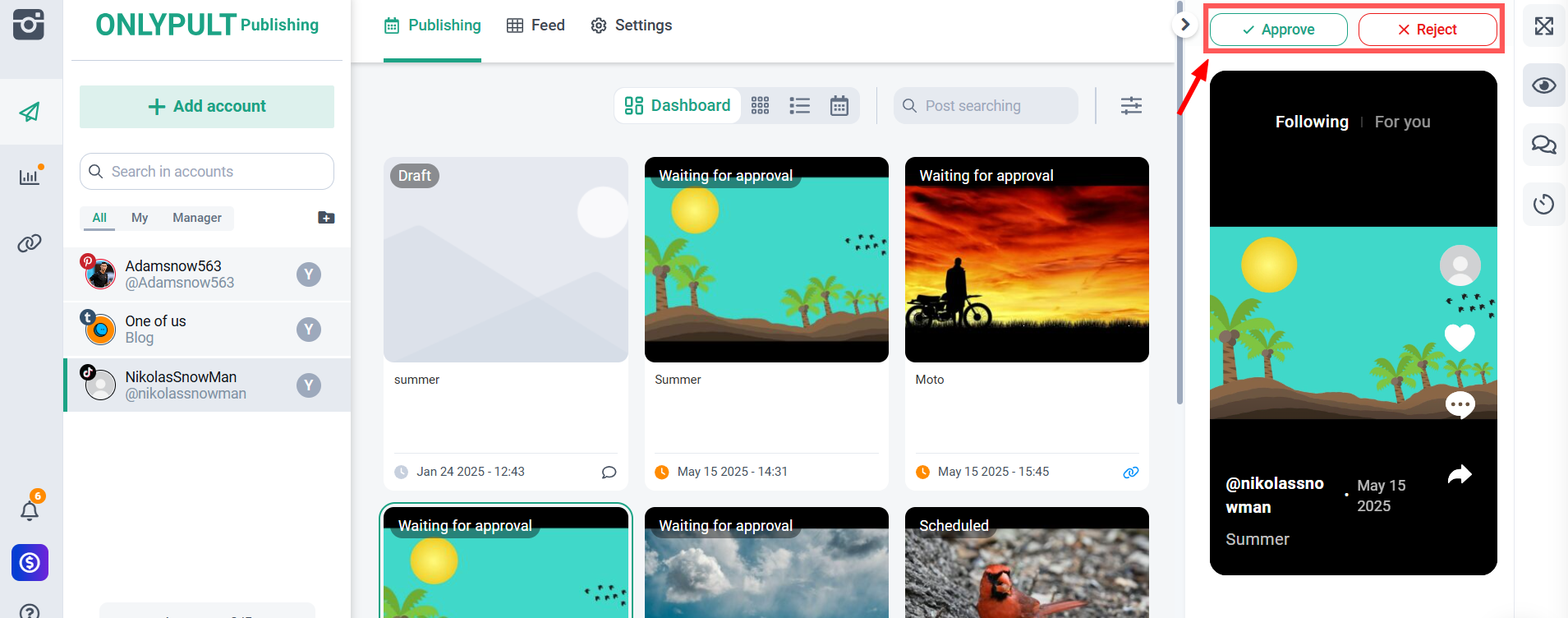
The approver also has the ability to:
Leave comments with suggestions or edits;
Make changes directly to the text of the publication (if you have editing rights);
Send the updated post for re-approval.
4.Once the approver approves the post, the post’s status will change to “Scheduled”:
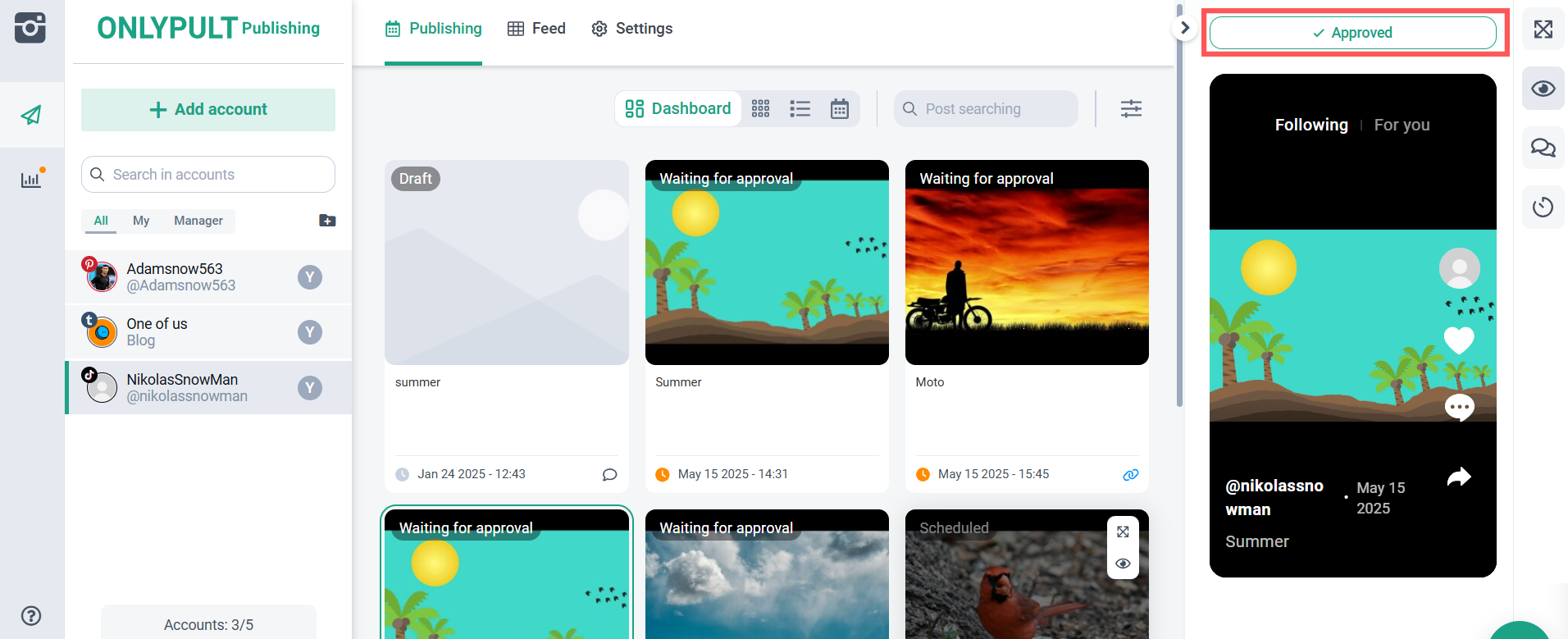
The creator of the post will receive a notification about the change in the status of the post, in this case, that “The publication has been approved.”
Once all approvers have approved, the post will be sent for publication at the scheduled time.
View and approve a post via a link
To send a post for approval to a person who does not work in the product interface:
- click on the post,
- in the right panel, click on the “Share post” icon,
- copy the external link and send it to the desired person.
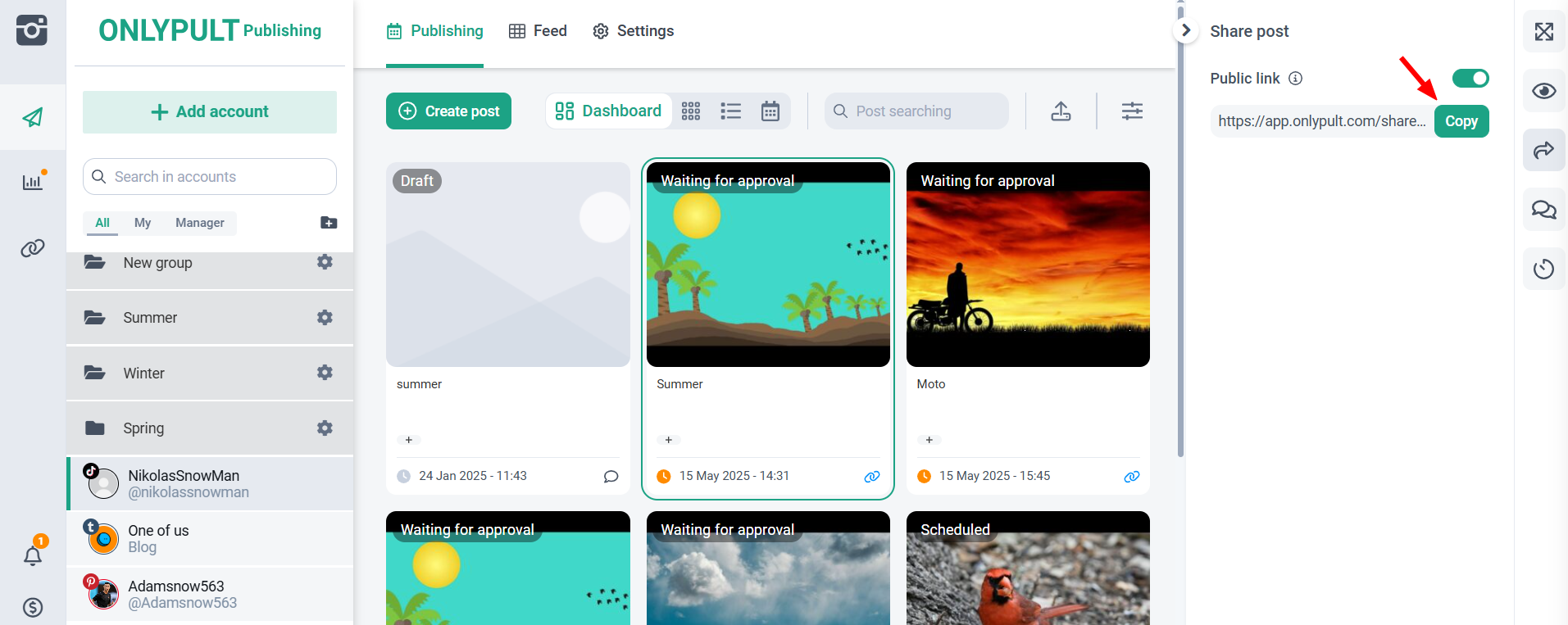
The same link is automatically added to the email to the user with the “Approver” role so that they can go straight to the post - without having to search for it in the interface.
Post status filters
After approval, a post gets one of the statuses, for example, “Approved”.
So that you can quickly find the publications you need, we have added convenient filters by status:
Approved — the post has been fully approved and is ready for publication;
Pending — the post has not yet been approved;
Rejected — the post requires revision;
Partially approved — the post has not been approved by all participants who require approval;
Waiting for my approval — posts that are awaiting your decision.
Filters allow you to quickly track the status of each publication and keep the process under control:
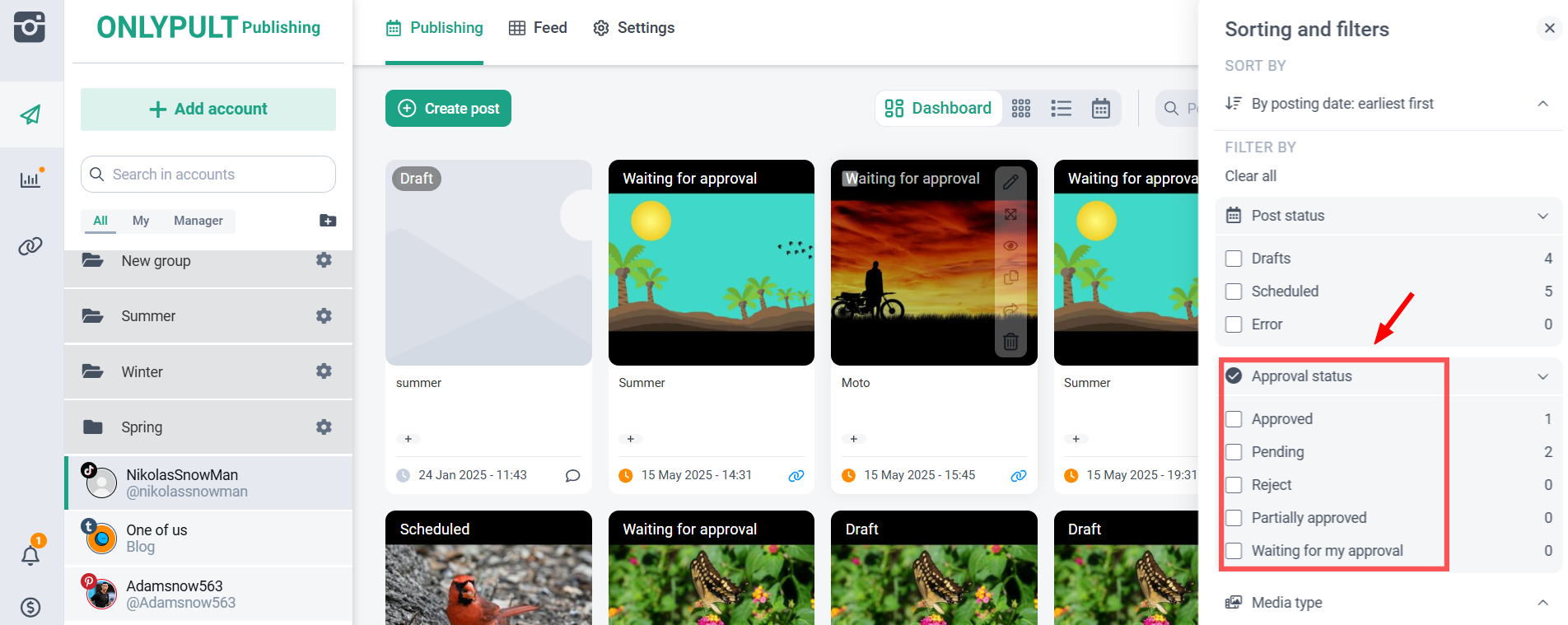
Try the new functionality today and see for yourself how convenient it is!