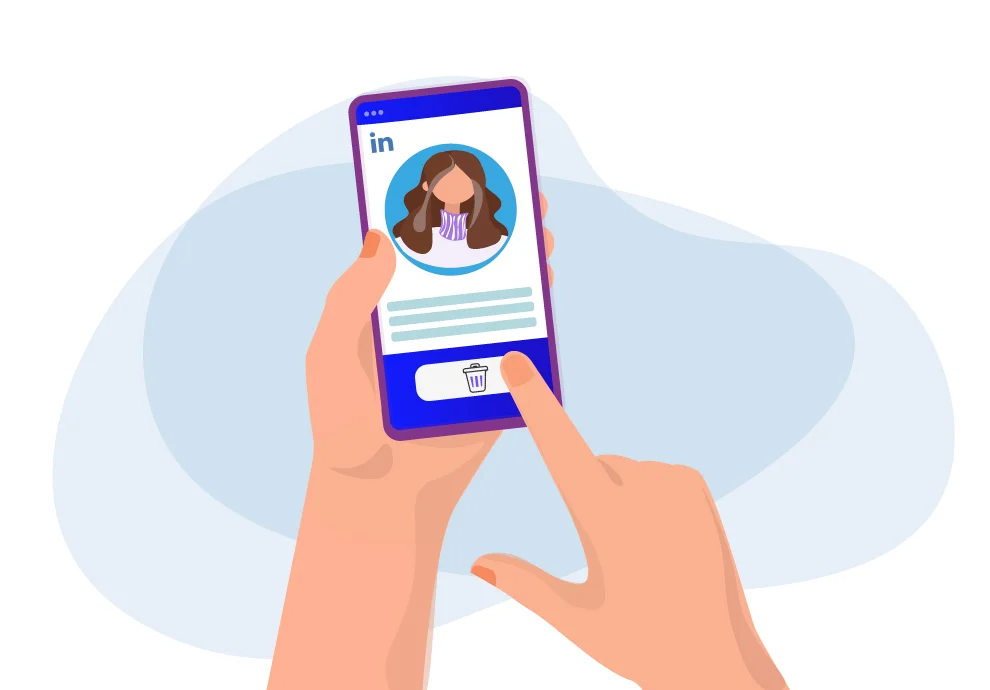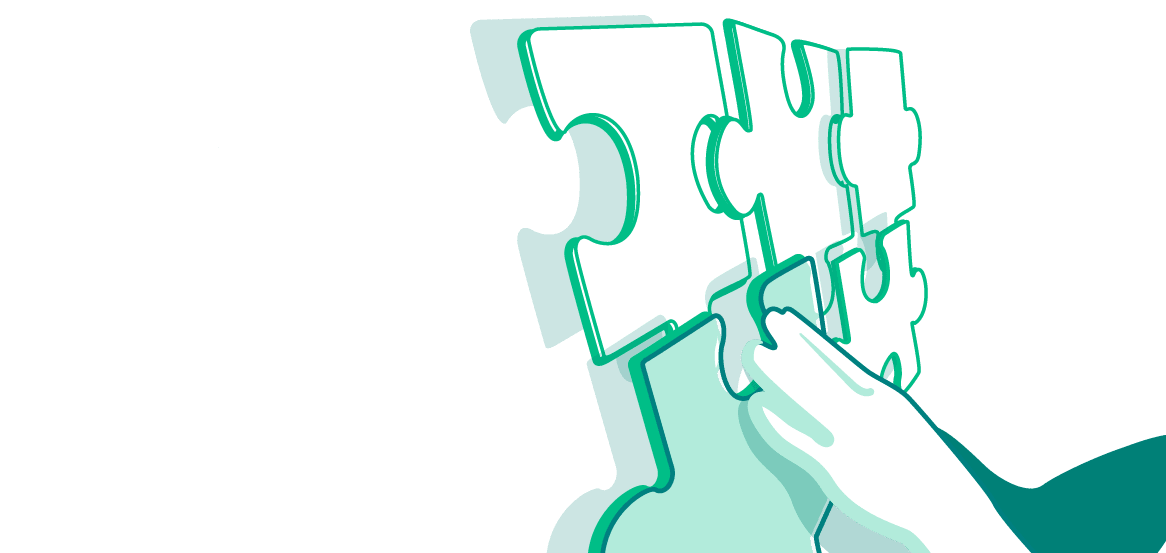So, you have decided to delete your LinkedIn profile. In this article, you will learn several ways to do this.
Deleting your profile using a computer
- Go to the LinkedIn website, then log in to your profile.
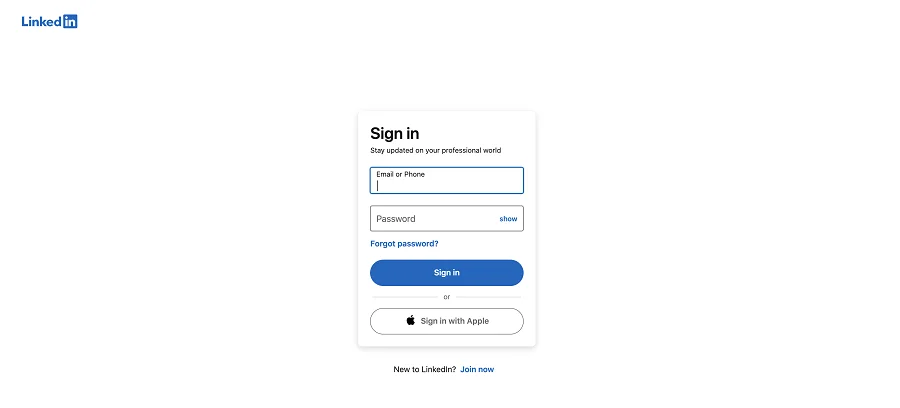
- In the upper right corner, click on your avatar and name.
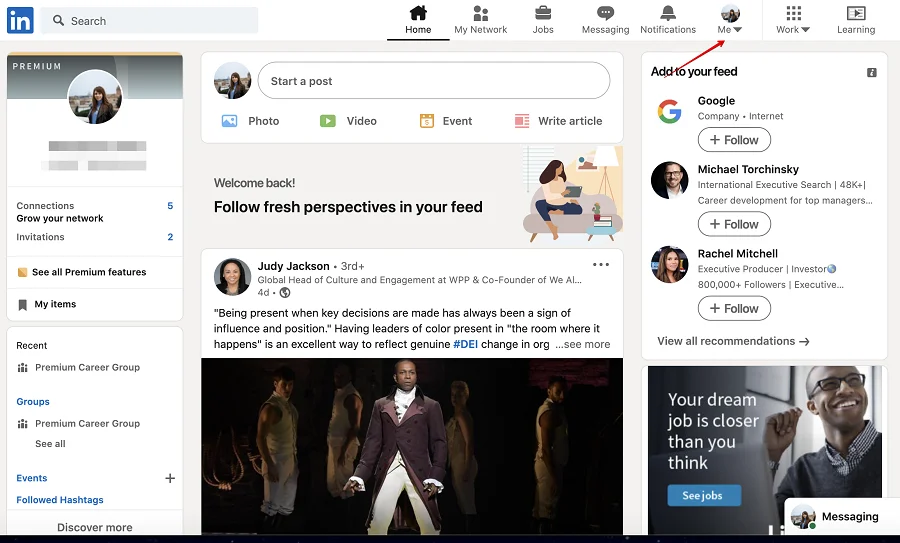
- Select the Settings and privacy button in the menu that appears.
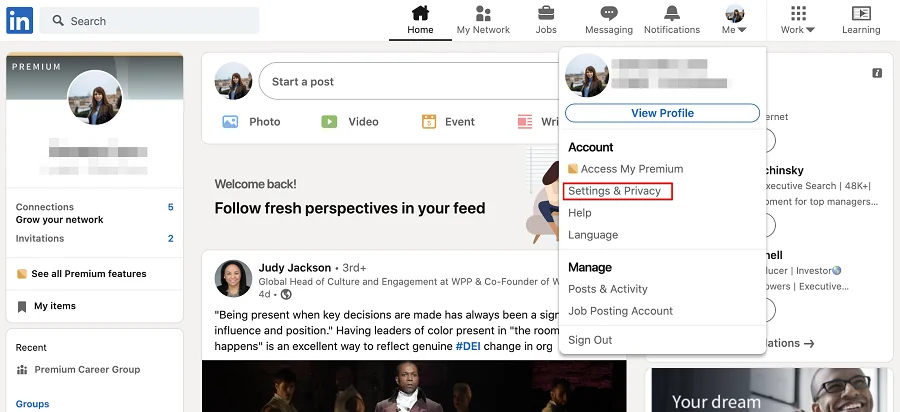
- Next, from the new menu, select the Account management option and then the Closing your LinkedIn Account one.
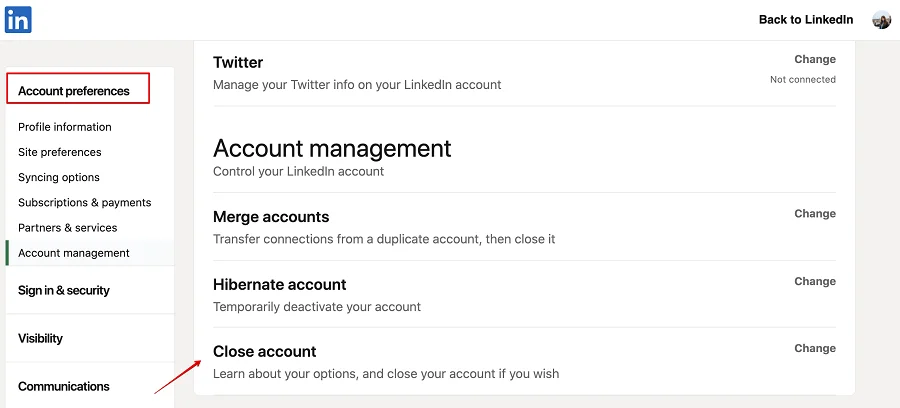
- Please note: if you have a premium subscription, then before deleting your LinkedIn profile, you must cancel it. You will see below how to do that.
- If you have a basic account, you will get redirected right to the next step, where the social network will prompt you to select one of the reasons for deleting your account.
- Choose the reason that suits you and click on the “Next” button.
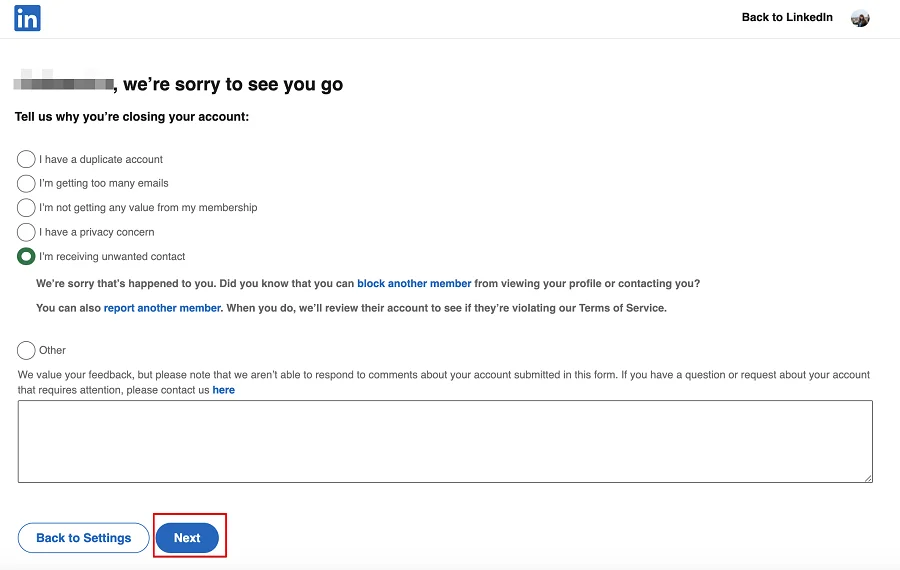
- The social network will ask you to confirm your actions by entering a password. At the same step, you can unsubscribe from LinkedIn newsletters by ticking the appropriate box at the bottom of the password entry line.
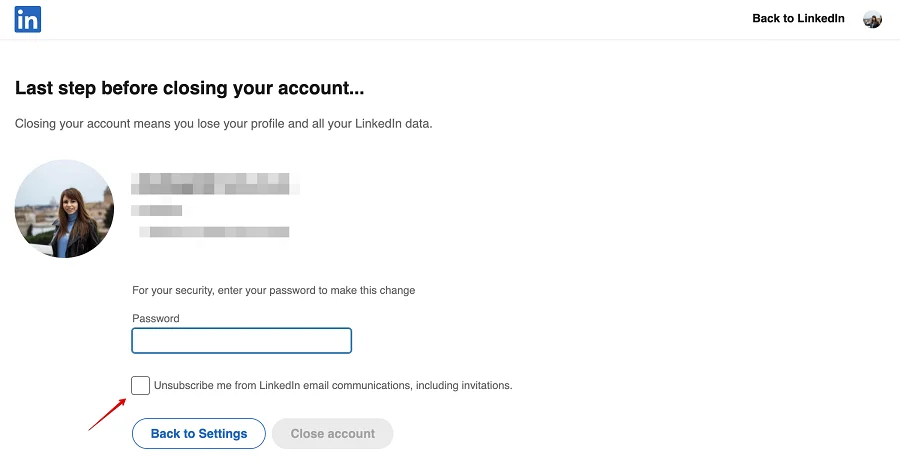
- Next, click on the blue Close account button.
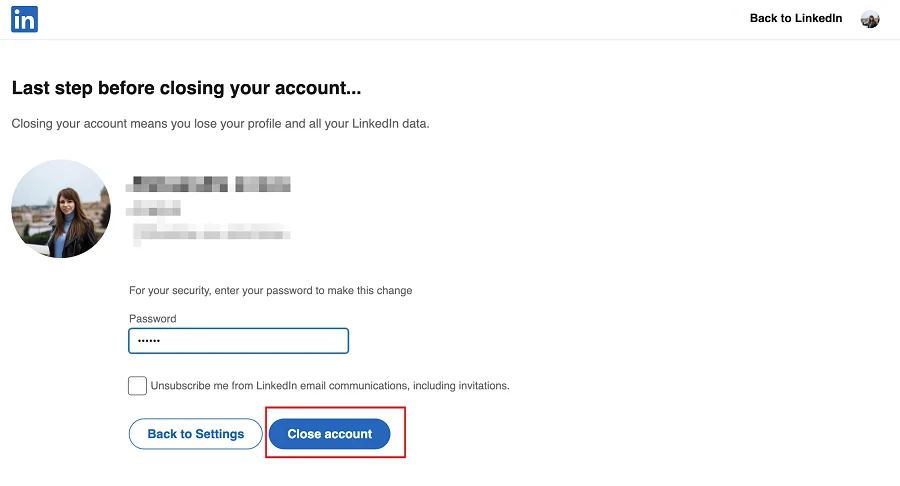
- Your account has been deleted! It will still be available for search engines for some time, but later it will disappear from the system forever.
How to cancel a premium subscription
It is obligatory to cancel your premium subscription before deleting an account. So this is how you do it:
- Go to the LinkedIn website and sign in to your account.
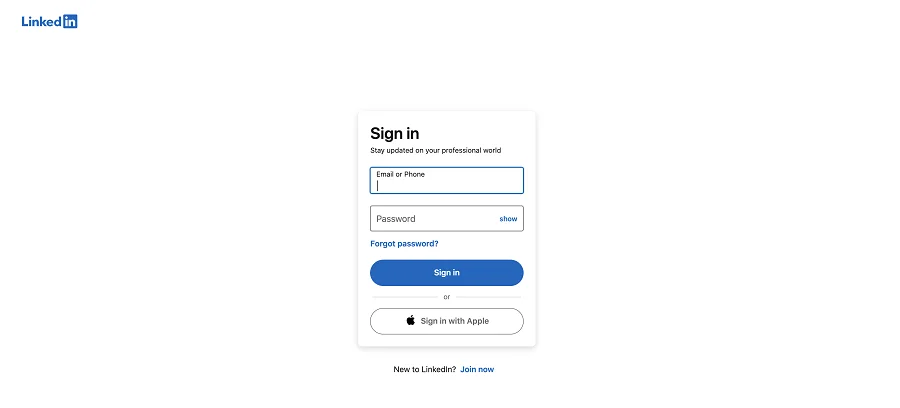
- Click on the icon with your profile image in the upper right corner.
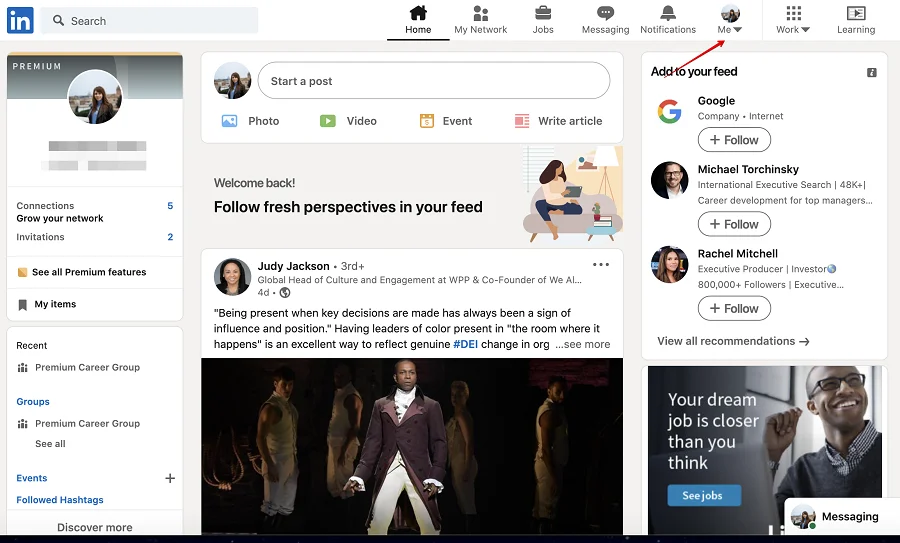
- Select the Settings and privacy option from the menu that appears.
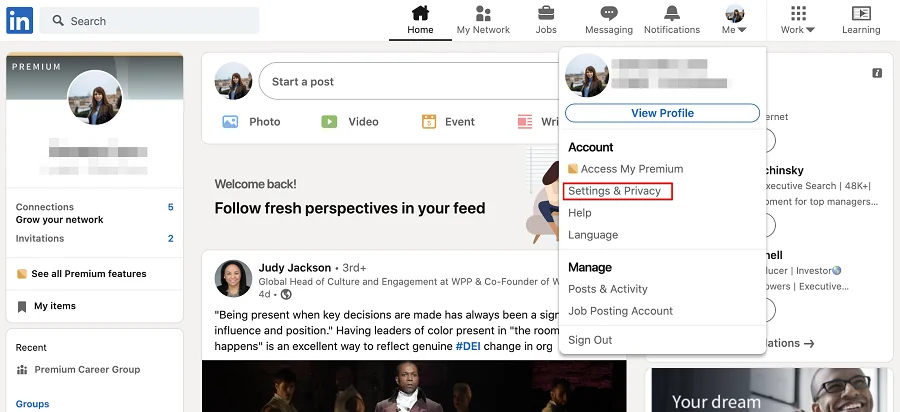
- Select the Account management button from the menu that opens on the left.
- Next, click on the Subscriptions and payments button.
- Then select the Premium Subscription option.
- Click on the Cancel Subscription button.
- If you purchased a premium subscription through the iTunes Store, you will have to suffer a little more. We will discuss this method of deleting a subscription later.
- The social network will remind you of the Premium benefits you will lose.
- Then click on the blue “Continue Cancellation” button.
- You did it! The premium subscription has been canceled now.
How to cancel a premium subscription purchased through iTunes
- Go to the Settings tab (icon with gray gears) on your iPhone.
- Select the iTunes & App Store column from the opening menu.
- Then select the Subscriptions option.
- A list of all your subscriptions purchased from iTunes will open. From this list, select the LinkedIn Premium subscription.
- At the bottom of the page that opens, find and click on the “Cancel subscription” button.
- Confirm the cancellation of the subscription by pressing the right button.
- Your subscription has been canceled, but you can still use LinkedIn until the end of the paid month.
Deleting a profile using a smartphone
- Log in to the LinkedIn app from your smartphone.
- In the upper left (for Android) or lower left (for iPhone) corner, click on your profile picture.
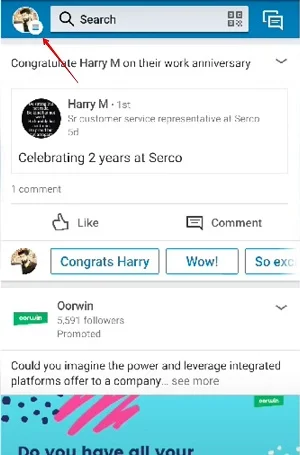
- Next, click on the gear icon in the upper right corner of the screen.
- Select the Account button.
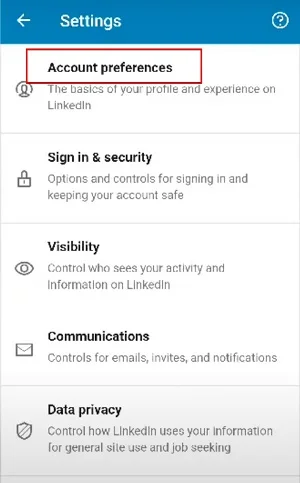
- Press the Close account button from the menu that appears.
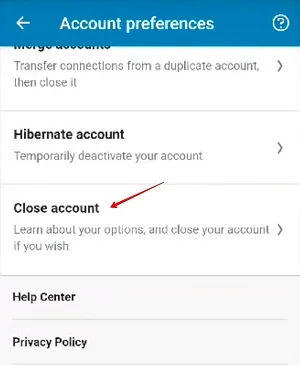
- Please note that if you have a premium subscription, you must cancel it first and then delete the account using your smartphone.
- Confirm your actions by pressing the blue Continue button.
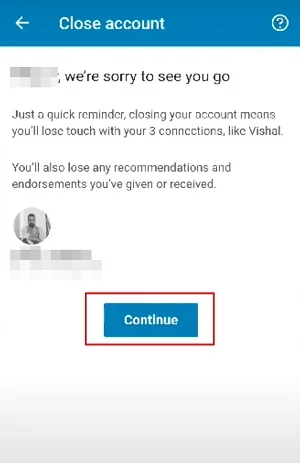
- LinkedIn will ask you to choose a reason for deleting your account from the list.
- Choose the one that suits you and click the Next button.
- For the final confirmation of your actions, enter the password for your account on LinkedIn in the appropriate field.
- On the same page, you can unsubscribe from social network newsletters by ticking the unsubscribe button under the password entry line.
- Click on the “Close Account” button.
- You did it! Your account has been deleted. As in the case of deleting using a computer, search engines will be able to find your profile for some time, but after a while, it will disappear forever.
You can delete your LinkedIn account quickly and pretty easily if you follow the instructions from our article. And users with a premium subscription must remember to cancel it before deleting the profile.