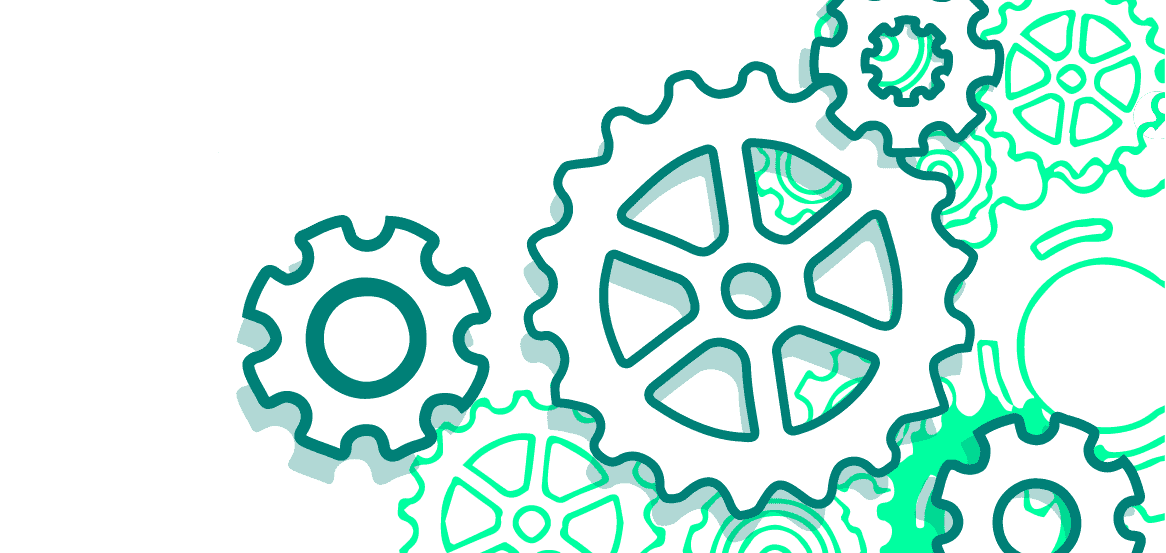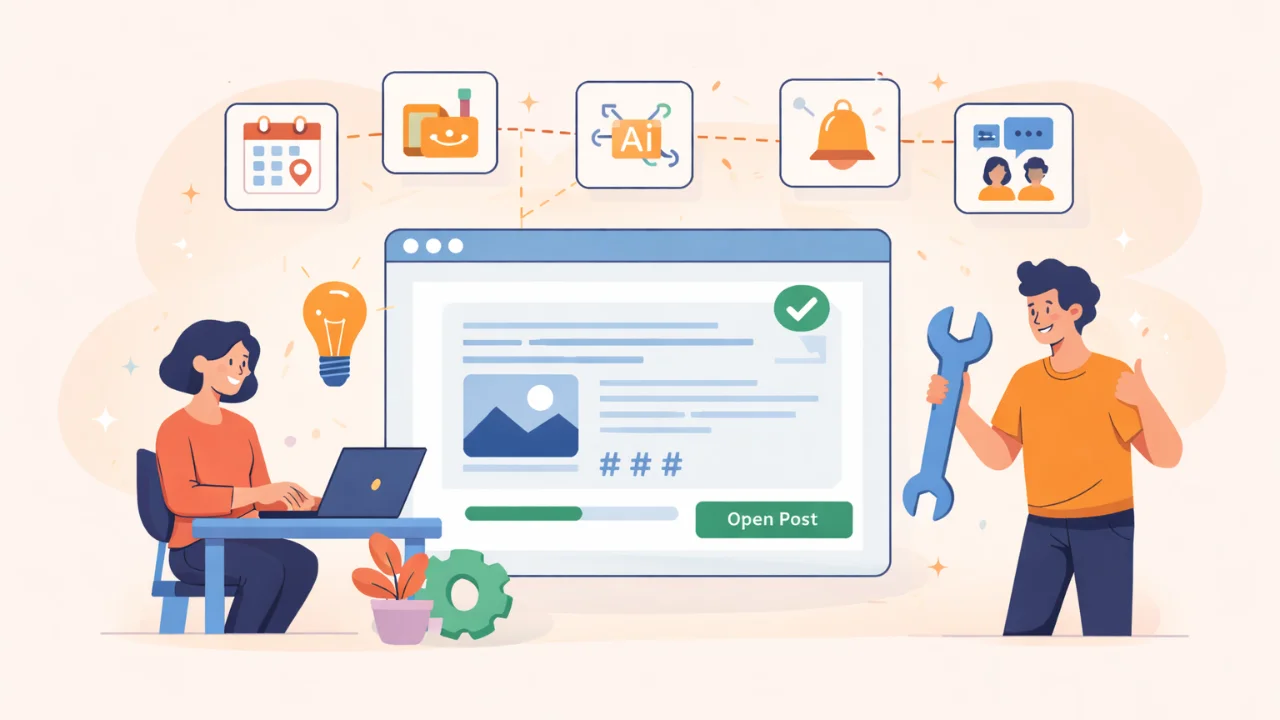On the surface, deleting your Instagram account is not so easy. The social network does not want to lose users, so there is an account freeze function as an alternative to permanently deleting the page. That means that you can block your page for a while, and then, when you decide to return on Instagram, you can effortlessly restore your account. “Unfreeze” it with the same nickname and all the information saved: photos, videos, and the number of likes. However, of course, you can also completely delete your account. In this case, you will no longer have an option to use your account name — you won’t be able to retrieve the content.
Let’s take a look at all the options for deleting an account from Instagram.
Account freeze
You can use the function of temporarily disabling your account only from a PC or through a browser on a smartphone. How to do it:
- Go to your Instagram profile (via a browser on a smartphone or from a PC)
- Press the button “Edit profile”;
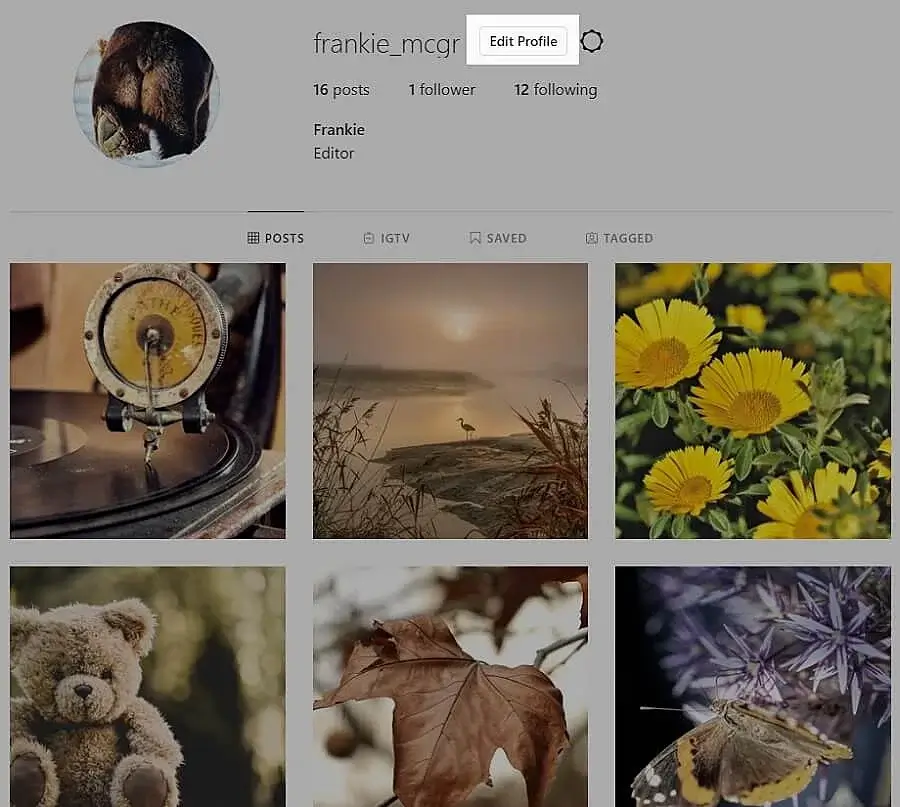
- In the menu that opens, select “Temporarily disable my profile”;
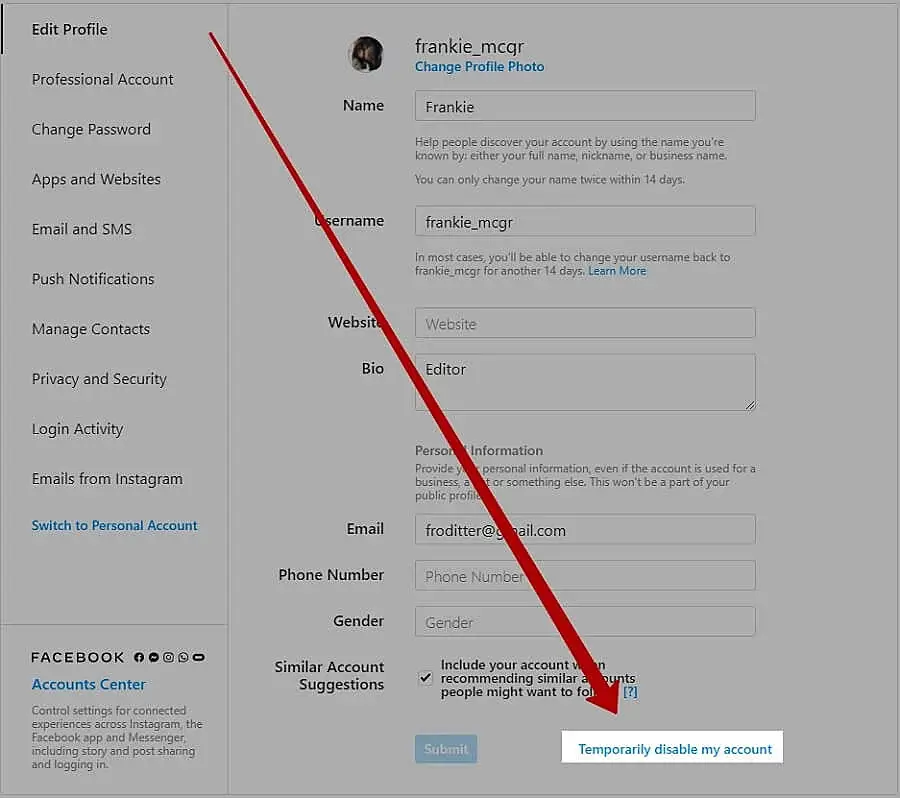
- Instagram will ask you to choose the reason for freezing your account. You can choose the reason that suits you from the list;
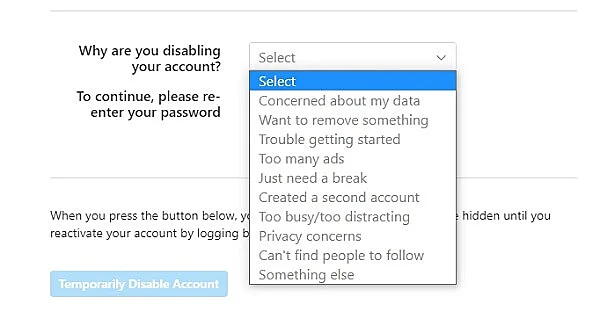
- Confirm the temporary disabling of the account by entering the password.
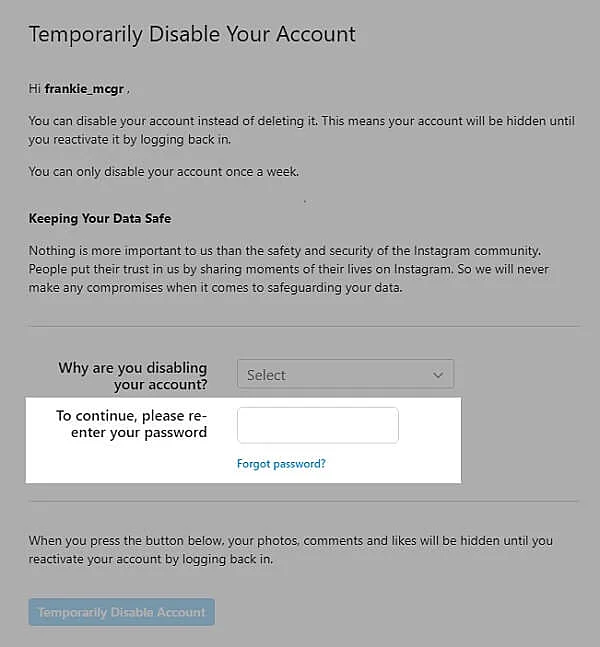
It’s done! Your account is now invisible to other users. It is quite easy to restore the activity on your page — you just need to sign in to your account through the app or the web version.
Complete deleting an Instagram account
There are two ways to delete a page on Instagram: using a smartphone or via a browser.
Using a smartphone
- Go to your Instagram profile;
- Click the icon in the upper right corner (three parallel lines)
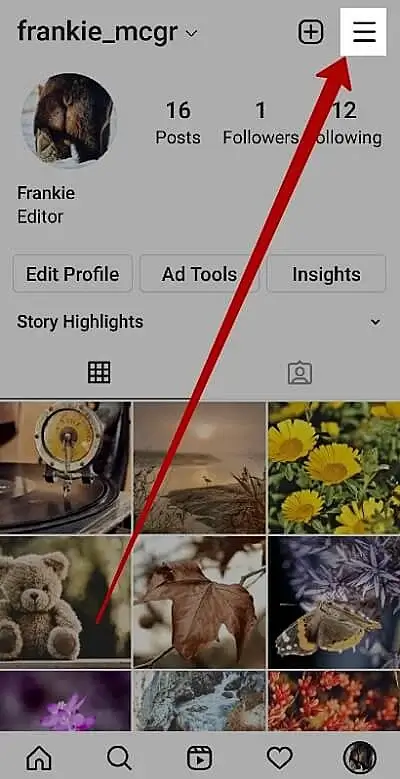
- In the menu that opens, select “Settings”
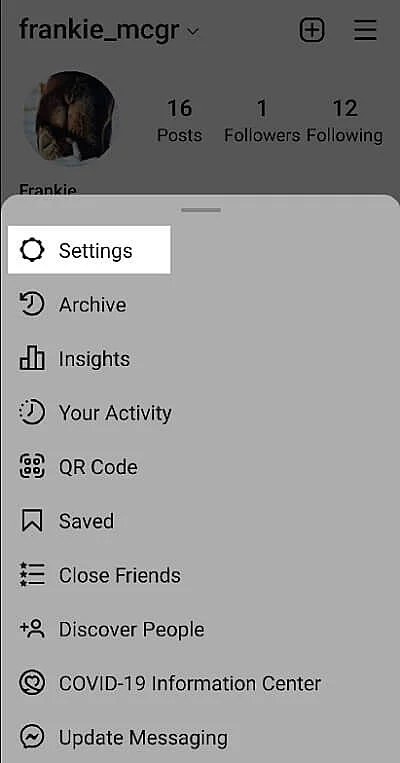
- Next, select “Help”;
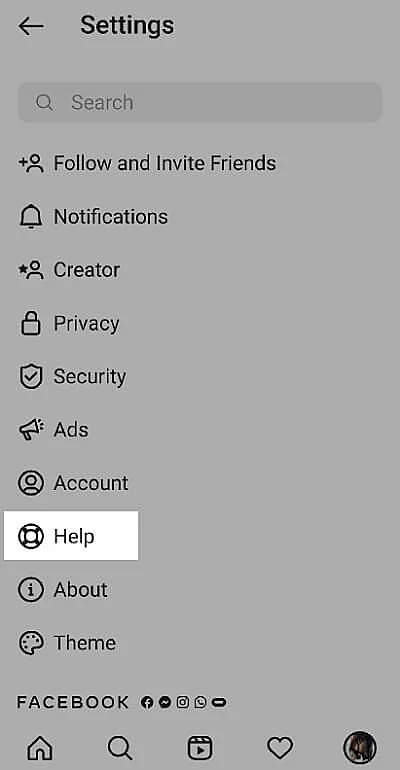
- In this menu, choose “Help Center”;
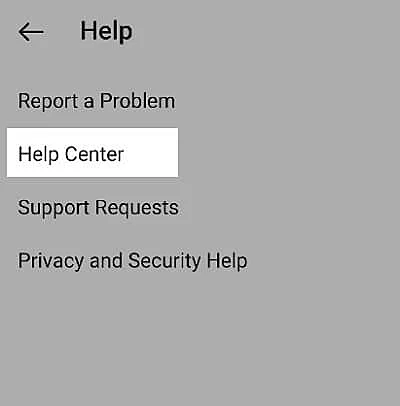
- Here go to ” Manage Your Account”;
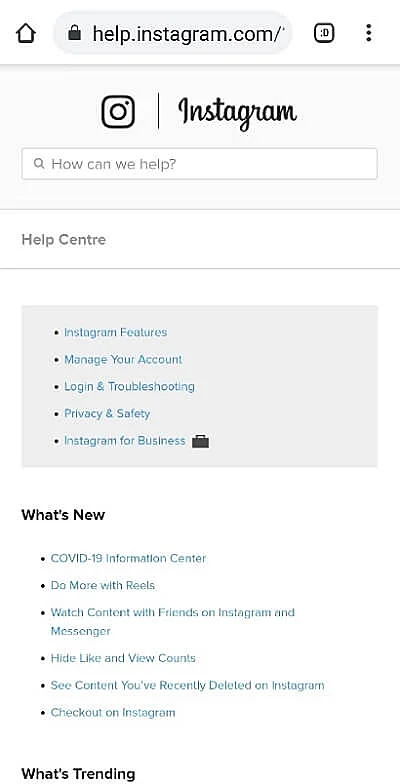
- Type “Delete account” in the search bar;
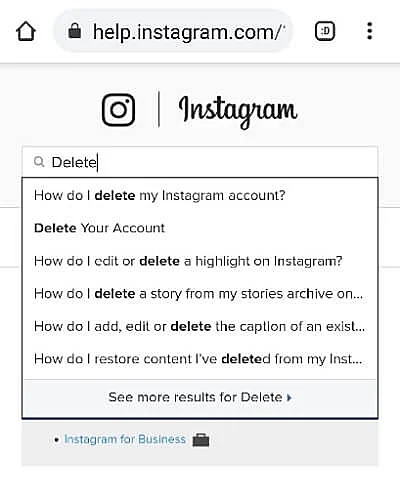
- Click on the “Delete account” link in the instruction that opens and go to the account deletion page;
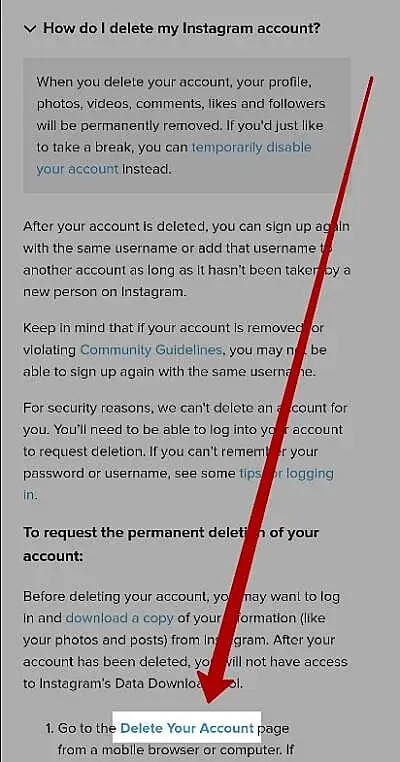
- Select an option for “Why are you deleting your account?” and click “Finish”;
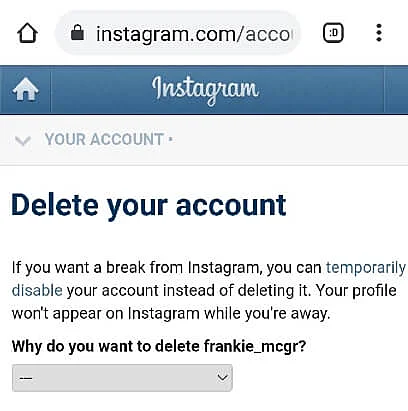
- Enter your Instagram account password in the line to confirm its deletion;
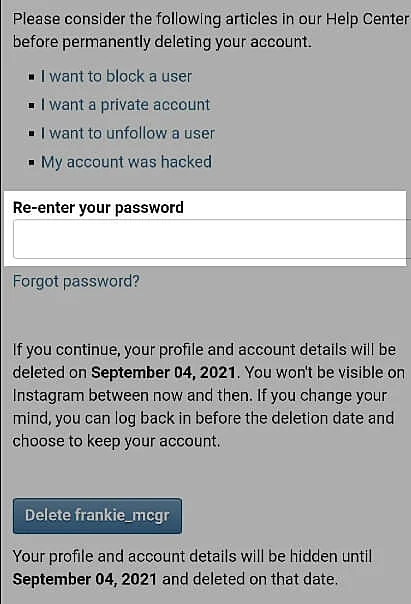
- It’s done! Your account has now been deleted.
Via a browser
Go to the Instagram website;
In the lower right corner, find the menu, select the “Help” button;
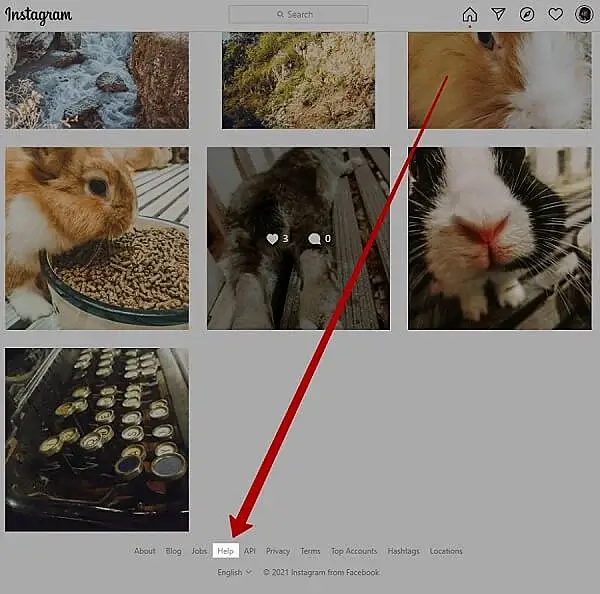
- In the menu that opens, click “Help Center”;
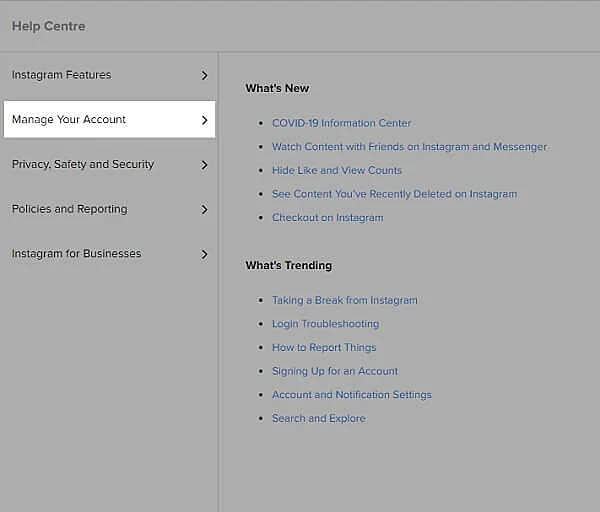
- Next, select “Manage Your Account”;
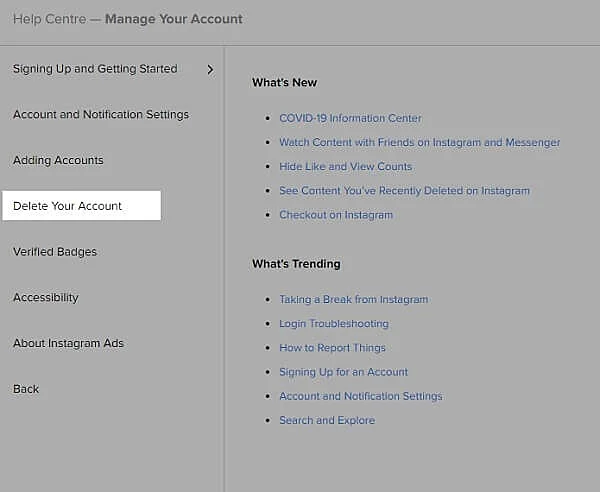
- Then click “Delete Your Account”;
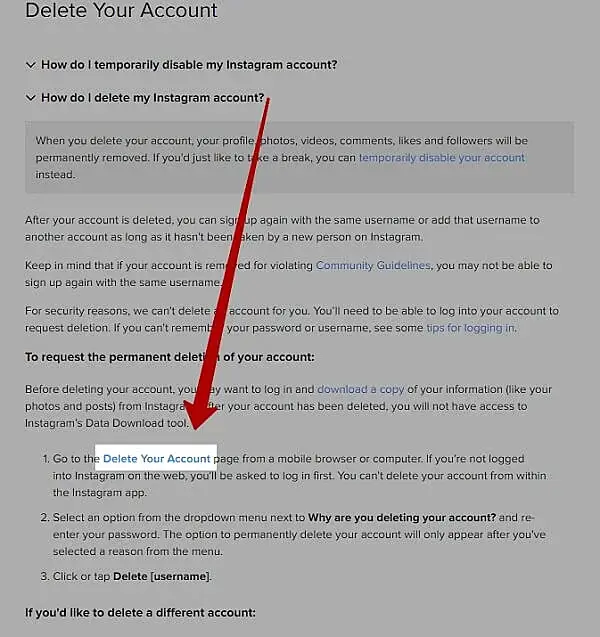
- Go to the account deletion page, choose an option to answer the question of why you want to delete your account;
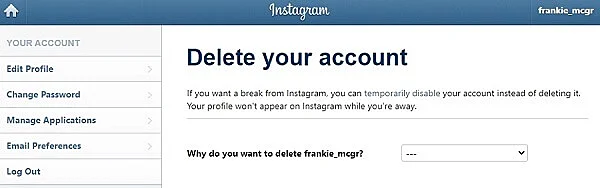
- Enter password to confirm;
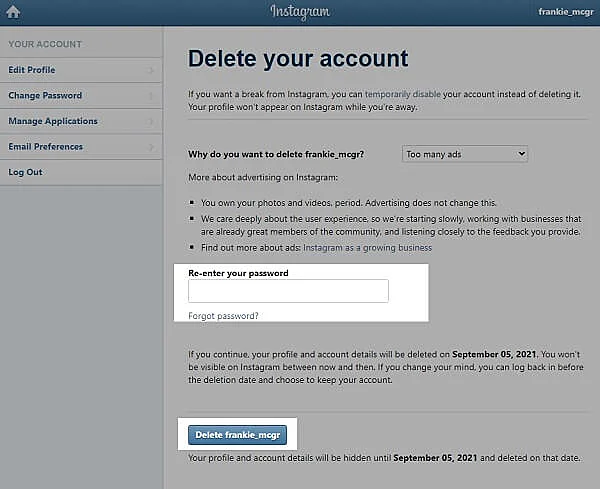
- Your account has been deleted.
However, Instagram works the way it allows other users to see your page for one more month. That is a period given to you to return to the social network and restore your profile. To do so, you just need to enter your account name and password. After a month, it will no longer be possible to restore access to your account.