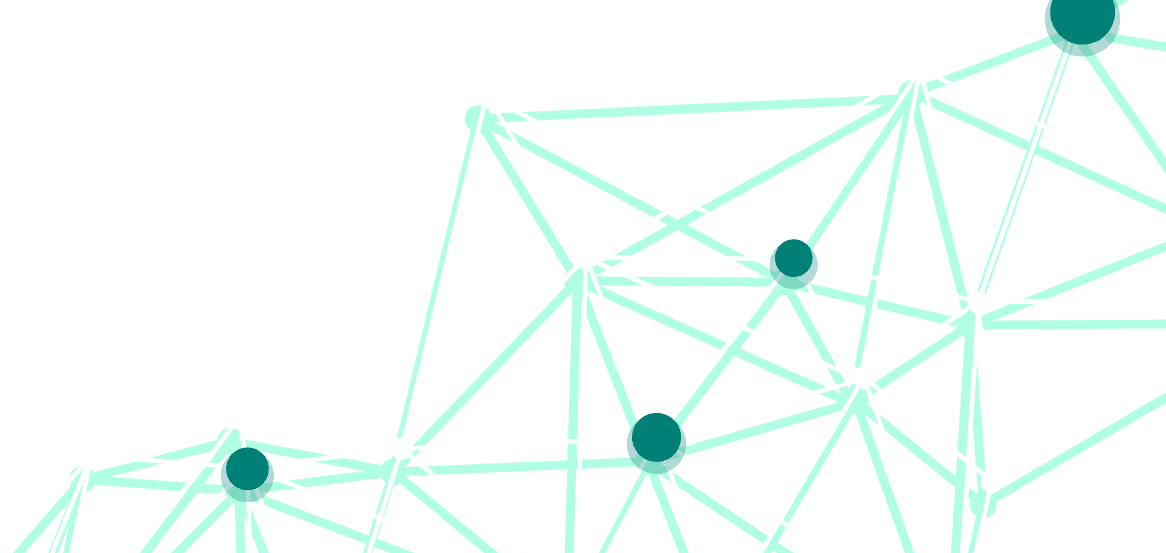The service has evolved into an effective alternative to traditional social media. We will tell you how to simplify your work with the channel.
How to create a post on a Telegram channel
Telegram is equally suitable for posting voluminous texts and media. We recommend separating large posts with different types of content into several separate posts. Ideally, a user posts a small amount of text with one video or a couple of pictures. If a large block of text is combined with some media content or many illustrations are added to the text, it is inconvenient to view the post in a mobile application.
You can pin several crucial posts to the top of the chat. By default, only the preview of the last pinned post is displayed. You need to click on the preview to view all the pinned posts.
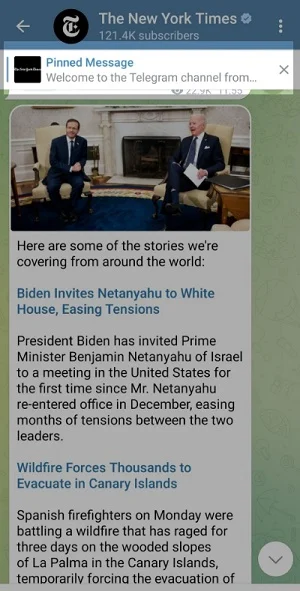
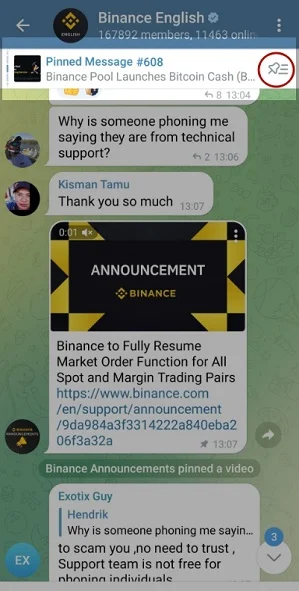
In the channel settings, you can choose whether comments on posts are available. Also, a list of quick reactions — emojis that readers can leave is available in the settings.
The link in the posts is displayed as an SEO section with meta tags and a preview. You can add a hyperlink directly to the text of the post. Moreover, you can add a link to the previous post both in the current channel and to a post in another account.
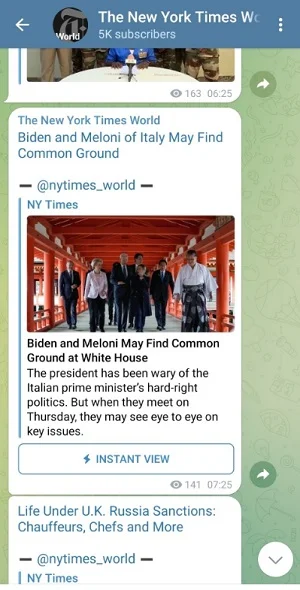
You can add hashtags to the text. As with other social media, hashtags allow you to create categories within the entire channel. By clicking on the hashtag, the follower will see all the posts in this account, but they will not get highlighted in a separate list, as on Instagram. Telegram only highlights posts with a hashtag.
The advantage of Telegram, as a social media, is the ability to format text. In addition to adding hyperlinks to text, the messenger offers various types of formatting available through shortcuts:
- Ctrl+B — bold selection.
- Ctrl + I — selection in italics.
- Ctrl+U — underline.
- Ctrl+Shift+X — strikethrough text.
- Ctrl+Shift+M — monospaced text: this is how code is usually formatted.
To add a hyperlink to the selected text, click Ctrl+K. Also, formatting can be applied if you open the context menu by clicking the right mouse button after selecting a piece of text.
Running a Telegram channel using bots
Recently, Telegram channels are more often used by companies to communicate with customers. To simplify the work with channels and the service, use Telegram bots. They help create channels, long reads, watch analytics, etc.
Useful bots for working with Telegram channels:
- @BotFather — a bot for creating new bots and generating API keys;
- @Combot — an automatic channel moderator;
- @Controller Bot — an automatic posting bot;
- @stickers — a tool for creating sticker packs from PNG images in the size of 512x512 pixels;
- @SearcheeBot — a bot for searching Telegram channels;
- @getpapabot — a bot that helps to determine the statistics of the Telegram channel;
- @Telegraph is a bot for creating long reads inside the service.
Running a Telegram channel using Onlypult
Using the Onlypult service, you can schedule posts in your Telegram channel. Connecting a channel to the service is not difficult. Just follow the instructions:
- Create a bot that will help you publish posts directly to your channel. To do this, find @botfather — a bot that helps create new bots. You will find all the instructions on the page for connecting a Telegram channel to Onlypult.
- Paste the link to the channel and token of the created bot and click the Connect button.
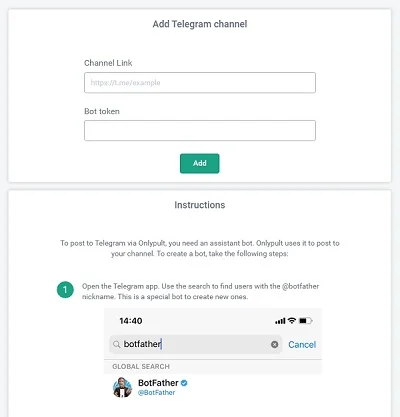
After connecting, you can publish posts in the same way as on any other social network. For it, choose an image, write a text of up to 4000 characters, add hashtags, and schedule the time of posting.