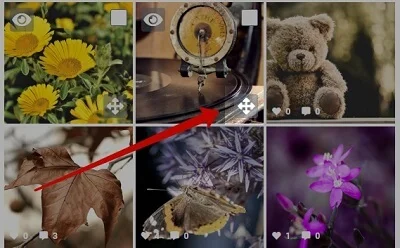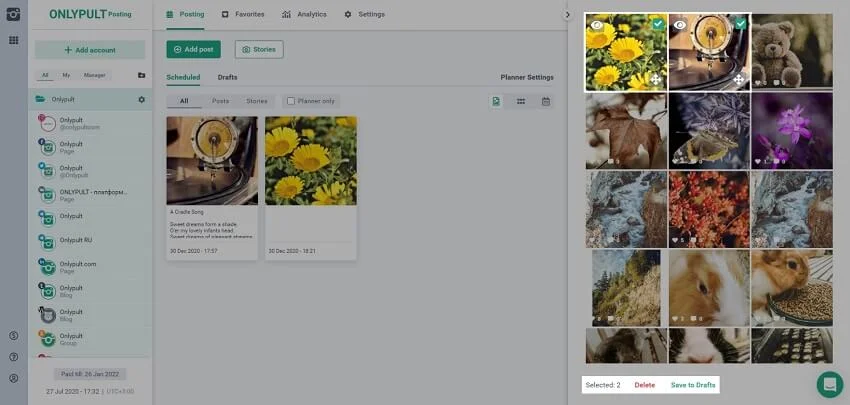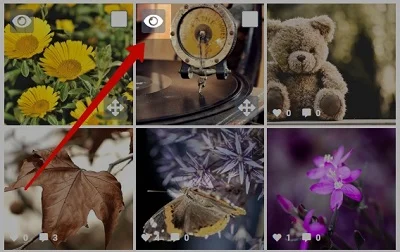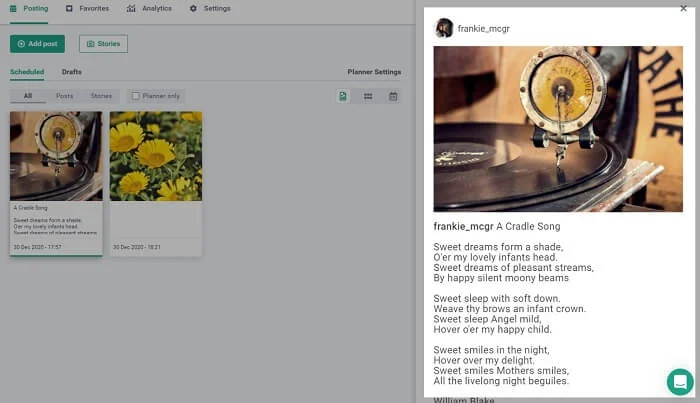Meet the fully updated Onlypult.
New design, more space to work, updated navigation for your convenience, and some helpful things you asked.
Main menu
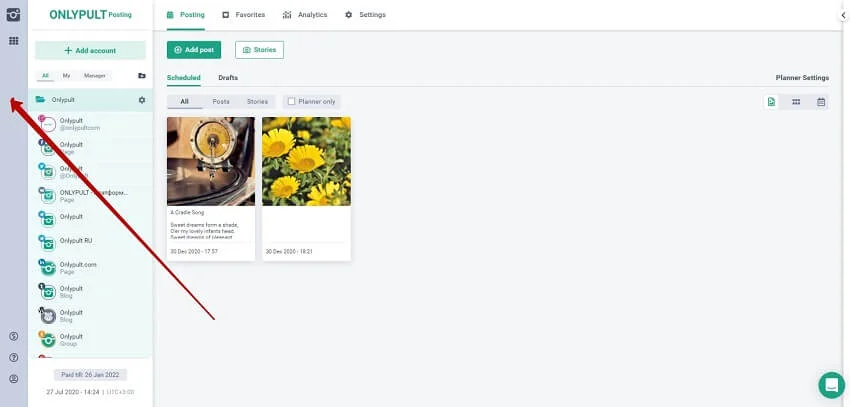
We have moved the main menu to the left-side panel. The available menu sections are:
![]() Main product page
Main product page![]() Product menu
Product menu![]() Plans and Payment
Plans and Payment![]() FAQ
FAQ![]() Account Settings
Account Settings
The plan expiration date of the product you are currently working with is displayed on its main page. The current time according to the time zone you have chosen in the settings is also displayed.
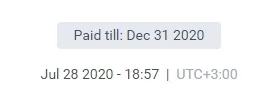
To get more workspace (mostly needed for small screens), you can shrink the user menu.
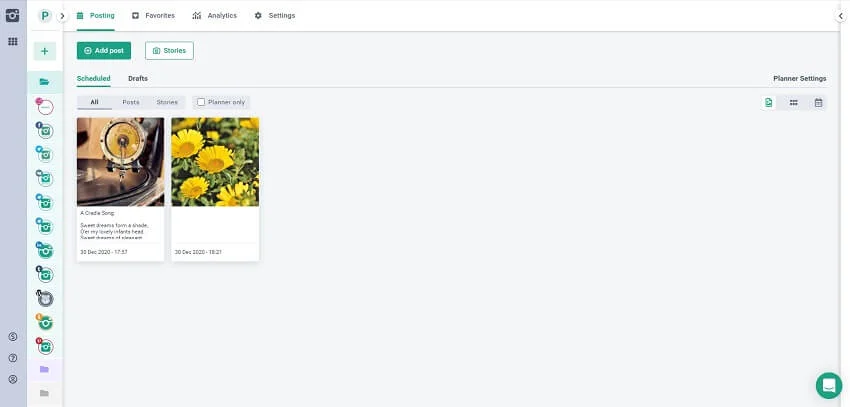
Product menu

Here you can see all available Onlypult products: Posting, Builder, Monitoring, and also links to our Blog and FAQ and buttons to press and download our mobile apps.
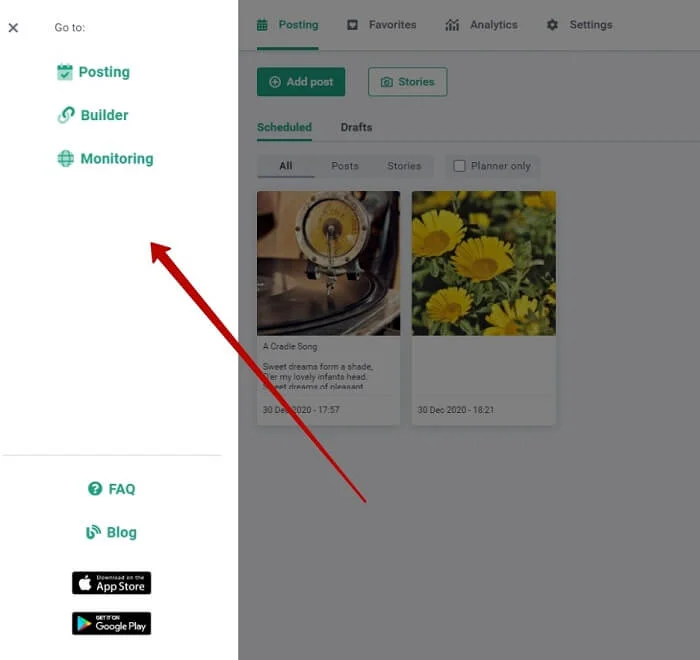
Account Settings
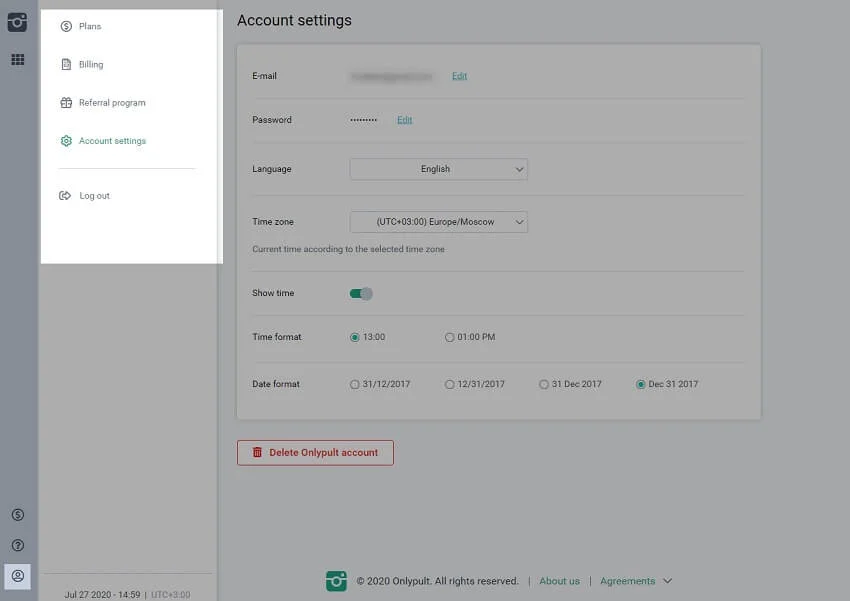
Now, you can access the Account settings menu and useful sections to work with our platform by pressing the 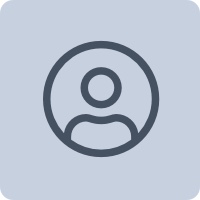 button on the left-side panel.
button on the left-side panel.
The menu includes the following sections:
- Plans and Payment;
- Billing;
- Referral Program;
- Account Settings;
- Logging out from the account.
Plans and Payment
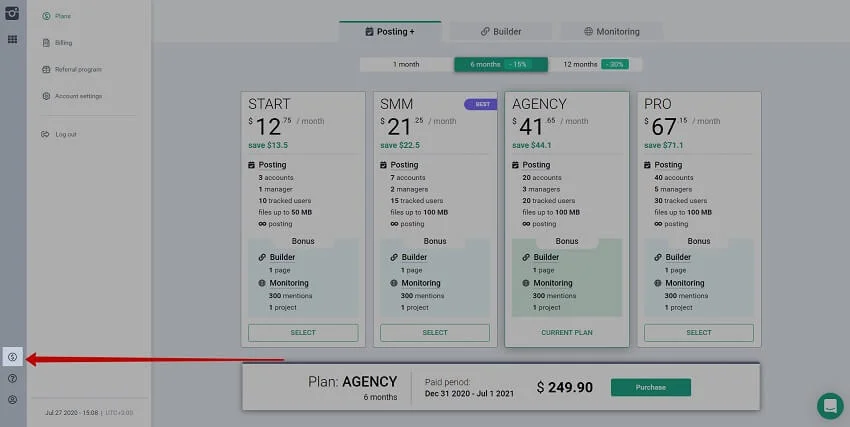
The Plans and Payment section now is also a part of the Account settings menu.
Here you can find the information about plans for all our products. In this section, you can buy or extend any plan for any product.
This section is also available by pressing the  button on the left-side menu.
button on the left-side menu.
Referral program
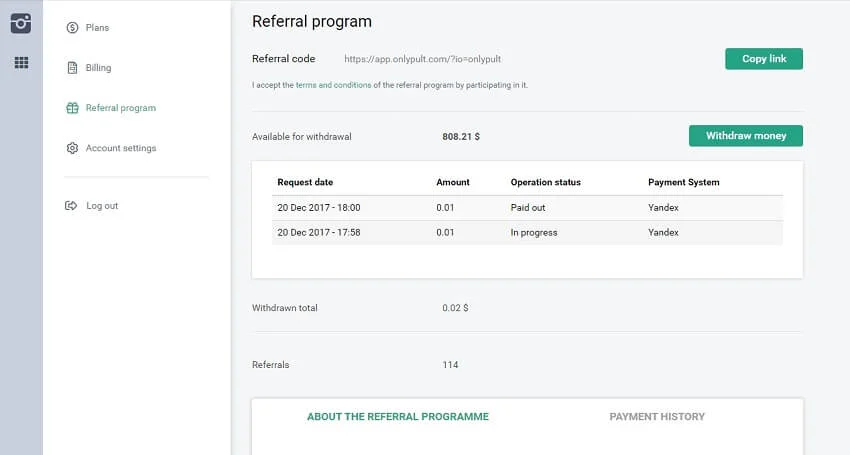
All information about the referral program is available in the special section. Here you can find the terms and conditions of the program, all operations, the number of your referrals, and the money available for withdrawal.
The right-side panel to work with the Instagram feed
The new right-side panel will allow you to see scheduled and published posts making up the feed at once.

By clicking on the 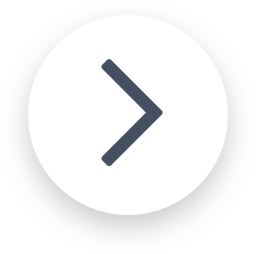 icon in the top-left corner of the panel, you can hide it to get more space to work with posts.
icon in the top-left corner of the panel, you can hide it to get more space to work with posts.
Benefits and capabilities of the tool:
- See how your scheduled posts will look within the current feed, and how your followers and Instagram users will see your feed.
- Reorder scheduled posts, move posts by holding the left mouse button down.
![]()
- Bulk actions with scheduled posts. Select several posts at once to delete or move them to Drafts.
![]()
- See each post in full view and edit it if necessary:
Click on the Eye icon.
![]()
The post will open in the way it will look on Instagram.
![]()
Builder
New Builder workspace with the main menu and the Editor and Analytics sections for each page.
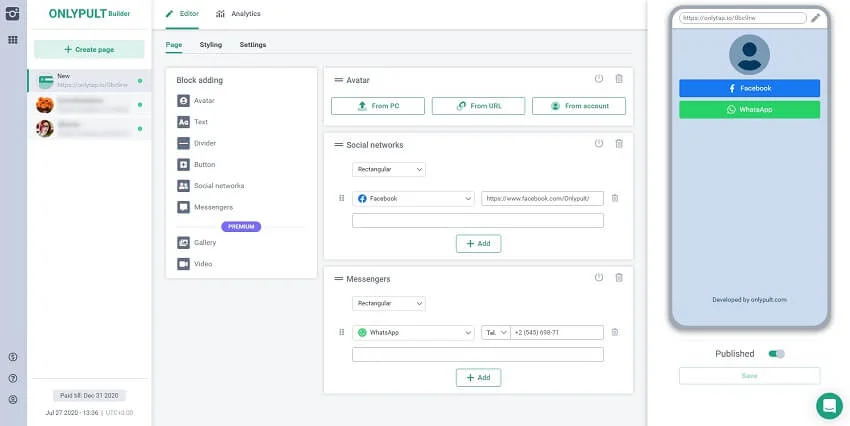
Menu with your pages
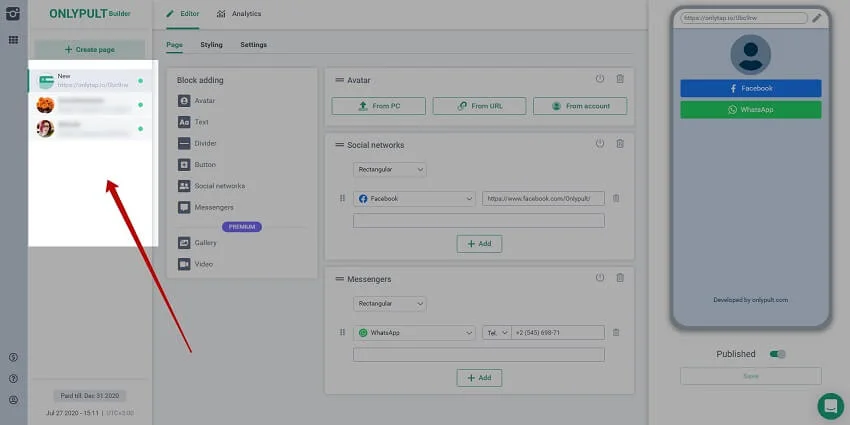
The left-side menu with all your created pages will appear, and now you can switch between them quickly. You can also see which of them are published and which of them – are not.
Tabs for editing
When working with a page, you can easily switch between the main settings and the design tab due to the tab panel.
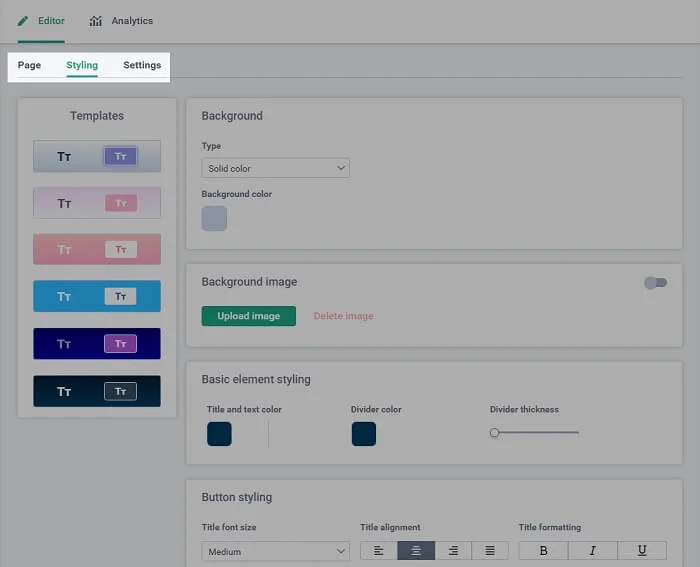
We have made the page preview window larger.
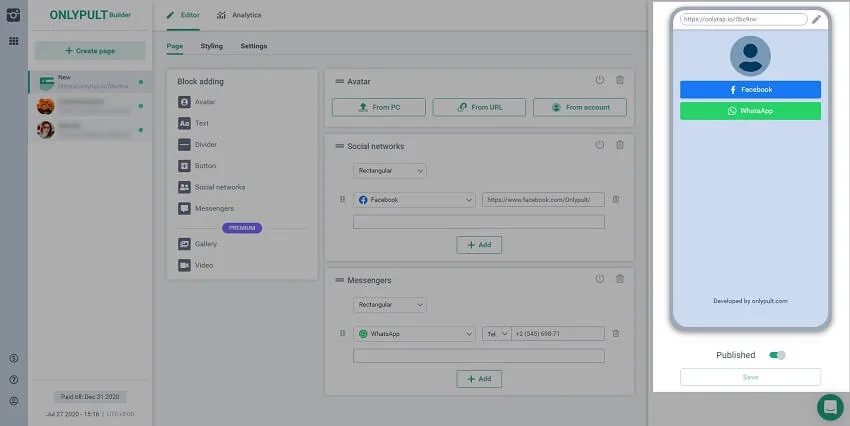
We have improved the Add button feature by providing the option of adding the button description.
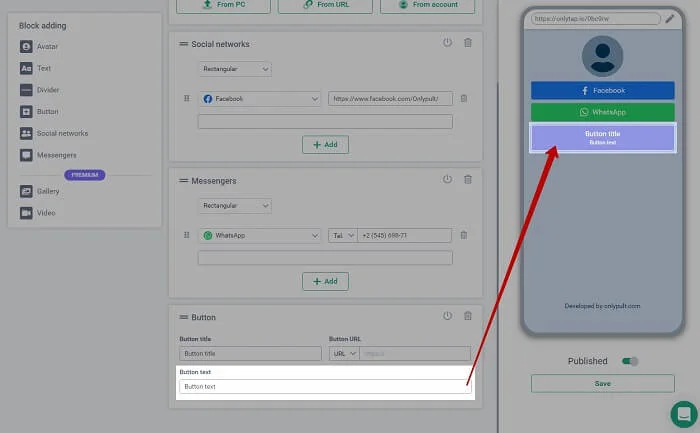
We have provided the option of editing the names of social network and messenger buttons. If you do not specify some other name, the name of a social network will remain for this button.
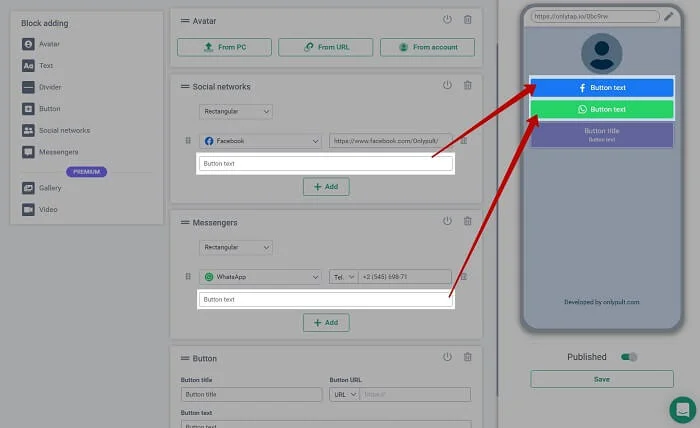
And here, you can also see and edit your link.
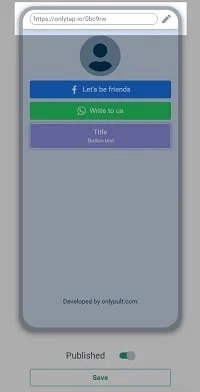
Design
We have added new features to edit buttons, such as:
- title alignment;
- button description formatting.
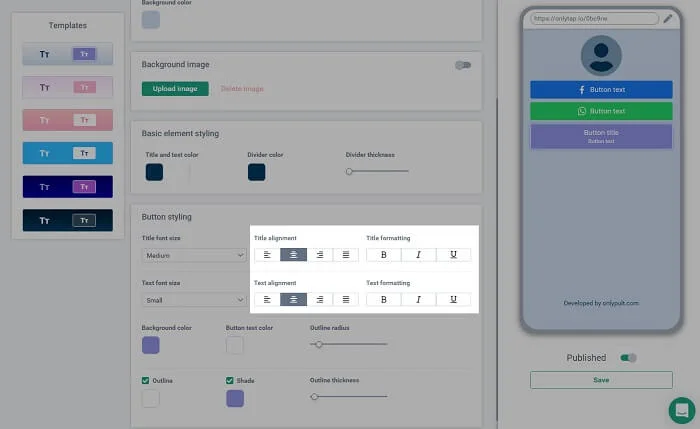
We have joined multiple options for designing basic elements (text and divider) in one block.
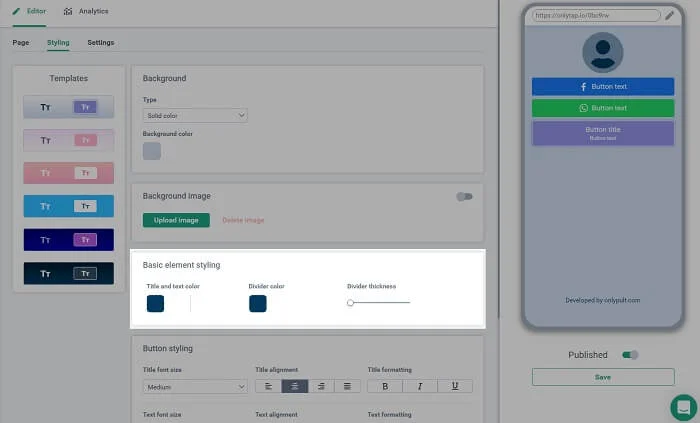
We hope that working with Onlypult is more convenient and pleasant for you now. We bare your wishes in mind and become better thanks to you.
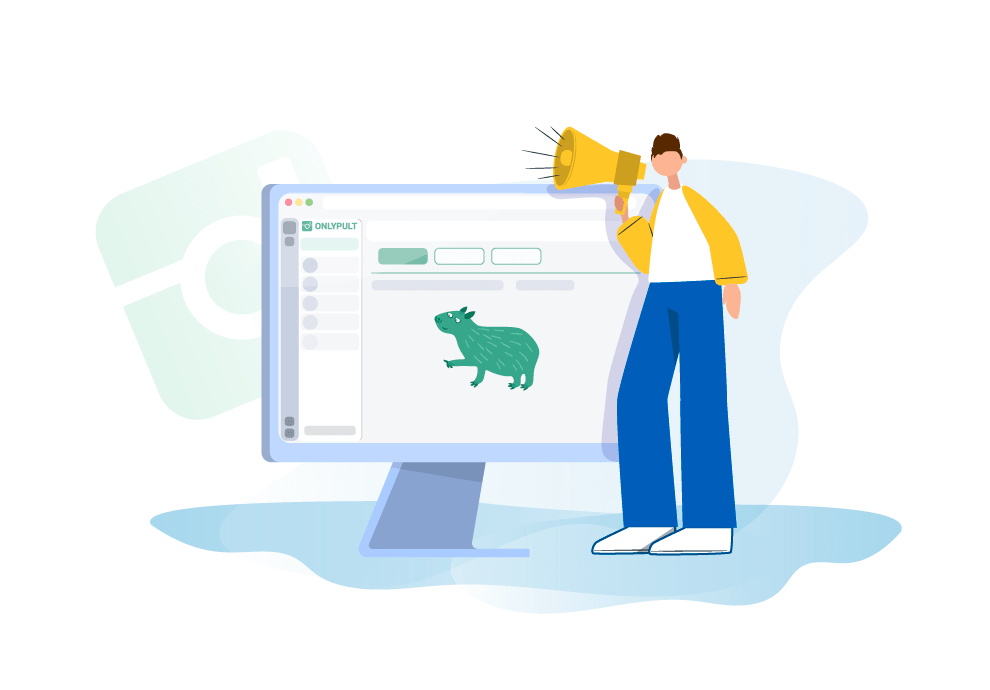

 Main product page
Main product page Product menu
Product menu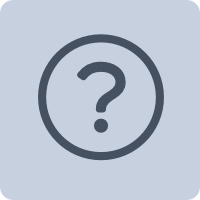 FAQ
FAQ