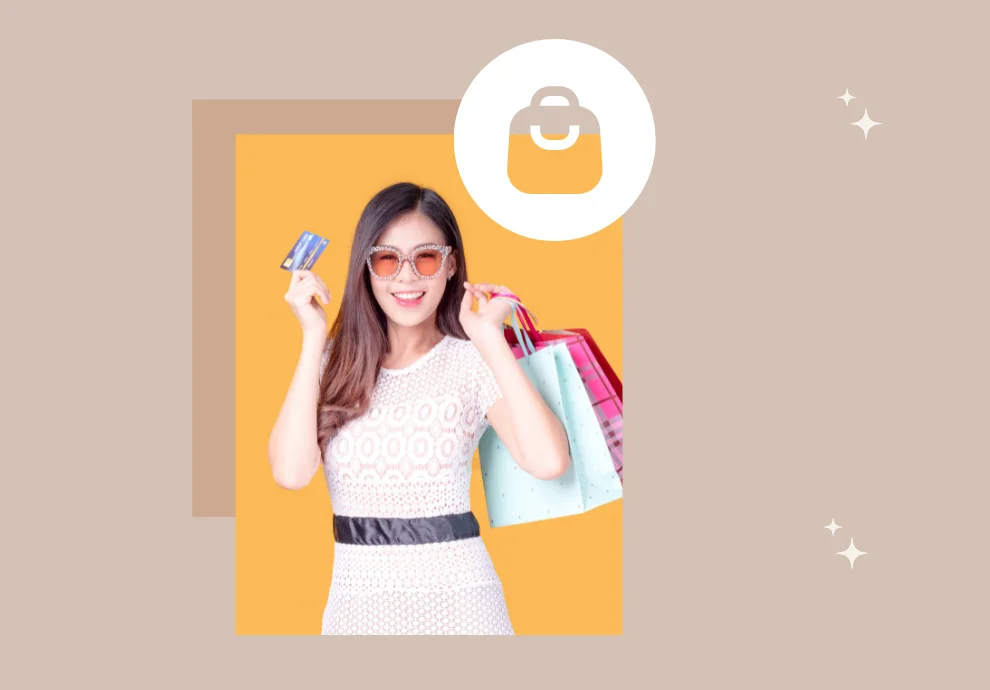Shopping tags are available on our platform, and you can schedule a post and immediately tag a product in a photo or video.
How to use shopping tags in Onlypult?
Step 1
You need to update the token in the Settings of the Instagram profile before you start. It’s necessary to issue our app with updated accesses with the right permissions to publish shopping tags.
Step 2
Upload a photo or video, select the shopping tag icon, and find your desired product in the drop-down list. A product catalog must be previously added to Commerce Manager via Facebook.
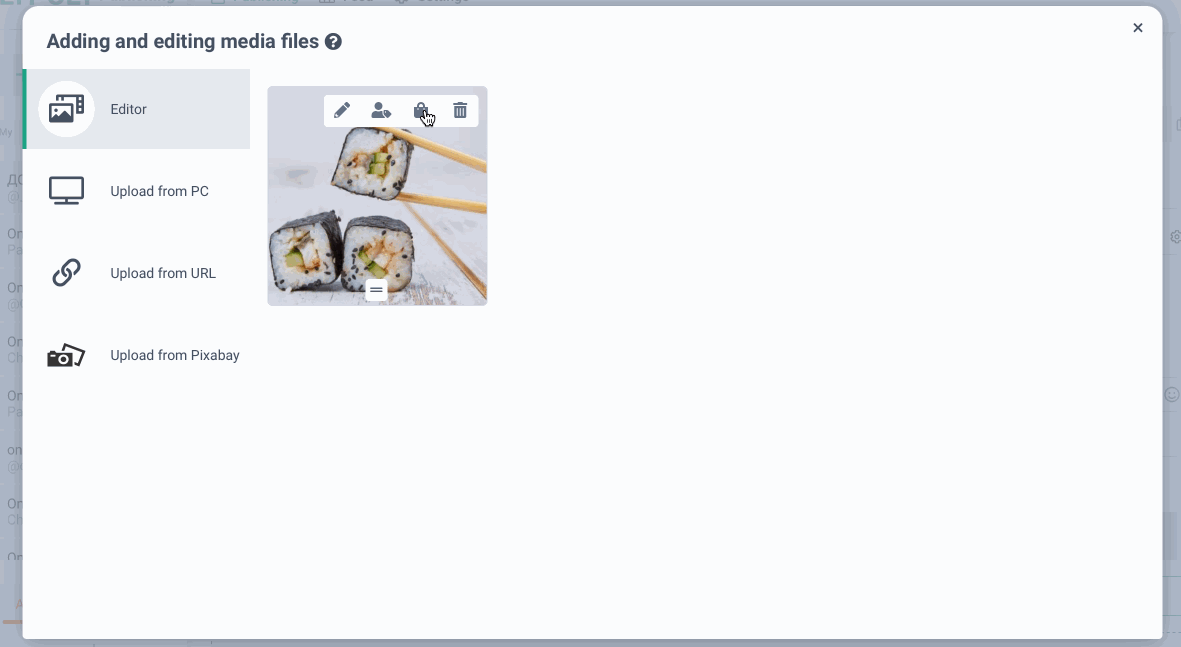
Example of a post with tags and text
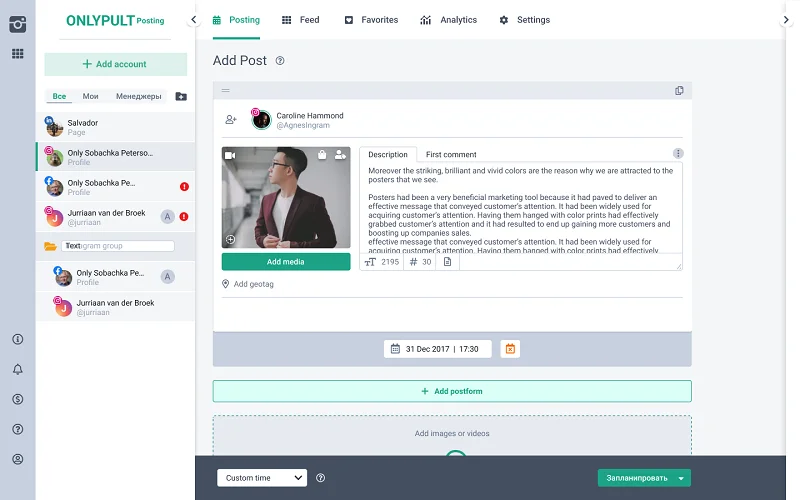
Uploading a carousel of photos
You can upload more than one photo at a time and then select the desired tags from the list.
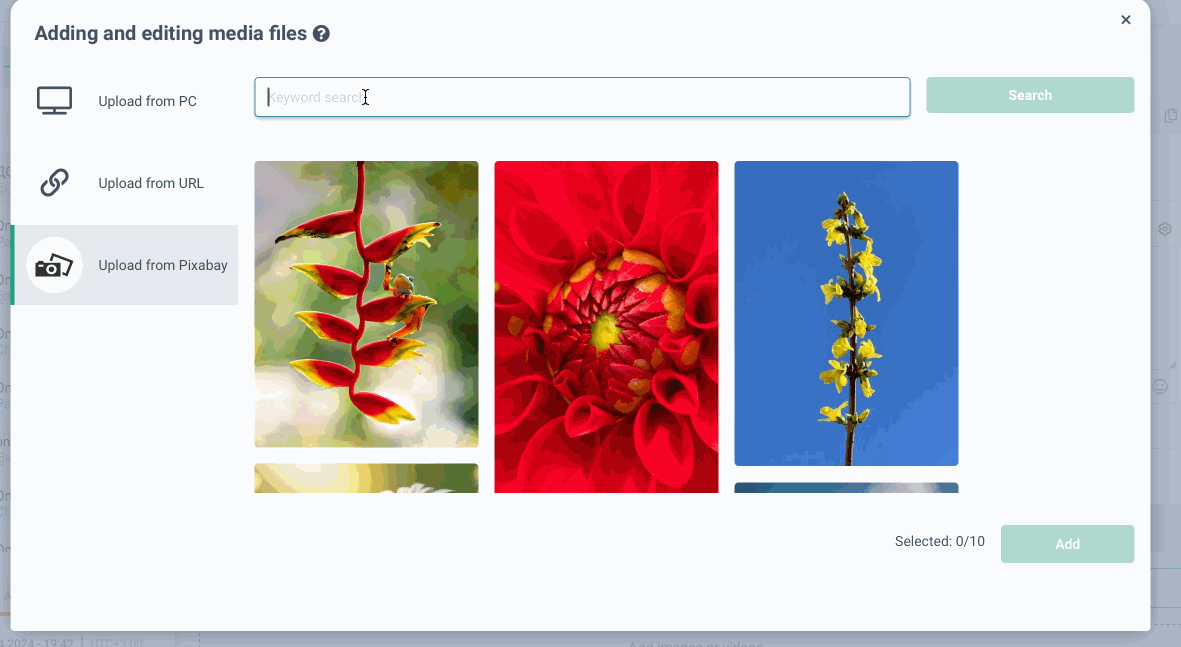
You can add no more than 5 tags per photo and up to 20 tags per post with multiple media files. The number of tags added will be displayed at the top.
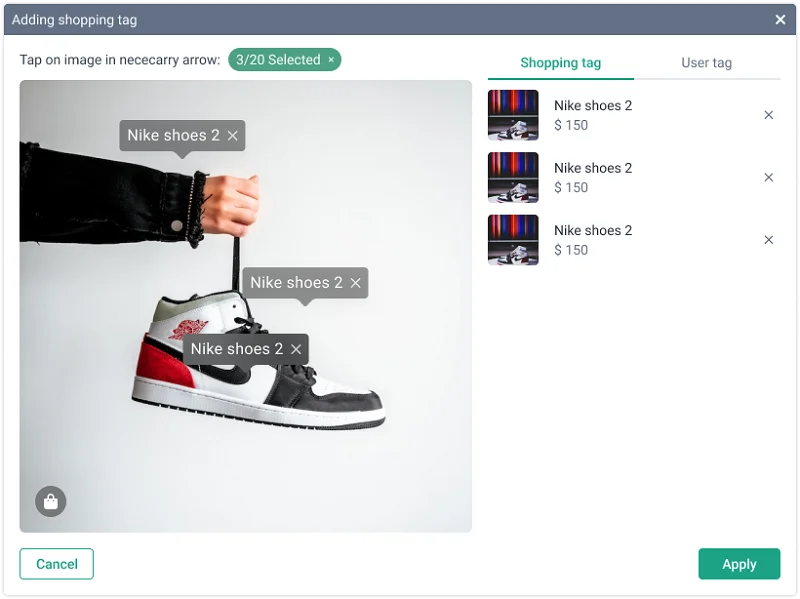
If the limit is exceeded, a corresponding message will appear:
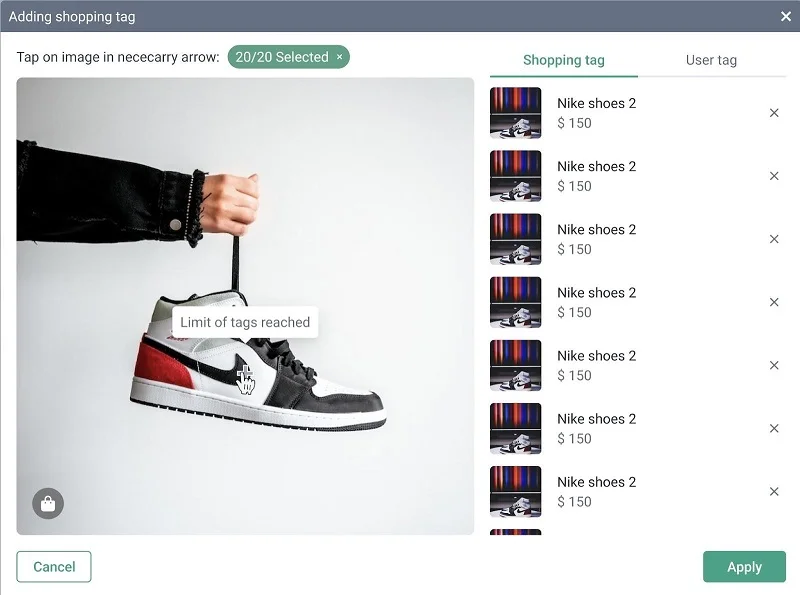
Uploading videos with tags
Uploading videos follows the same principle as photos: add a video and select the desired tag from the list.
Tags are placed on videos without location or timeline.
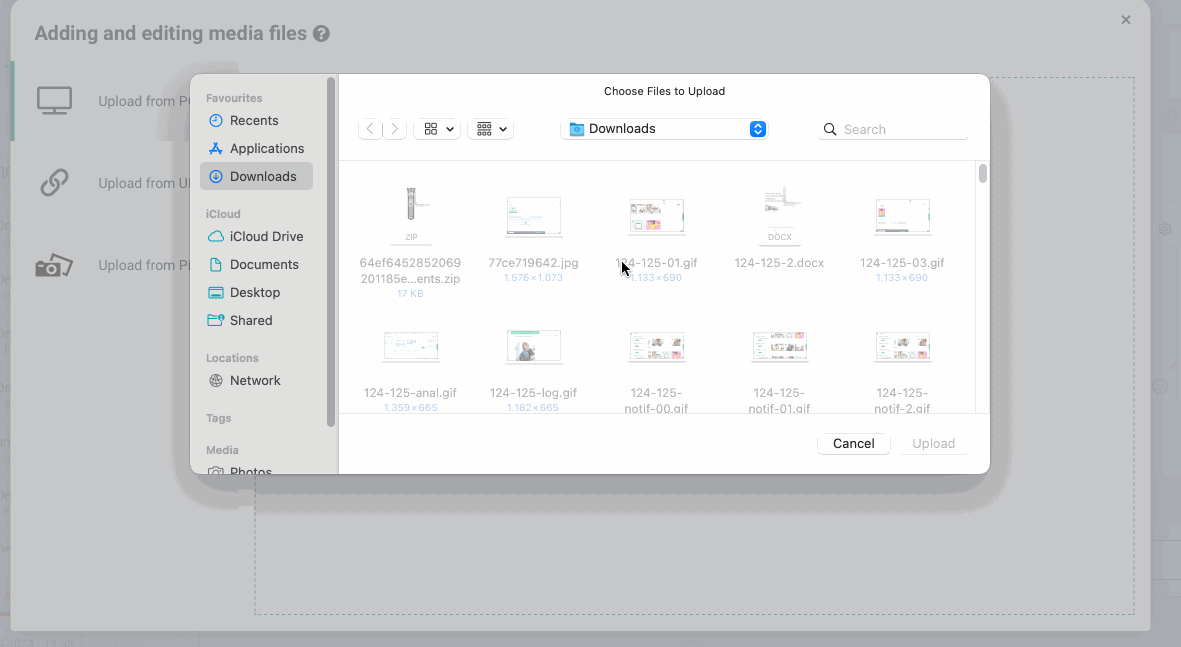
It’s important!
- You can tag products if you have a business Instagram account.
- You can tag up to 5 products in each media file or Reel and up to 20 in a publication with multiple photos or videos (carousel).
- Tagging products in Instagram Stories is not supported.
- You cannot tag the same product twice in the same photo or video.
- Via Onlypult, you cannot add product tags backdate to posts you have already published on Instagram.
- You cannot tag gift cards in posts.
- Onlypult does not add products and handle appeals (contact the Commerce Manager tech support).