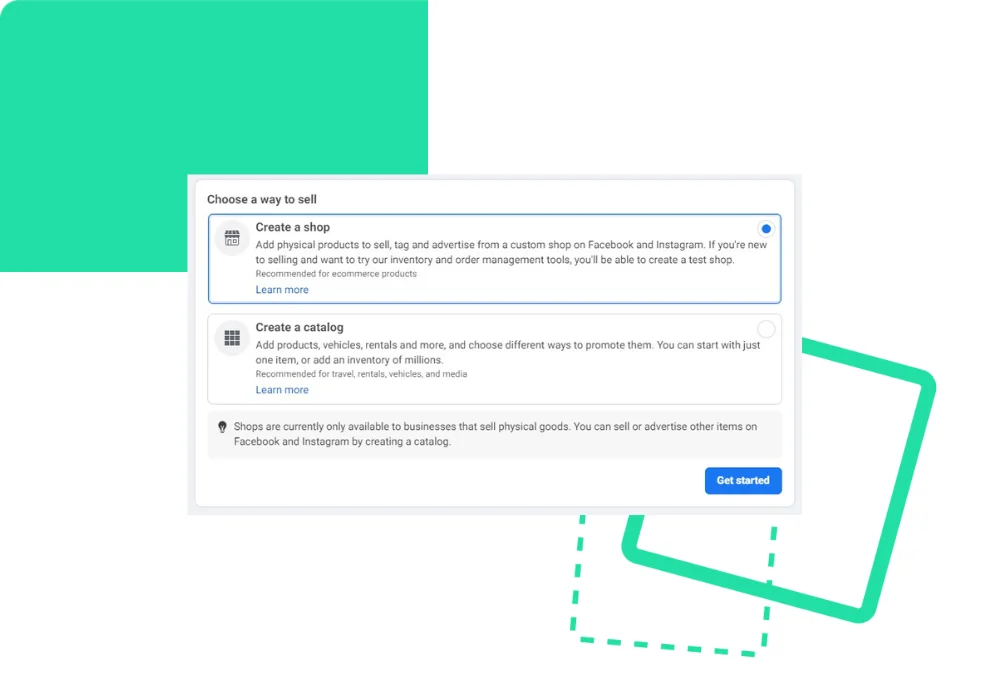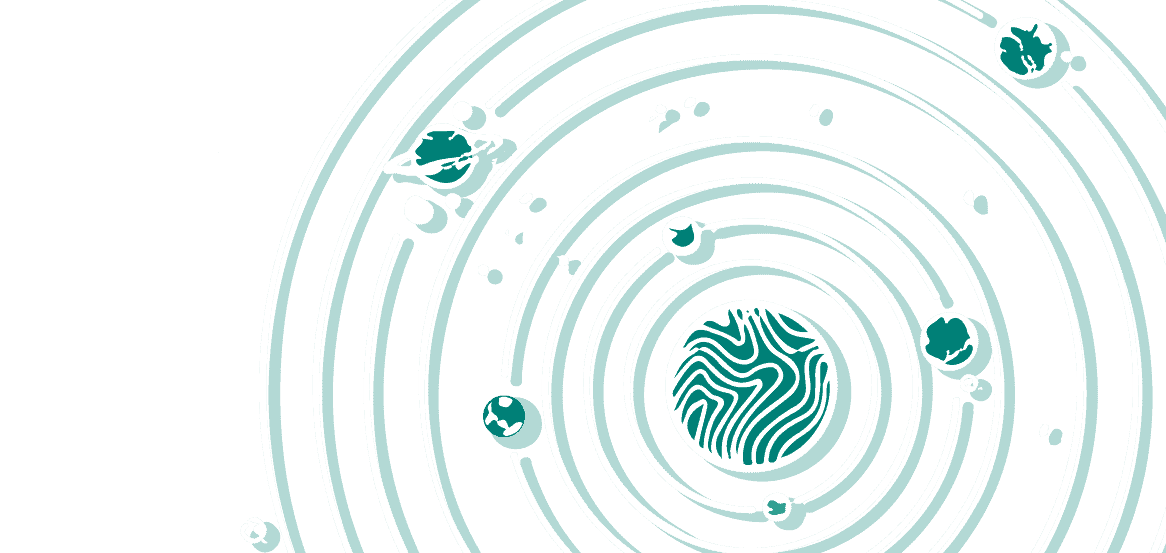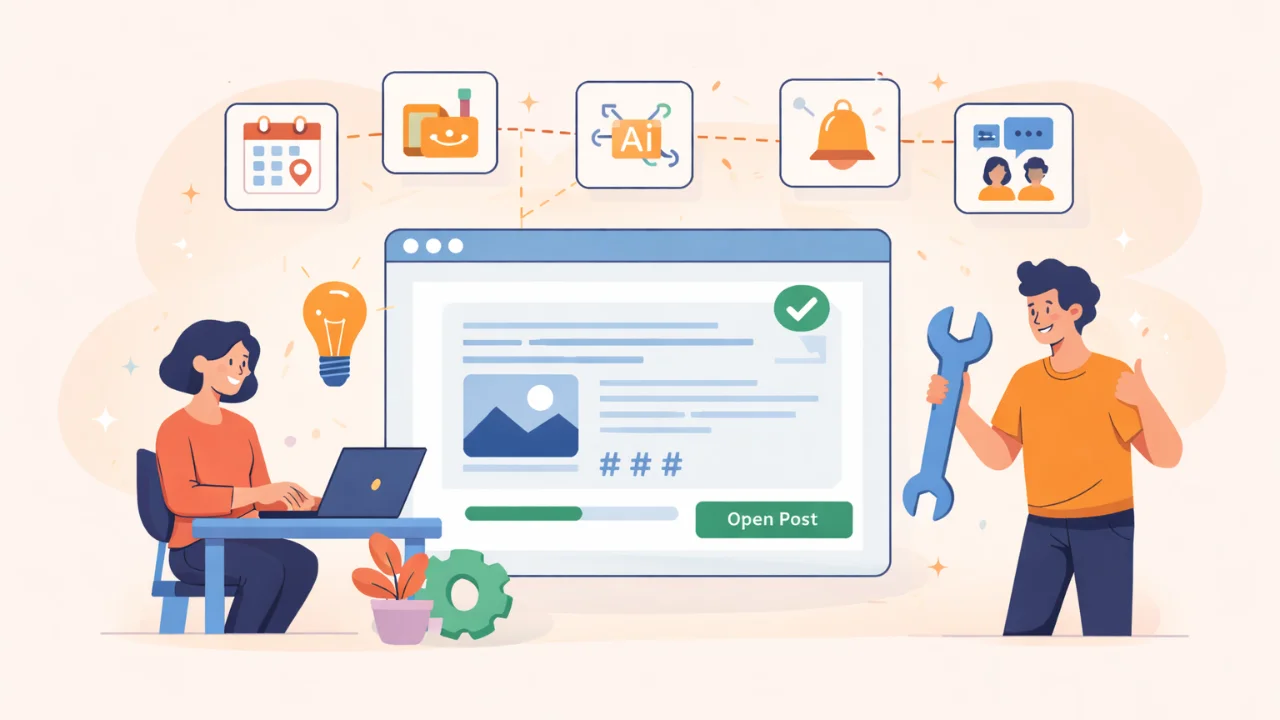We have already written about how to create an Instagram shop. In this article, we will look at how to create a shop on the Facebook platform and how it can be helpful for business.
How Facebook Shops Work
Facebook Marketplace is access to the database of potential customers. On the one hand, users browse and buy products directly in the app using the checkout feature. Payment details get saved for future purchases.
On the other hand, Facebook Shop allows you to reach those customers not accustomed to shopping on the platform yet. For them, the page works like a ‘showcase’. Some customers view products in the Marketplace first and then make purchases on the official website.
On the Facebook Shop page, you can:
- Add an unlimited number of products.
- Create collections and categorize products.
- Communicate directly with customers.
- View sales statistics, visits, and other data.
- Make purchases directly through Facebook instead of being redirected to the official website.
Facebook Marketplace is adapted for mobile phones and has integrations with partner platforms. Using Shopify, BigCommerce, or another platform, a company can set up and manage your shop from the admin panel.
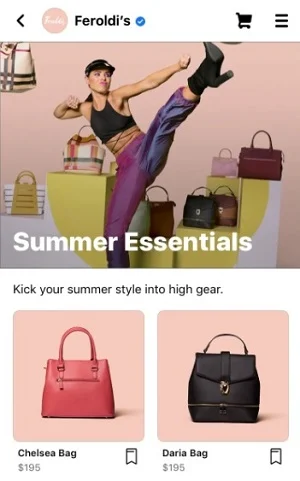
How to create Facebook Shops
To create a shop on a Facebook page, you must be a business page administrator and create an account in Commerce Manager.
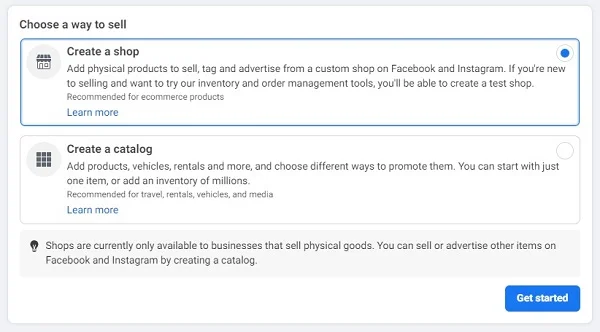
Creating a shop is free and takes only a few minutes. You can create a trial shop: try the management tools, place test orders, and only then make the final decision.
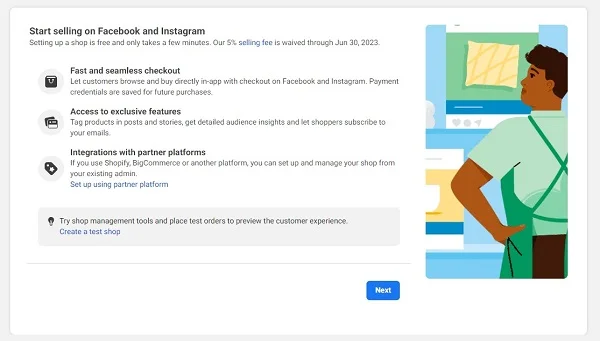
When you click the Next button, a screen will appear with information about the pages available in the business account.
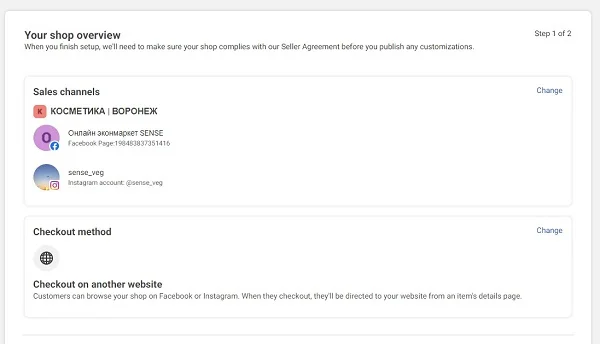
The last step is to provide the data necessary to complete the registration. They are country, e-mail address, and official website (it is also required to create the Facebook Marketplace).
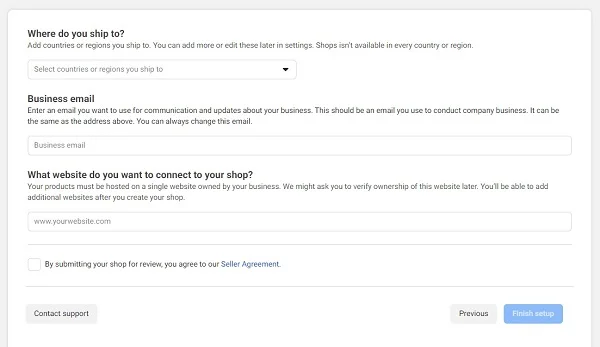
To get the most out of Facebook Shops, group products into ‘catalogs’. First, select the catalog types from the options available.
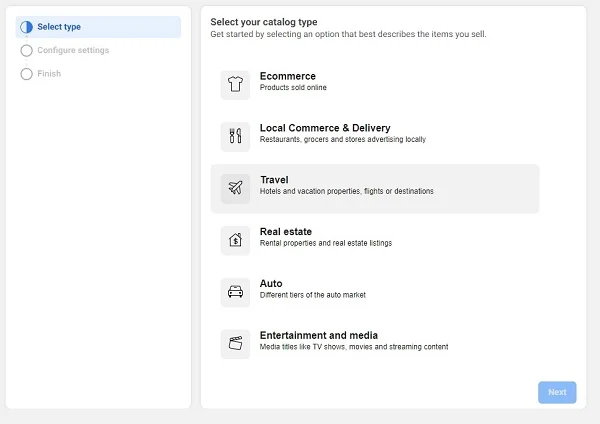
And then fill the catalog with goods. The following information will be required:
- The name of the collection is 20 characters, including emoji.
- Description of goods — 200 characters.
- Image to use as a “cover” for the collection — 1080 x 810 pixels.

Once you finish, you can add new collections or move on to the next step, setting up your catalog.
You can personalize the shop to make it look in line with the corporate style. For example, adjust the colors and size of the buttons to bring the catalog in line with the branding.
The last step is to check how the page will look using the preview. After clicking the Publish button, Facebook will review the application within 24 hours.