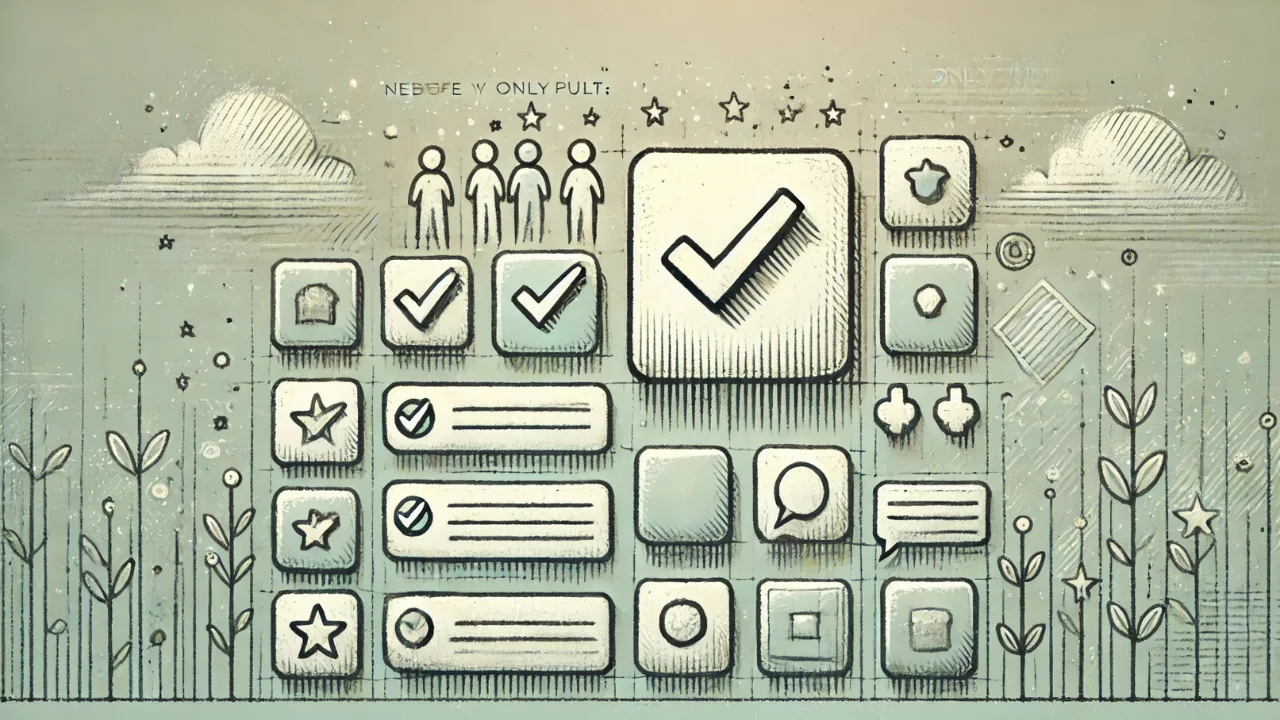We’re excited to introduce one of the most requested updates on the Onlypult platform — Post Approval.
Forget about endless message threads, third-party tools, and chaotic revision chains. Now you can manage post approval directly in Onlypult — in one place, clearly, and under control.
Assigning the Approver Role
To start using approval, make sure each post has someone assigned to approve it. This is done by giving a team member the “Approver” role in your account settings under the Team tab.
An Approver can be:
- Your client
- An SMM team member
- A project manager or editor
- Anyone responsible for final content sign-off
Without this role, the approval workflow won’t function.
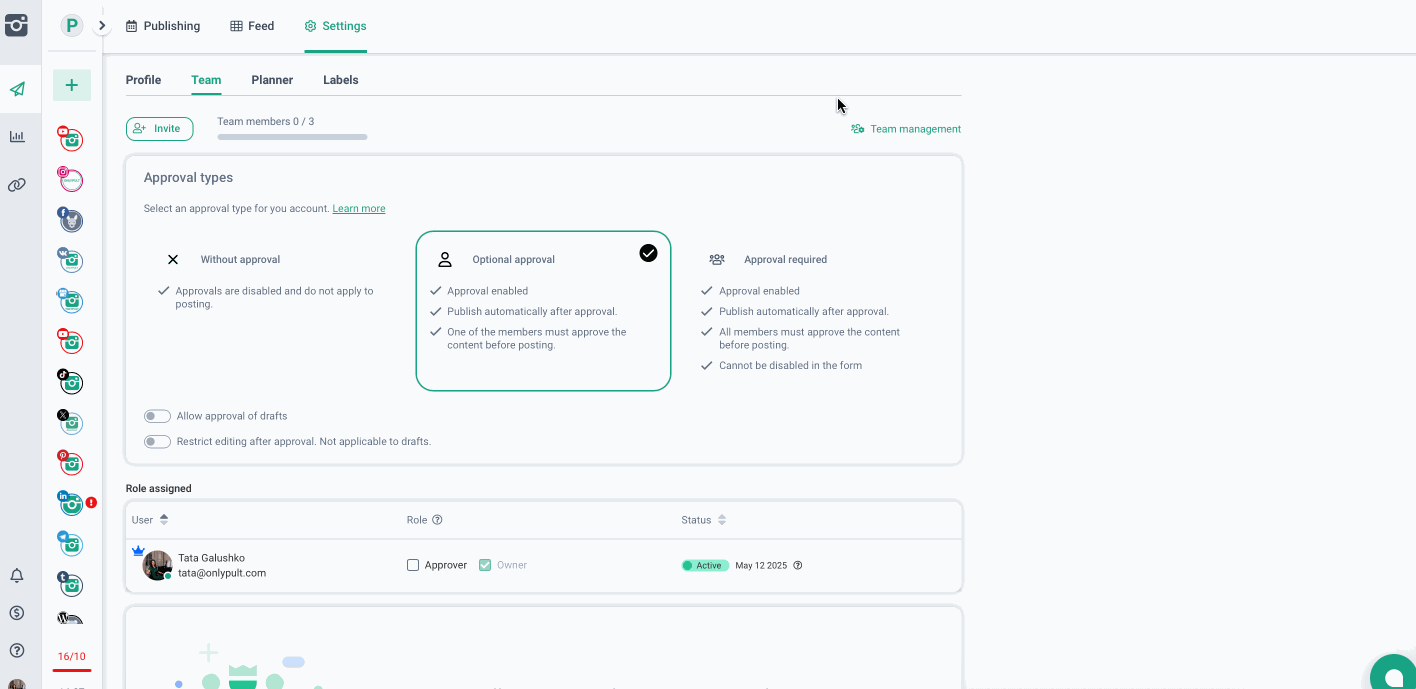
Choose the Right Approval Mode for Your Team
Depending on your workflow and team size, Onlypult gives you three options for handling approvals:
No Approval
Ideal for freelancers or small teams where each person manages their own content.
There’s no approval step at all — you just schedule and publish as usual. The approval toggle won’t even appear in the publishing form.
Optional Approval
Perfect for flexible teams that value coordination but also autonomy.
You can choose whether or not a post needs approval. If someone is available to review it — great! If not — no problem. Total freedom, no unnecessary overhead.
Required Approval
Best for agencies and client-facing teams where every post must be reviewed before publishing.
Posts will only be scheduled once all assigned Approvers have given the green light. This mode cannot be turned off manually — it’s designed for full accountability and quality control.
Extra Approval Settings
For even more control, two additional options are available:
- Draft approval: Want even your drafts to be reviewed before going live? Simply enable this setting.
- Lock editing after approval: Once a post is approved, you can disable further editing to preserve the final version. (This doesn’t apply to drafts — they always remain editable.)
Roles and Permissions
Users with the Approver role can:
- View posts
- Approve or reject them
- Leave comments
❗They cannot edit posts — that requires an Editor (Admin) role.
Even the account owner can’t approve posts unless assigned the Approver role.
Assign Approvers in your Team settings — you decide who participates in the approval flow.
How the Approval Workflow Works
When creating or scheduling a post, simply toggle the “Approval required” switch in the publishing form.
The post will then be marked as “Pending approval” and made available for review by the designated Approvers.
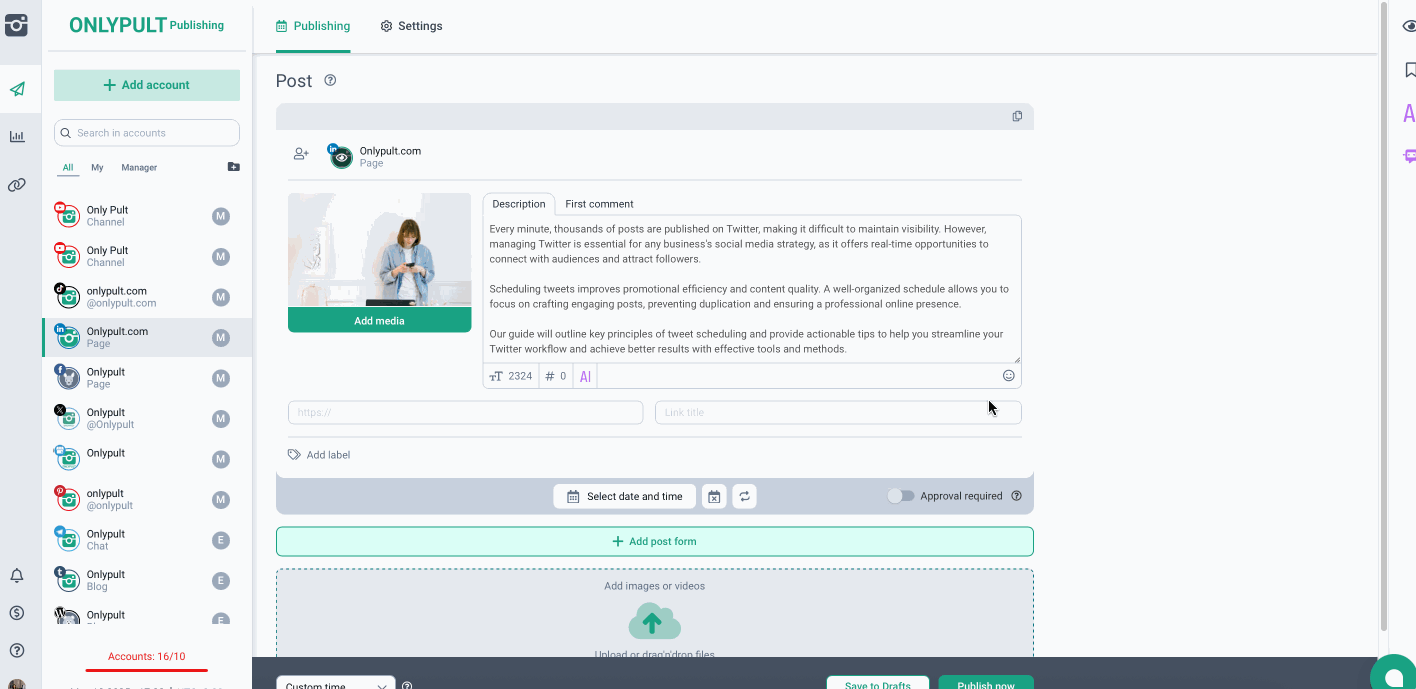
Notifications
Once you send a post for approval, your team members will be notified:
- Inside the platform’s Notification Center
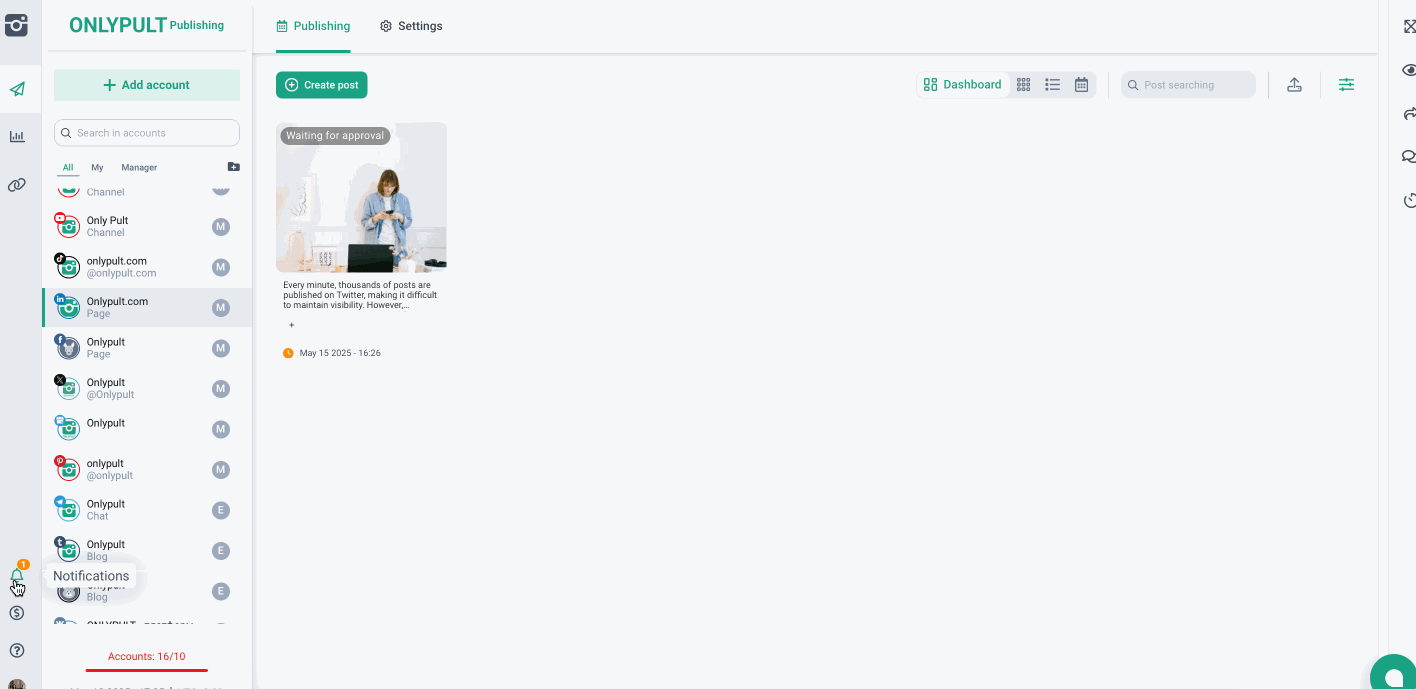
- By email — including the post details and an approval request
They’ll also receive updates any time the post is modified while still awaiting approval — so they always see the latest version.
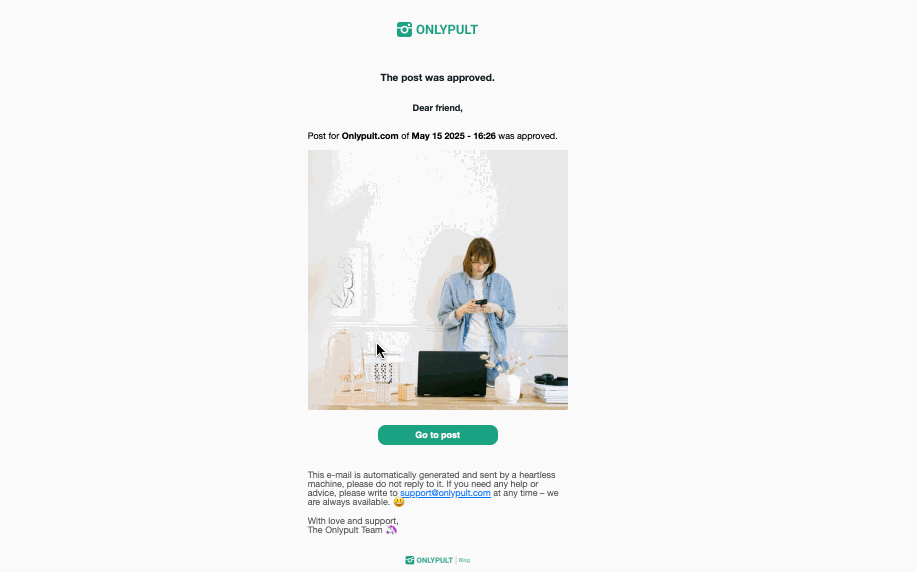
What Approvers Can Do
Once notified, an Approver can:
- Click Approve or Reject
- Leave comments and suggestions
- (If they have editing rights) make changes and resubmit the post for review
This turns approval into a collaborative process — not just a “yes” or “no,” but an opportunity to improve the content together.
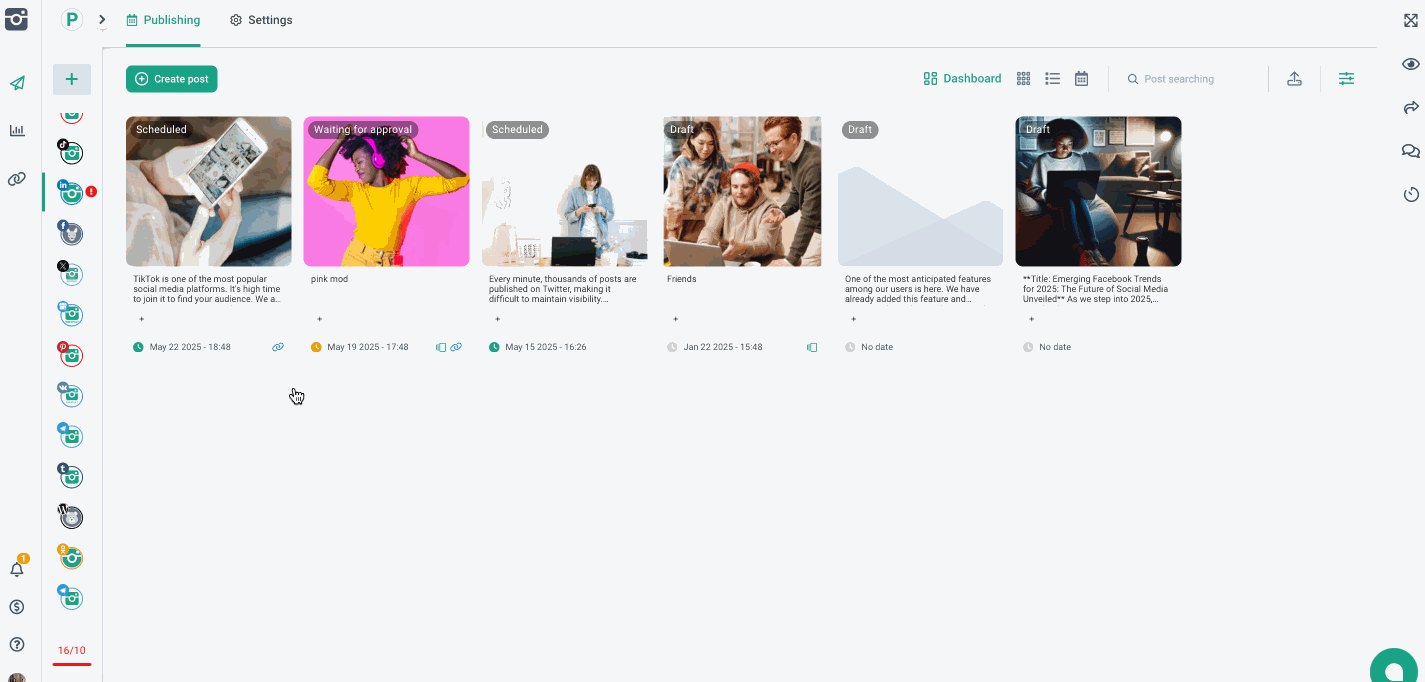
Approval by Link
Need to send a post for review to someone outside the platform? No problem — just:
- Click on the post
- In the right-hand panel, click the “Share Post” icon
- Copy the external link and send it to your client or colleague
This same link is included in the notification email sent to Approvers — they can go straight to the post without searching.
Ideal for external collaborators who don’t need access to the full platform.
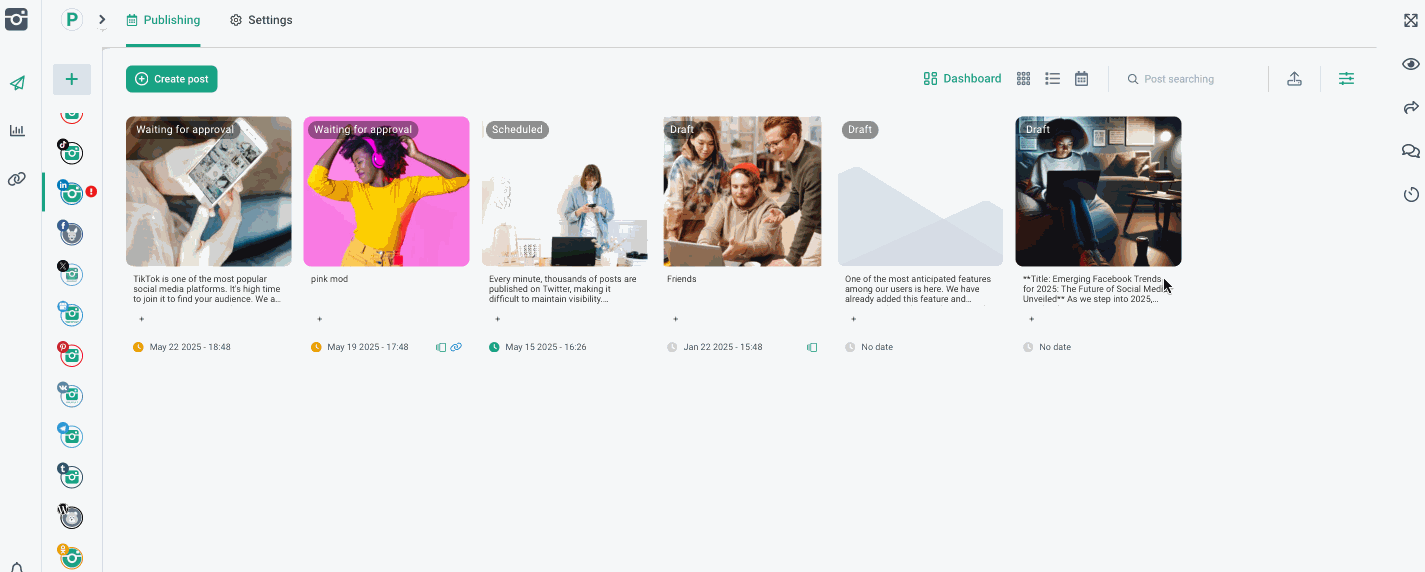
Post Status Filters
Every post that goes through approval receives a status. To help you stay organized, we’ve added quick filters:
- Approved — fully approved and ready to publish
- Pending — still under review
- Rejected — needs edits
- Partially Approved — waiting on remaining Approvers
- Awaiting My Approval — your review is required
Use these filters to keep track of everything in your publishing queue.
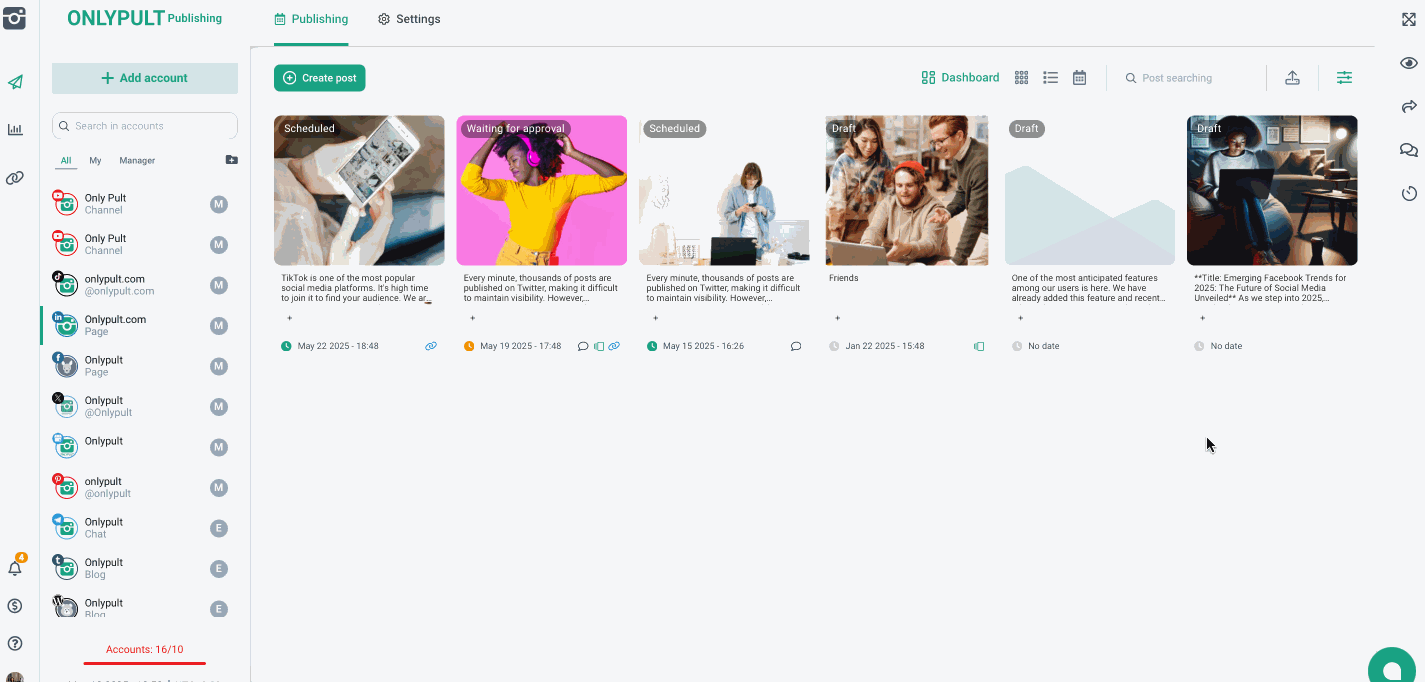
Start Using Approval in Onlypult Today
The approval workflow is now seamlessly built into Onlypult.
Create, discuss, and approve content — all in one place, without additional tools or scattered feedback loops.
Try the new post approval feature today and simplify your content process like never before.